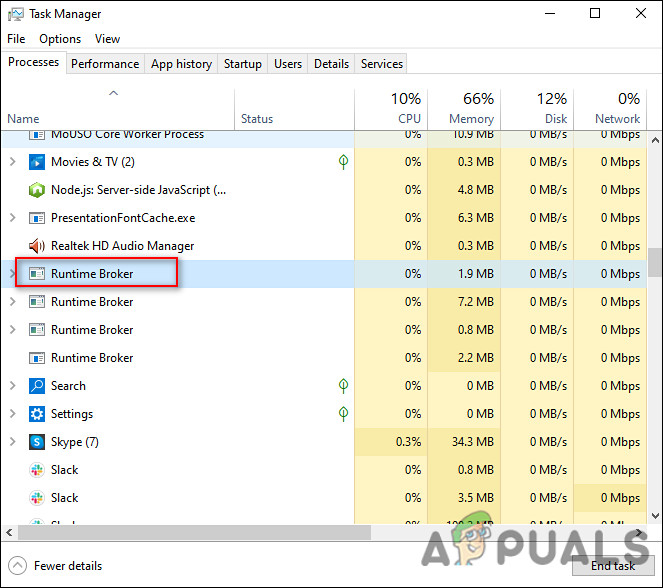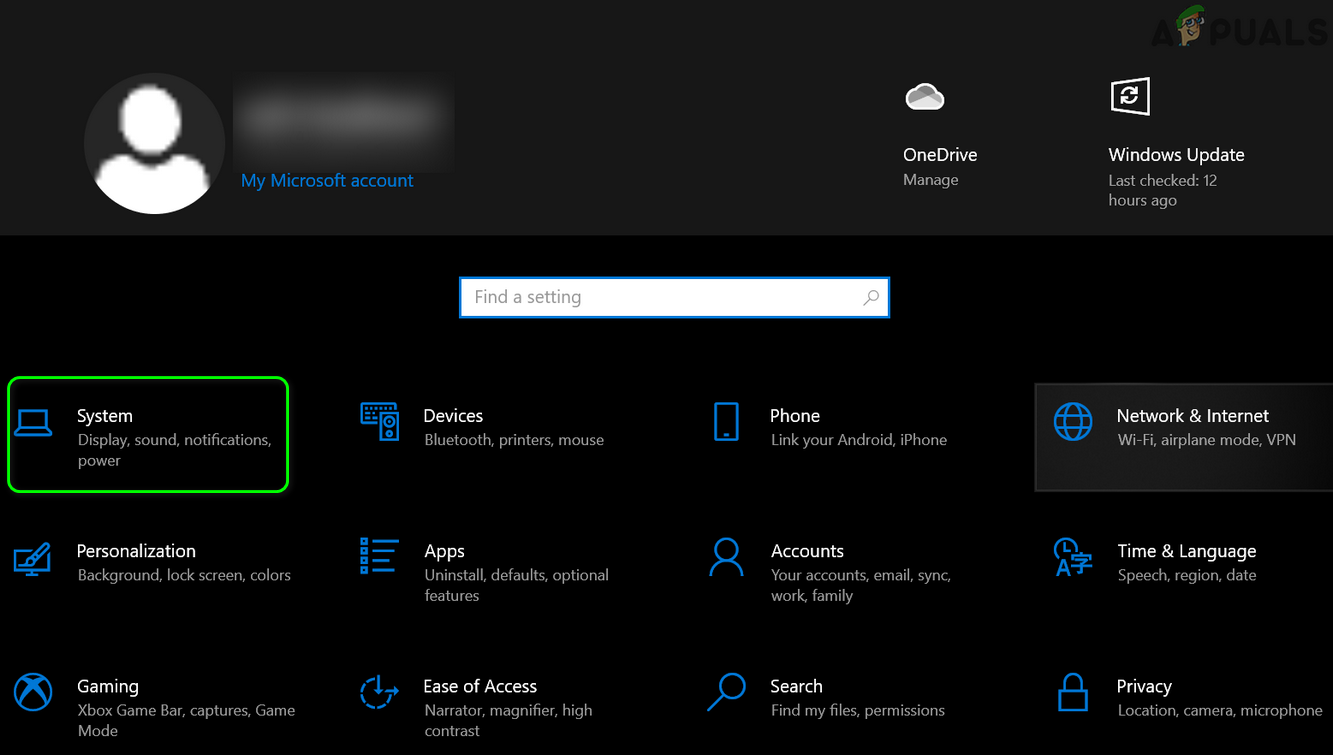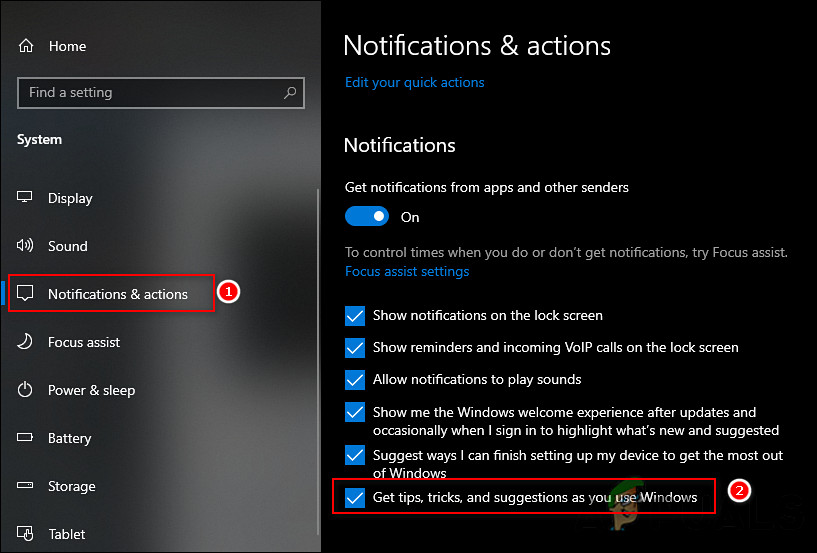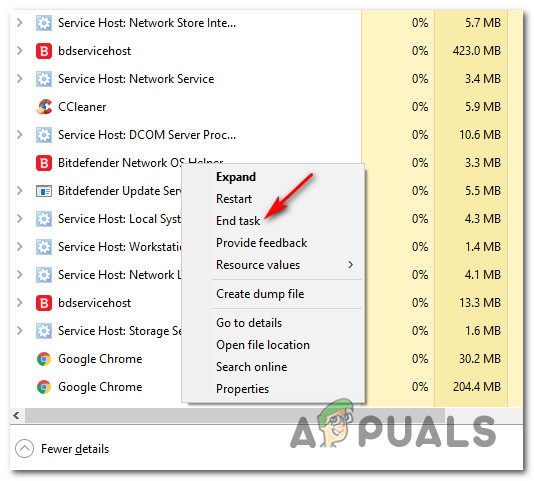So what exactly runtimebroker.exe is and what does it do in your Windows operating system? Do you need to worry about it? Let’s find out!
What is runtimebroker.exe?
The runtimebroker.exe service has been a part of the Windows operating system since Windows 8 and was developed by Microsoft. Most of the time, it runs only when you run a UWP (Universal Windows Platform) app. The clue to what runtimebroker.exe does in Windows lies in its name – it manages permissions on your PC for apps from the infamous MS store, thus acting as a middleman. In essence, what it does is monitor running programs and apps to ensure they inform you when they want access to system resources, such as webcams, microphones, mail, and speakers. By monitoring the processes of all the applications, it makes sure that they have adequate permissions to run, and even ensures that they do not try to use resources that they do not have permission to use from you. For instance, if you install a video-sharing application on Windows and give it permission to access your microphone and camera, runtimebroker.exe will keep an eye on the application’s process to make sure it does not access anything else like your location. If the application tries to do so, runtimebroker.exe will alert you via notification. In a way, this makes runtimebroker.exe out privacy guard.
Does runtimebroker.exe Cause a Spike in CPU and Memory Usage?
Like every other Windows process, it is common for users to encounter certain issues with runtimebroker.exe. These issues typically revolve around CPU cycles and memory usage.
CPU Usage
The issue of a spike in CPU usage commonly occurs when users allow Windows to display tips and tricks in notifications. The reason behind this is still unknown, but you can fix the issue by simply disabling the tips and tricks feature. Here is how you can do that:
Memory Usage
Another issue that most people encounter is high memory usage by runtimebroker.exe. RuntimeBroker.exe should utilize no more than a few MB of memory at most, according to Microsoft. Opening a UWP app may cause RAM and CPU usage to spike temporarily, but that is to be expected. To check if runtimebroker.exe is using too much power, launch Task Manager and check the status under the Processes tab. If the memory consumption is excessive, there are likely to be a few reasons behind it. It could be malware or viruses disguising as runtimebroker.exe making the anti-virus leave it alone. It can also be a memory leak between runtimebroker.exe and the Metro Tile Updater service. In this case, we recommend running a virus scan first. If that does not fix the issue, then the memory spike is likely to be due to a memory leak. This typically affects Windows 8 users. In Windows 8, you can check which app is consuming memory by following these steps: Once you find out which Metro app is using memory, you can leave it turned off. This should stop any further leaks.
Can I Disable runtimebroker.exe?
Since runtimebroker.exe plays a crucial role in Windows, we do not recommend disabling it. Doing so will prevent your operating system from keeping a check on the processes of applications, putting your privacy at risk. In case you still want to disable it, you can delete the runtimebroker.exe file in the WindowsSystem32 folder of your C drive.
What is Update.exe from GitHub and What does it do?What is igfxtray.exe and why does it runs on start up?What is UsoCoreWorker.exe? Is it Safe? What It Does?What is “msedge.exe.exe”? and How to Fix It?