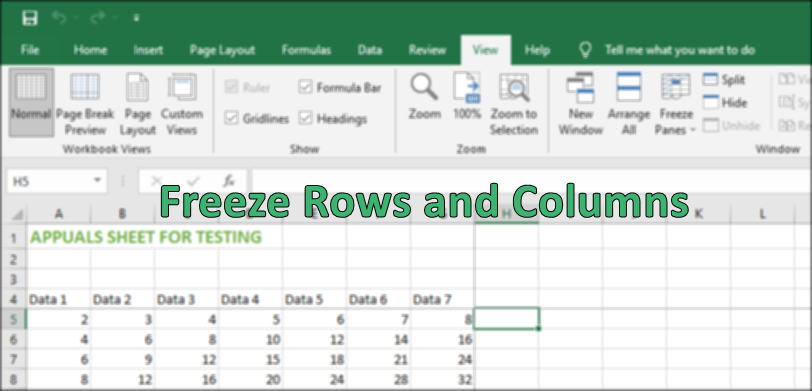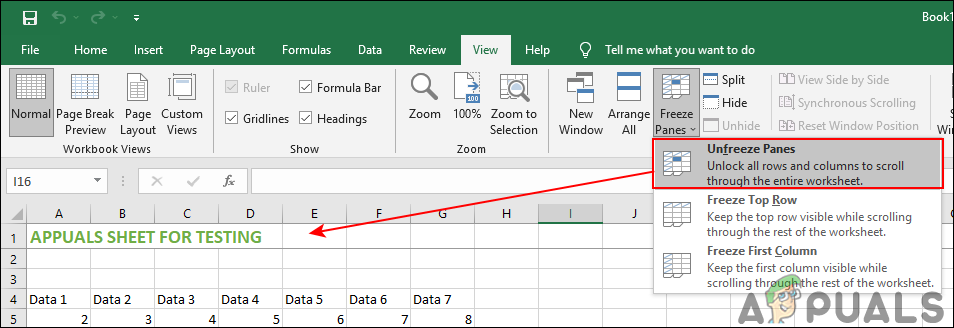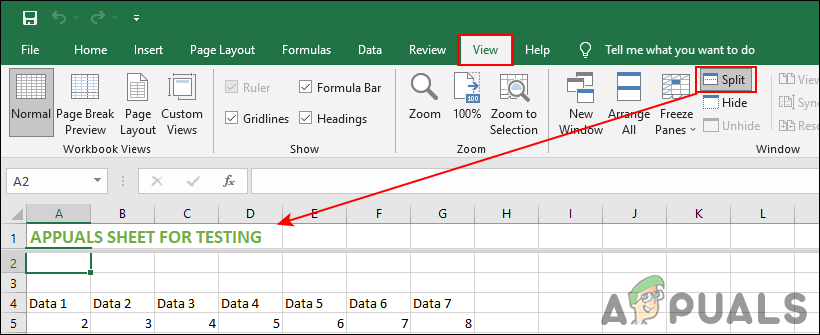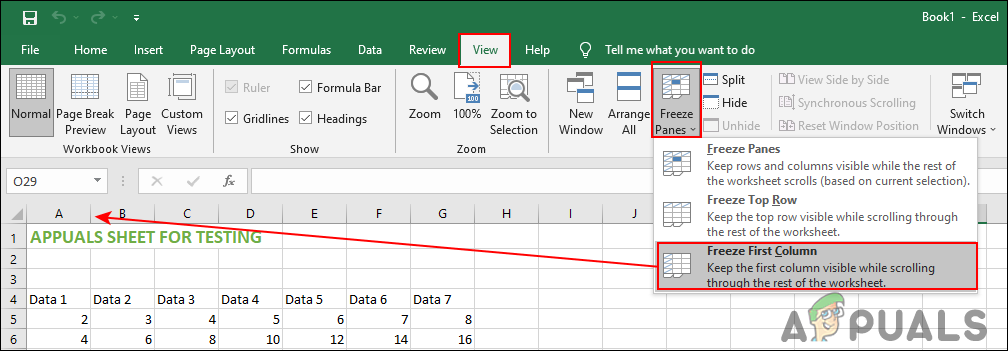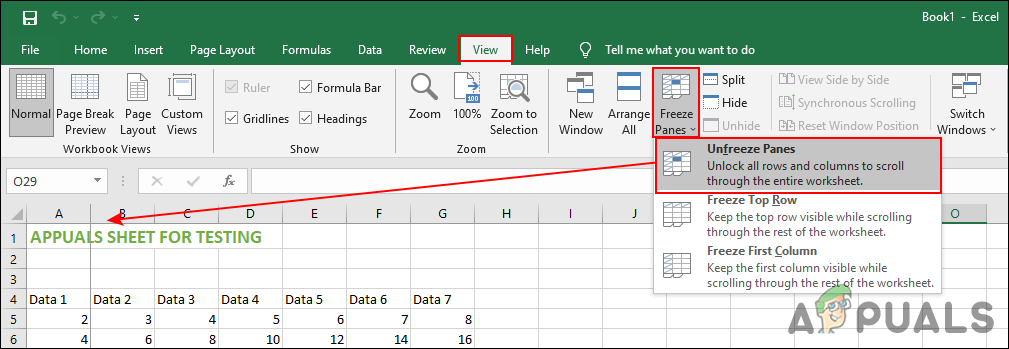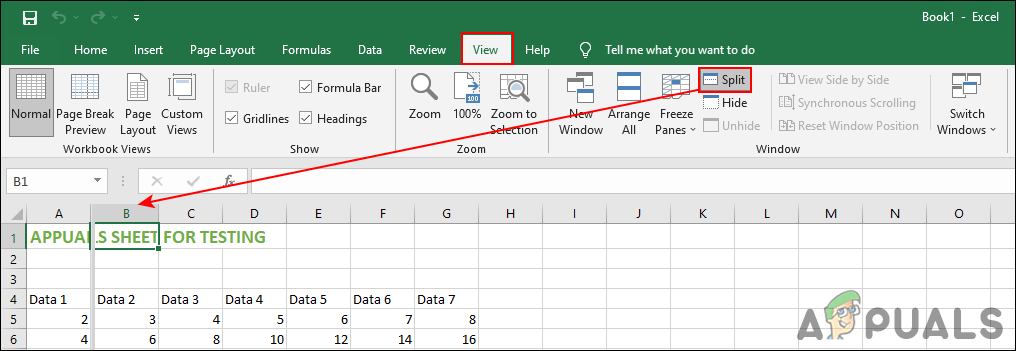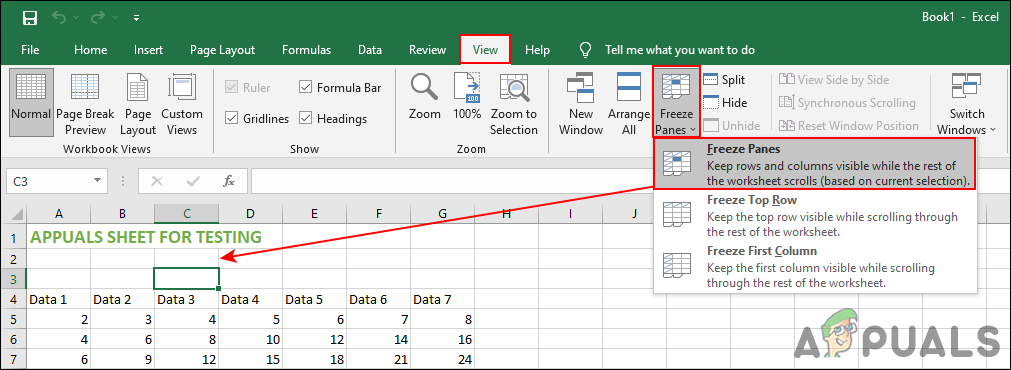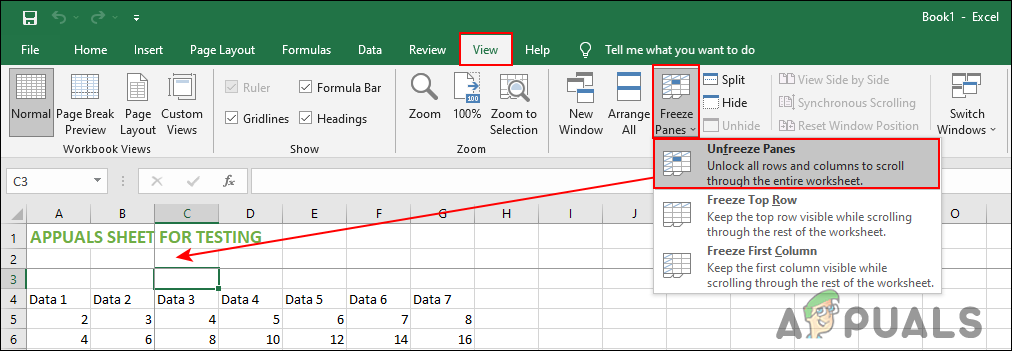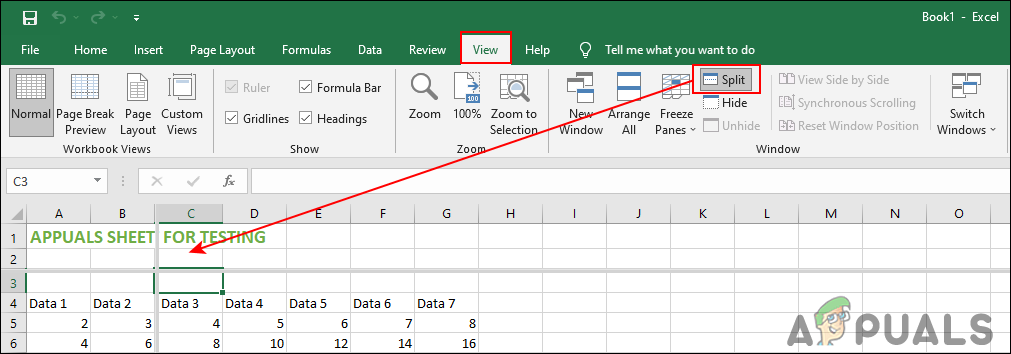This article will provide you methods through which you can easily freeze rows and columns in Excel. There are also some alternatives to freezing that we have included in this article.
1. Freezing a Single Row in Excel
Microsoft Excel provides the Freeze Panes feature to freeze the first row of the spreadsheet. You can also select multiple rows of the spreadsheet to freeze. However, freezing a specific row in the spreadsheet is something that cannot be done with this feature yet. We can also use the Split feature as a workaround for the specific row. Using the Split feature, we can kind of freeze or at least keep any specific row in a split spreadsheet while working. If you are just freezing the top row, then use the Freeze Panes feature. However, if you want to see a custom row while scrolling a spreadsheet, then use the Split feature to get the same results.
Using the Freeze Panes Feature:
Using the Split Feature:
2. Freezing a Single Column in Excel
The Freeze Panes feature provides an option for freezing the first column of the spreadsheet. This is similar to the top row freezing as in the above method. You can also freeze multiple columns with this feature. However, when it comes to freezing a specific column, it is not possible yet. We can use the Split feature as an alternative for getting any specific column sticking while working.
Using the Freeze Panes Feature:
Using the Split Feature:
3. Freezing Row and Column Together
There are situations where you will need to freeze both columns and rows for your spreadsheet. You can do that by using the same features as in the above methods. You just need to select the specific cell in the spreadsheet to freeze the rows and columns. Try selecting the next cell to the column and row you want to freeze always. The same goes for the Split feature in this method.
Using the Freeze Panes Feature
Using the Split Feature
How to fix the Error ‘Column is invalid in the select list because it is not…How to Fix the Error ‘Cannot insert explicit value for identity column in table…Cyberpunk 2077’s Revival Sees Over a Million Daily Players For Four Weeks In a…Argentina Wins the 2022 World Cup, EA Sports Gets it Right 4th Time in A Row