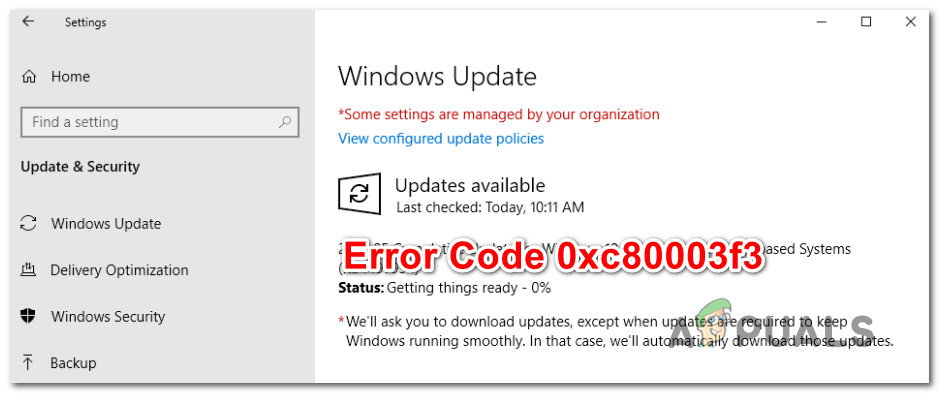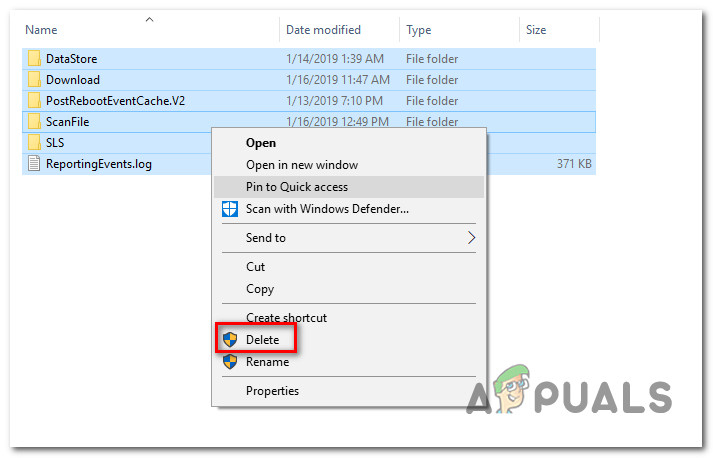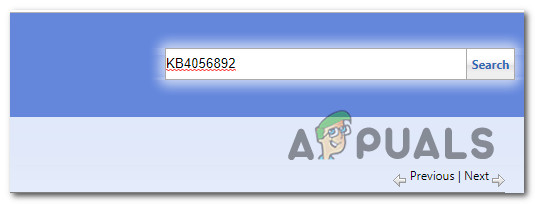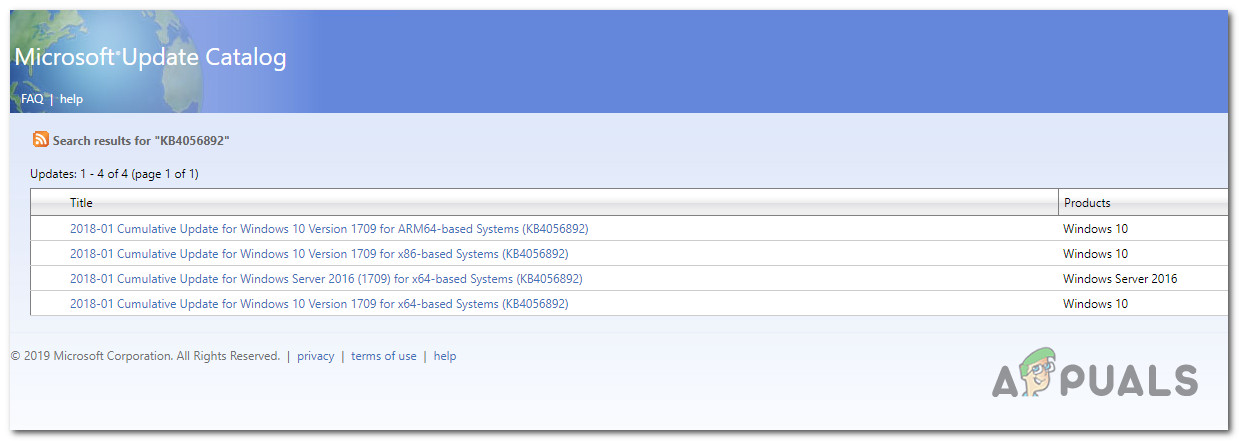What is causing the 0xc80003f3 error?
We analyzed this particular problem by looking into various user reports and trying out the various fixes that are recommended for the 0xc80003f3 error code. It turns out that several different scenarios are known to trigger this error. Here’s a shortlist with potential culprits: If you’re currently struggling to resolve the same error message, this article will provide you with several different troubleshooting guides. Each of the methods featured below is confirmed to be working by at least one affected user. We recommend that you follow the potential fixes below in the same order that we arranged them in for the best results. Follow each method and discard the ones that aren’t applicable and you should eventually find a fix that will resolve the problem in your particular scenario. Let’s begin!
Method 1: Running the Windows Update troubleshooter
Before we jump into more advanced repair strategies, let’s see if your Windows version is not capable of resolving the issue on its own. Several affected users that we’re also encountering the 0xc80003f3 error have reported that they managed to fix the issue entirely by running the Windows Update troubleshooter to fix the issue automatically. This built-in utility is equipped with a selection of repair strategies that will automatically be applied if a problem that is covered is identified. Here’s a quick guide on running the Windows Update troubleshooter: In case the 0xc80003f3 error is still appearing when you try to install a particular Windows update, move down to the next potential fix below.
Method 2: Deleting the contents of the SoftwareDistribution folder
A lot of affected users have reported that they managed to resolve the issue by clearing the Software Distribution folder. This is the main folder that the WU (Windows Update) component is using to store the majority of Windows Update files. This procedure will end up forcing your Windows OS to re-download all the updates that are pending to be installed. This ends up resolving all those instances where the 0xc80003f3 error is triggered by an incomplete Windows update or by corrupted files inside the SoftwareDistribution folder. Here’s a quick guide on clearing the SoftwareDistribution folder: If you’re still prevented from installing some (or all) Windows Updates via the 0xc80003f3 error, move down to the next troubleshooting guide below.
Method 3: Enabling all services used by WU
As it turns out, this particular problem can also occur in instances where some WU (Windows Update) services are preventing from running. This can either be caused by manual user intervention or by some 3rd party applications that will try to reduce resource usage. UPDATE: We’ve managed to identify several user reports where the issue is occurring on non-genuine Windows installations. Most likely, the WU services are stopped by the activation software. Several affected users have managed to resolve the issue by ensuring that every WU service used during the updating process is enabled. Here’s a quick guide on doing this: If you’re still encountering the same 0xc80003f3 error when you try to install the updates, move down to the next method below.
Method 4: Installing the Windows update manually
If none of the methods above have allowed you to install the pending updates, chances are you will be able to circumvent the error code altogether by installing the failing update/s manually. There are a few ways to do so, but the most convenient & safe route is to do it via the Microsoft Update catalog website. We have managed to identify several different reports with affected users claiming that the 0xc80003f3 error didn’t occur when they used the official Microsoft Update Catalog to perform the update. Here’s a quick guide on how to do this: In case you’re still encountering the 0xc80003f3 error (or a different error) while trying to go for the manual route, move down to the next method below.
Method 5: Performing a repair install
If none of the methods above have allowed you to fix the problem and install the pending update, likely, the 0xc80003f3 error is caused by an underlying corruption problem. In this case, you should be able to fix the problem by resetting every Windows Component (including booting files). One way to do this is by doing a clean install, but this is a highly destructive procedure that will leave you without any personal files. All your apps, applications and media will be lost. A better approach would be to perform a repair install. This non-intrusive procedure will only deal with Windows components. This means that all applications, games, music, videos and personal files will be there even after the in-place install is complete. If you decide to use this procedure to fix your Windows Update components, follow the instructions (here).
Fix: Windows Update Error “We Couldn’t Connect to the Update Service”[SOLVED] One of the Update Services is not Running Properly in Windows UpdateLast Free Update For Windows 7 Released, KB4534310 And KB45343140 Are The Final…How to Update the Windows Update Agent to the Latest Version