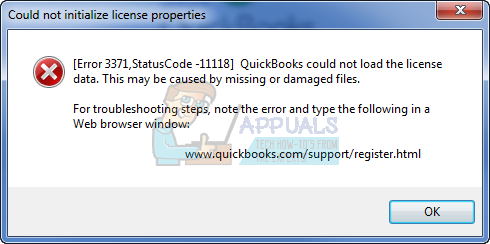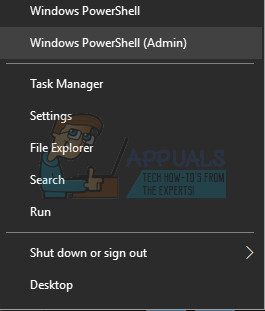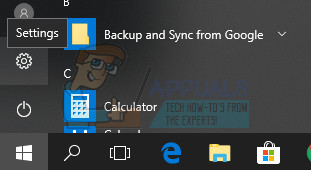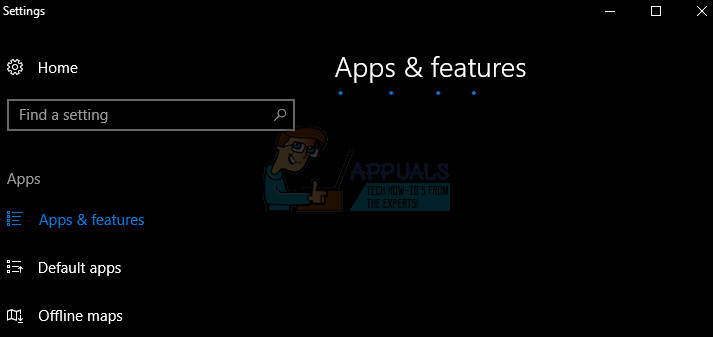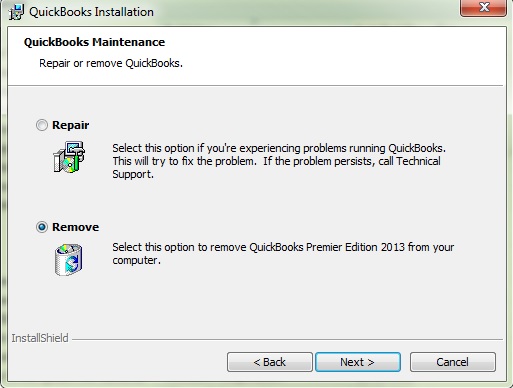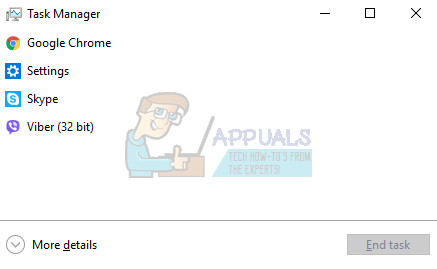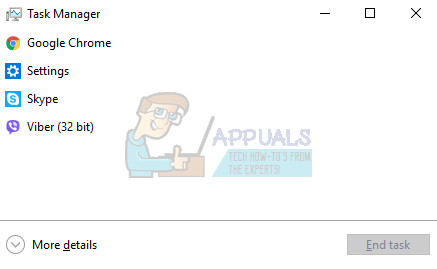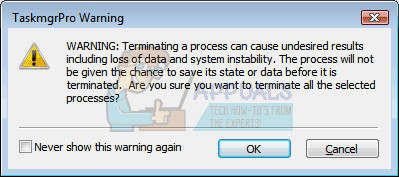Could not initialize license properties. Error 3371: QuickBooks could not load the license data. This may be caused by missing or damaged files.Could not initialize license properties. [Error 3371, Status Code -11118] QuickBooks could not load the license data. This may be caused by missing or damaged files.Could not initialize license properties. [Error: 3371, Status Code -1] QuickBooks could not load the license data. This may be caused by missing or damaged files.
That is why it’s important to realize what actually caused this to happen, making an assumption you purchased the software legally and installed it on your PC. The error may be caused by the corruption of several important files such as QBregistration.dat and similar. Follow the steps below in order to solve this problem and get rid of this error for good.
Solution 1: Install the Latest Windows Updates
Having your PC updated to the latest build can do wonders for your PC and fix most of the errors you see on a daily basis. Sometimes the makers of a certain program assume you are using the newest version of Windows and they implement certain features which may not fork on older versions. Follow the steps below in order to check for updates. Windows 10 usually updates itself automatically but, if there was something wrong with this process, you can always check for updates manually.
Solution 2: Reinstall Using A Clean Install
A clean install is usually done when one of the program’s features are damaged and need repair and also when the usual reinstall fails to provide any comfort or a solution to the problem. In order to start the installation process make sure you have the installation CD or the setup file you downloaded from QuickBooks’ official site. You will also need your license number before you start.
The next thing in the process is to rename the installation folders so that QuickBooks does not use the remaining files after you reinstall it. This is an easy task. Note: If you are not able to see some of the folders we mention below, you will need to enable the Show Hidden Files and Folders option from within the folder.
C:\ProgramData\Intuit\QuickBooks (year) C:\Users(current user)\AppData\Local\Intuit\QuickBooks (year) C:\Program Files\Intuit\QuickBooks(year) 64-bit version C:\Program Files (x86)\Intuit\QuickBooks (year) Note: You may end up receiving the “Access Denied” error when you try to rename these folders. This only means that one of the QuickBooks processes is running and it prevents you from modifying any of the files and folders these processes are using. Follow the steps below to fix this:
QBDBMgrN.exe QBDBMgr.exe QBCFMonitorService.exe Qbw32.exe Alternative: If the clean uninstall doesn’t work for some reason, you can always try and repair the installation by choosing the Repair option in Step 7 of this Solution. After the process finishes, try to see if the error message still appears.
Solution 3: Re-create Damaged EntitlementDataStore.ecml File to Solve License and Registration Issues
This file is usually problematic when the error 3371 appears since this file is encrypted to keep these important information. If this file gets damaged, it automatically means that your license information are not so safe anymore. However, you can try and fix this file by following the steps provided below carefully.
C:\ProgramData\Intuit\Entitlement Client\v8
How to Fix ‘Error Code -6098,0’ on QuickBooks?How to Fix QuickBooks Error Code ‘80029c4a’ on Windows 10Fix: QuickBooks Error Code H202Fix: QuickBooks Error Code 6000