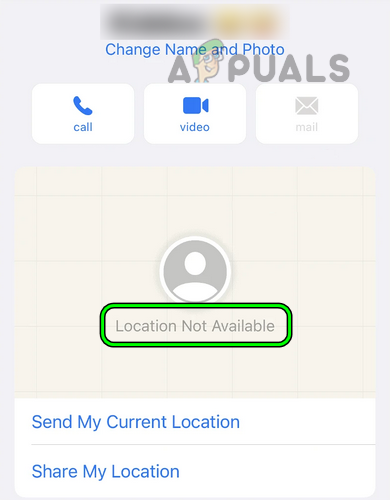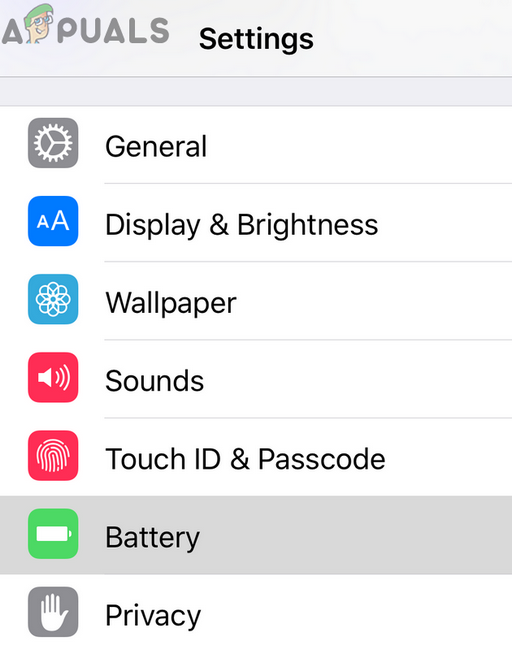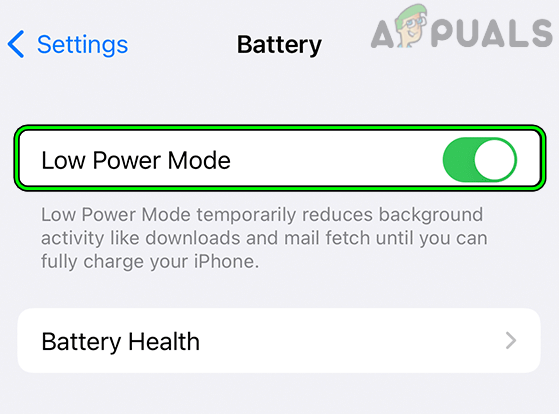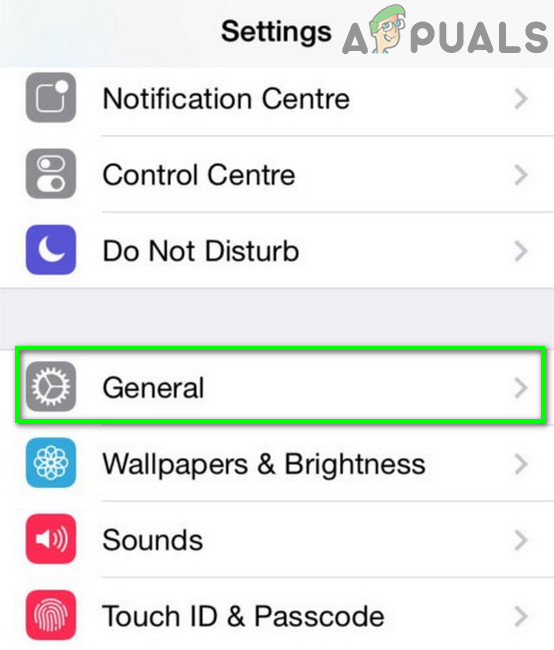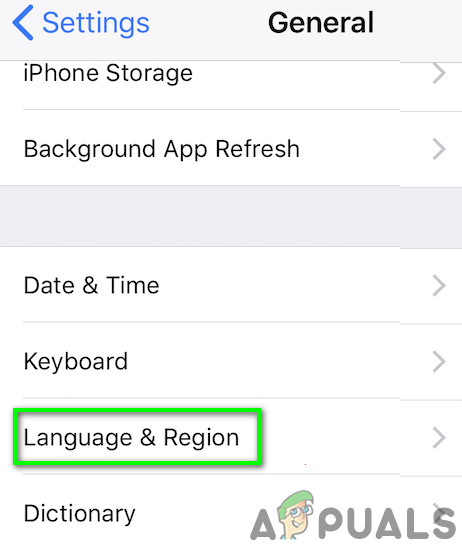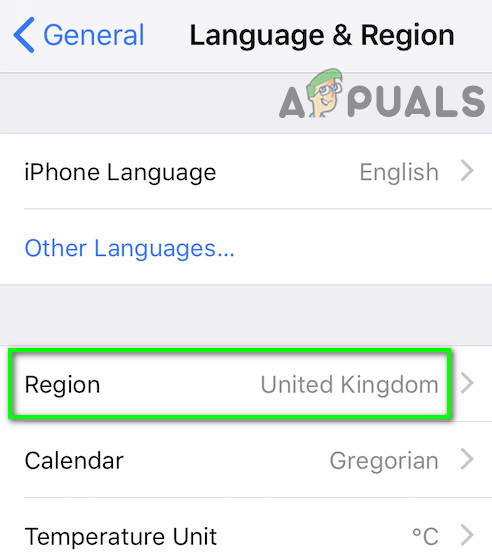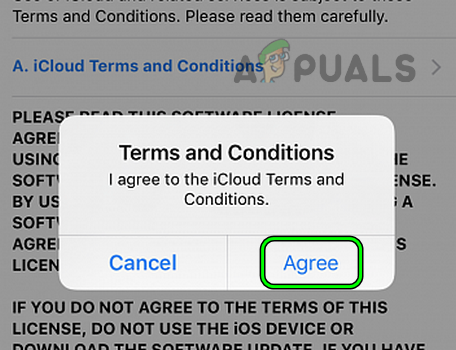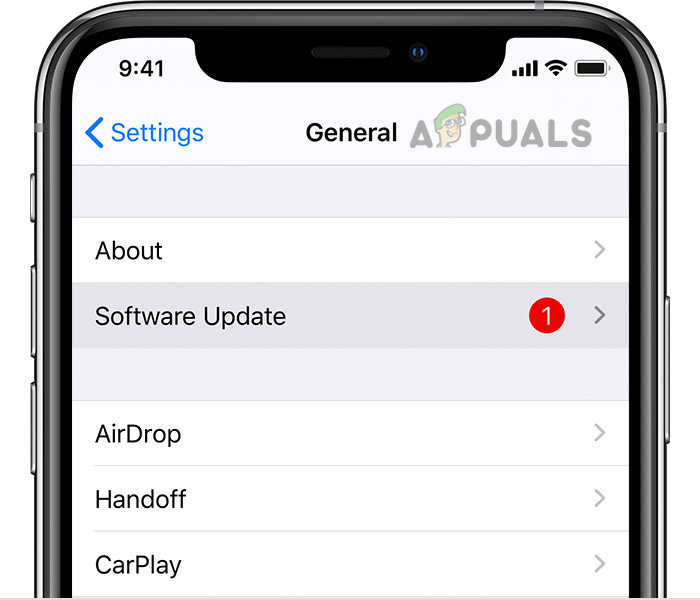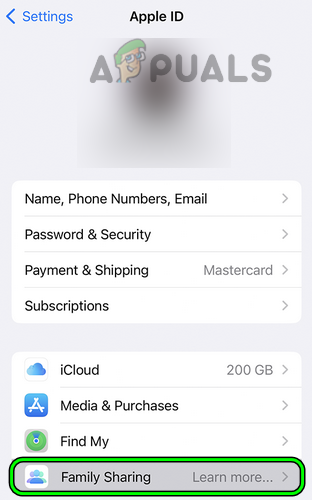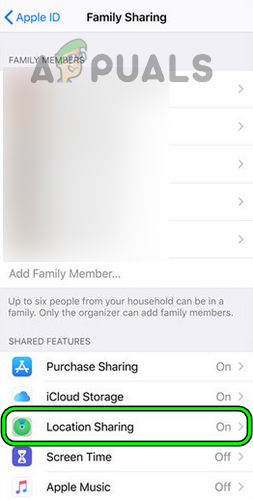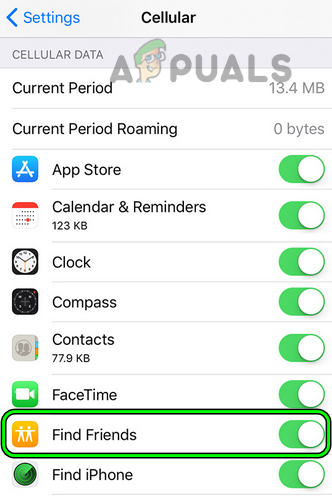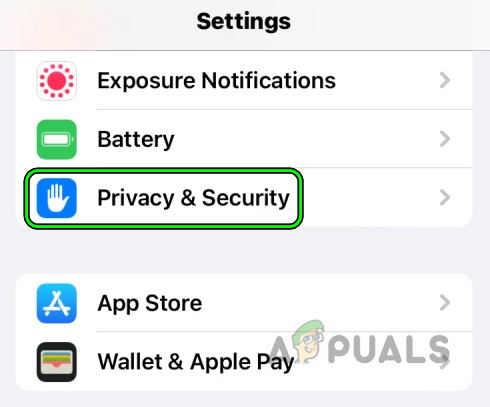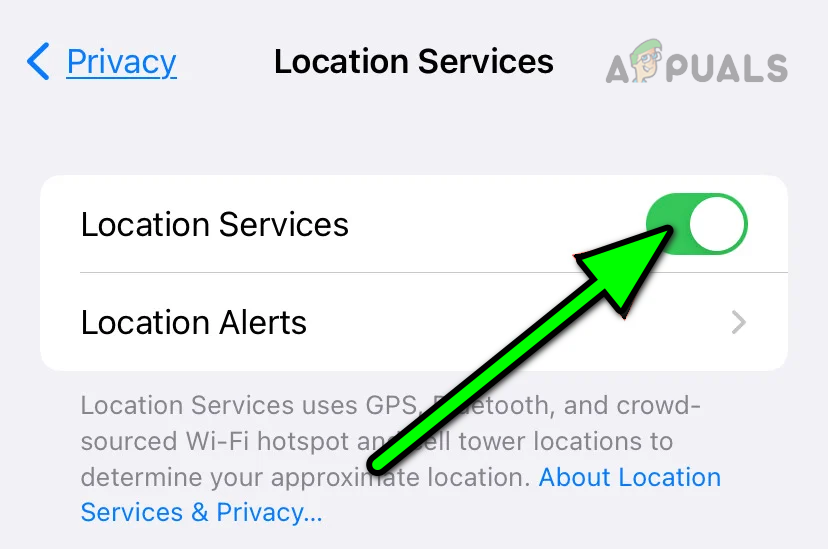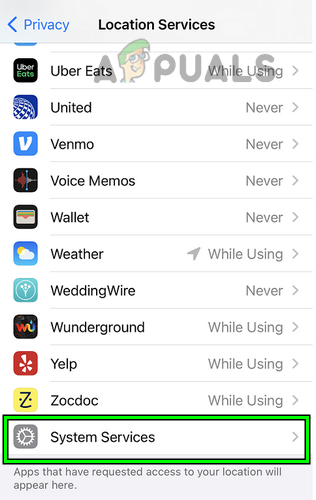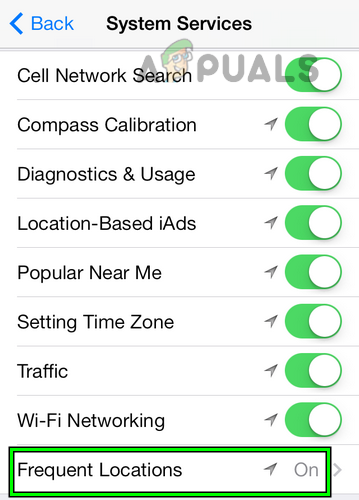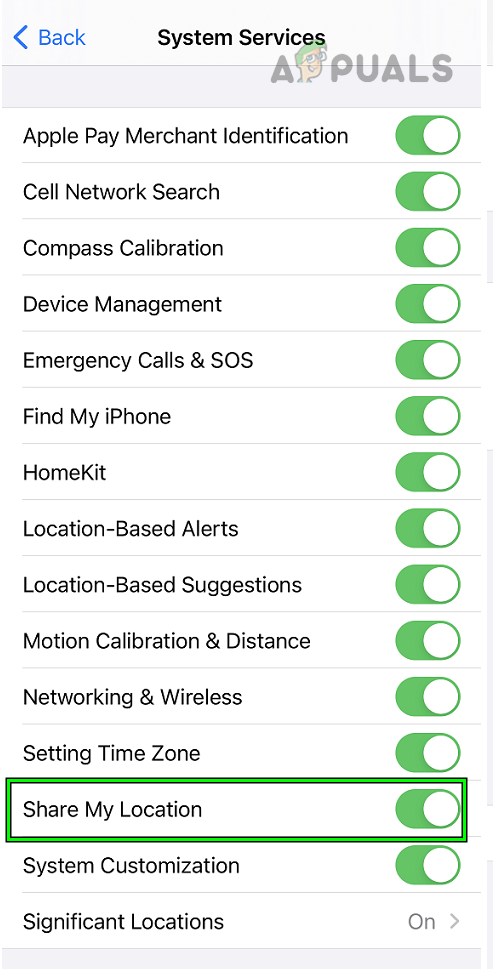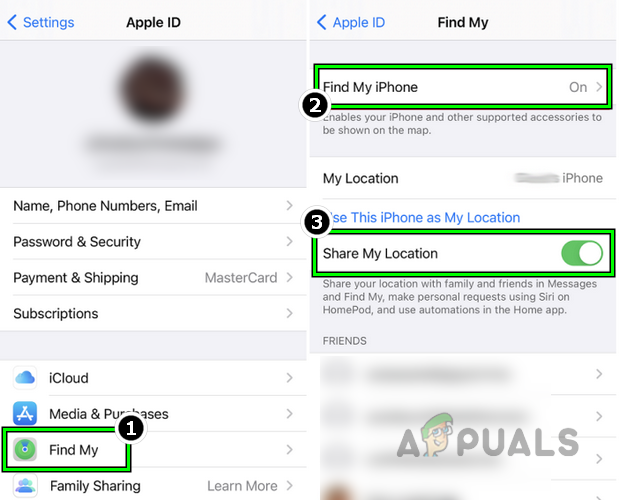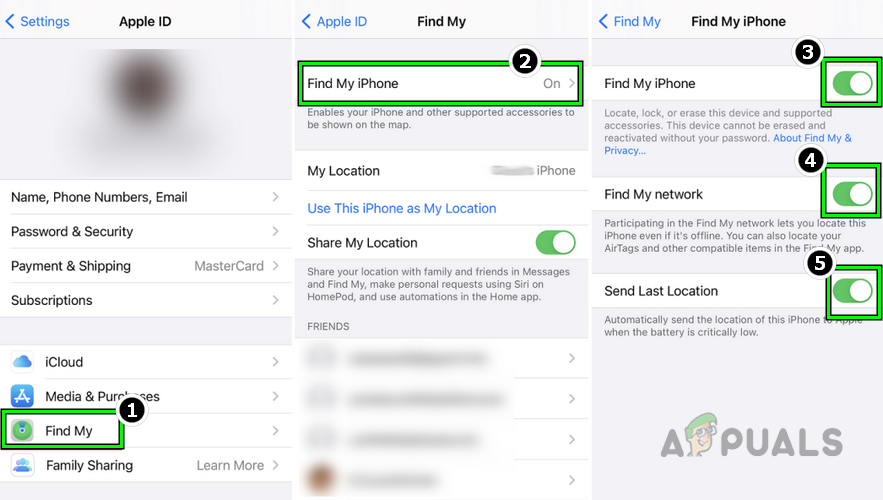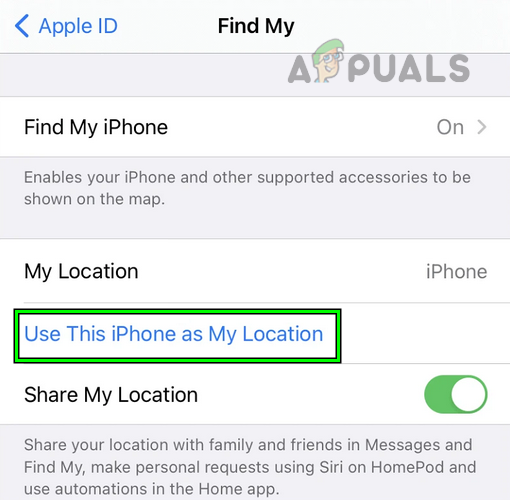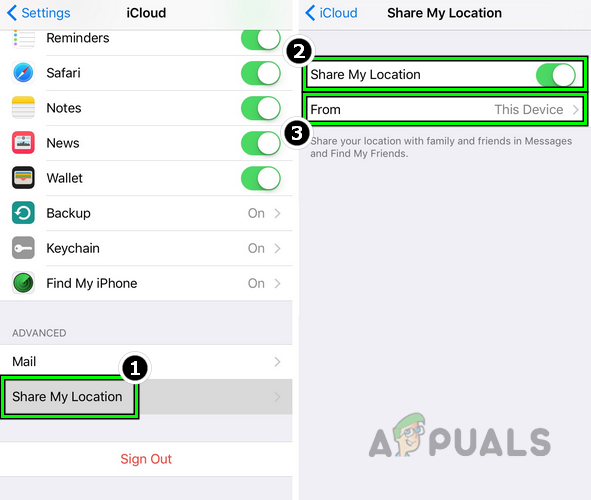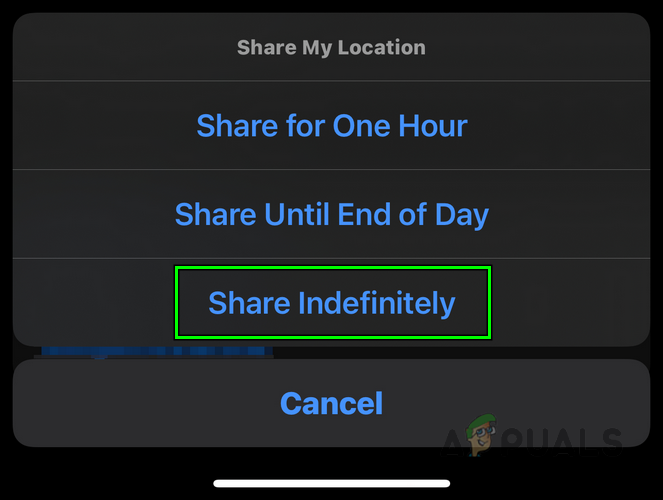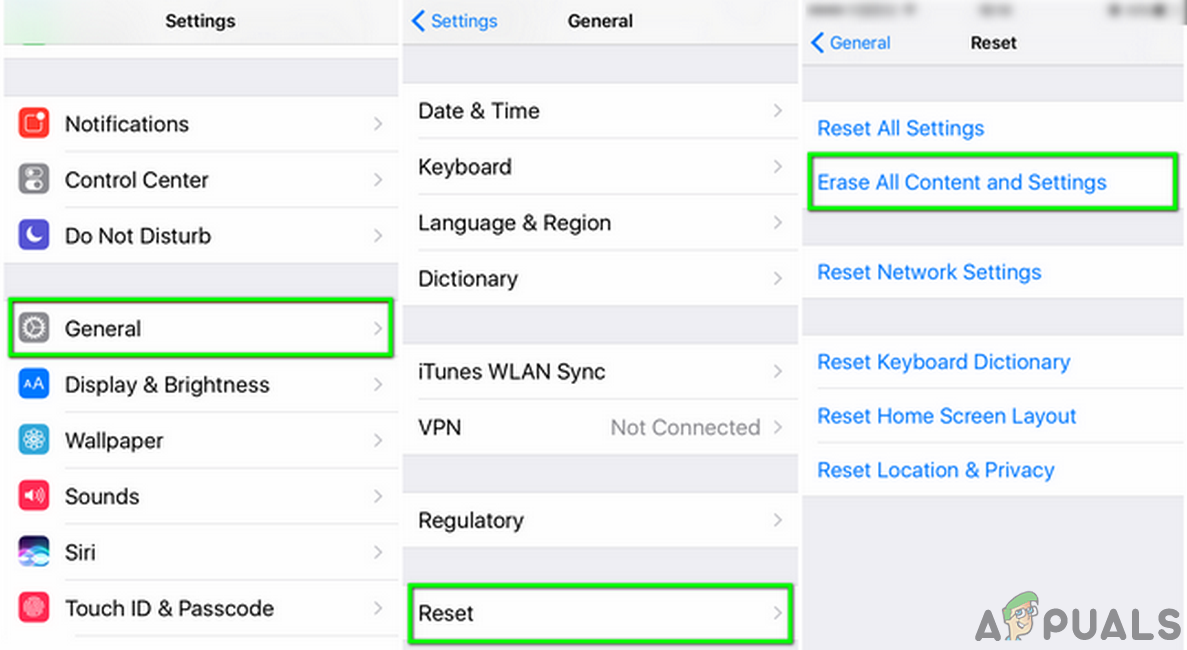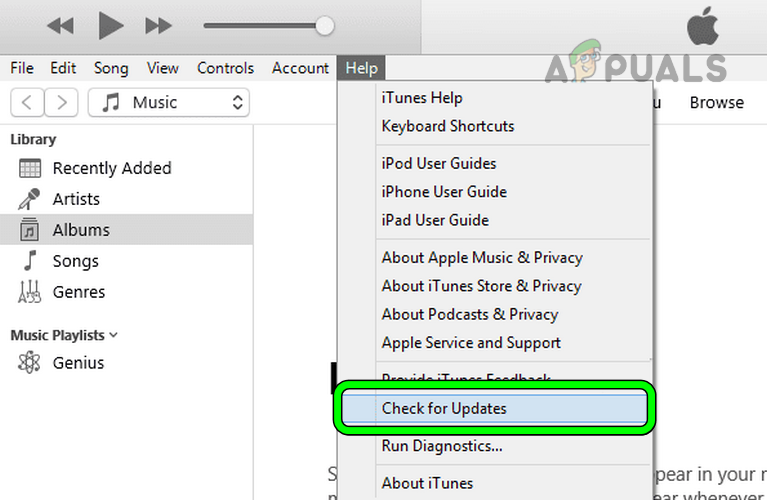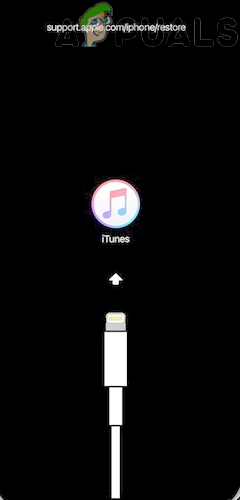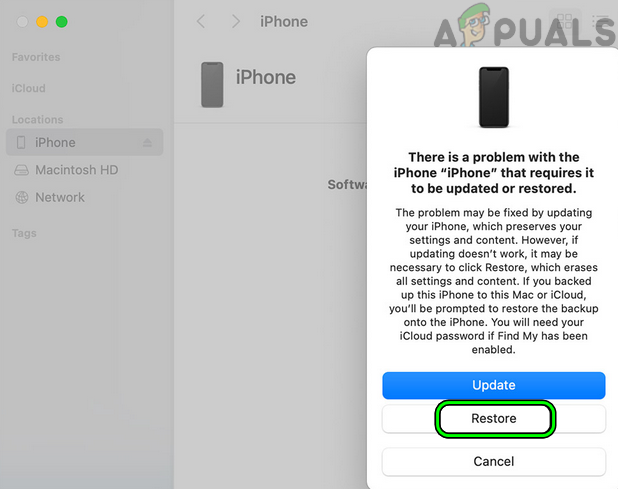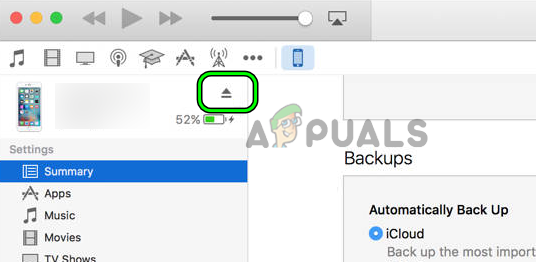1. Disable the iPhone’s Low Power Mode
You may encounter the location-sharing issue if your iPhone is in its low power mode and the service essential for the location-sharing is not running. In this case, disabling the iPhone’s low-power mode may resolve the issue.
2. Correct Your iPhone Region
You may face the location issue on your iPhone if your iPhone’s region is not correct. This can glitch out the iPhone’s location modules and cause the issue. Here, correcting your iPhone’s region may resolve the issue.
3. Log into iCloud to Accept New TOS
Your iPhone’s location may not work if you have not accepted the new Terms of services of iCloud. This stops the service from running unless you accept all the terms. Here, accepting the new iCloud TOS may resolve the issue.
4. Update the OS of Your iPhone to the Latest Build
Your iPhone may show an error message if the phone’s OS is not updated. This outdatedness can make the OS modules incompatible with Apple servers. Here, updating the iPhone’s iOS to the latest build may resolve the location issue.
5. Uninstall the Conflicting Apps
iPhone’s location issue might also occur due to interference from a 3rd party app. The app may be an antivirus, parental control, or content filtering app. The Bark app is reported to cause the issue and we will discuss the process of uninstalling it.
6. Enable Location Sharing in the iPhone’s Family Sharing Settings
Enabling location sharing in the iPhone’s Family Sharing settings may resolve the issue.
7. Enable Cellular Data for Find Friends
Your iPhone may fail to find friends on mobile data if the feature is not enabled. Here, enabling cellular data for Find Friends may clear the error.
8. Edit Location Services Settings of the iPhone
Editing the Location Services settings of the iPhone may resolve the issue.
9. Re-enable the Location Sharing
You may face the location issue under discussion due to a temporary glitch in your iPhone. In this case, disabling and enabling location sharing may clear the problem.
10. Delete the Individual in Find My Friend App
A bug in iOS related to a certain individual may not let you use the location-sharing feature. Here, deleting the problematic individual in the Find My Friend app may resolve the issue. You can always add the individual back again.
11. Share Your Location Through Contacts
You can share your location with the contact through his contact card if the location sharing is not working otherwise.
12. Reset Your iPhone to the Factory Defaults
Your iPhone may show this issue if the phone’s iOS is corrupt. Due to this corruption, the essential location modules may fail to execute. In this case, resetting your iPhone to the factory defaults may clear the location problem.
Through iPhone Settings
Through iTunes
If the above did not work, then you may reinstall iOS on your iPhone by using iTunes. Before moving on, make sure to delete or move any older iPhone backups from iTunes. If none of the above worked, then you may contact Apple Support to resolve the location-sharing issue. In the meantime, you may use another location-sharing app.
How to Fix Your iPhone 8/8 Plus and iPhone X Charging IssuesPairing Failed: Your Apple Watch Couldn’t Pair with Your iPhone [FIX]How to Disable and Enable True Tone on Your iPhone 8 / 8 Plus or iPhone XHow to Stop iTunes from Opening Automatically When Your iPhone Is Connected to…