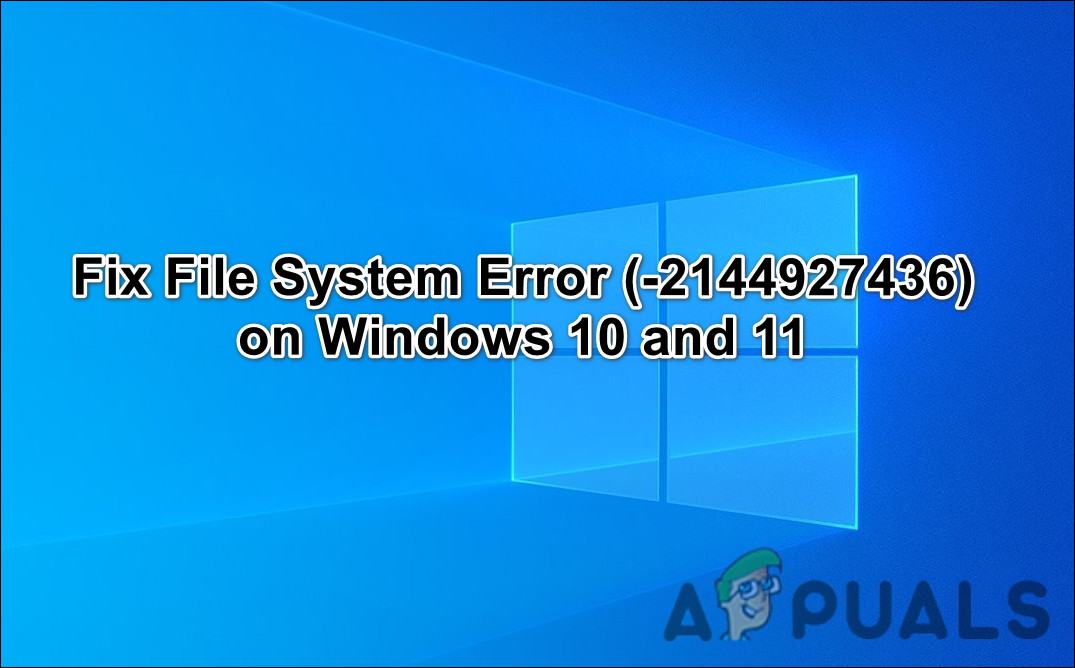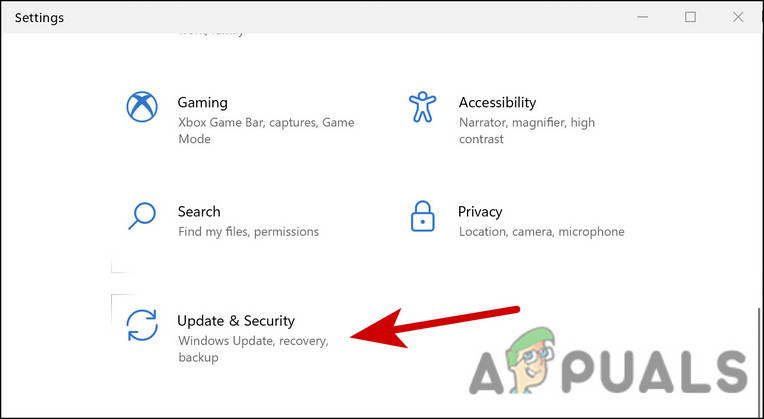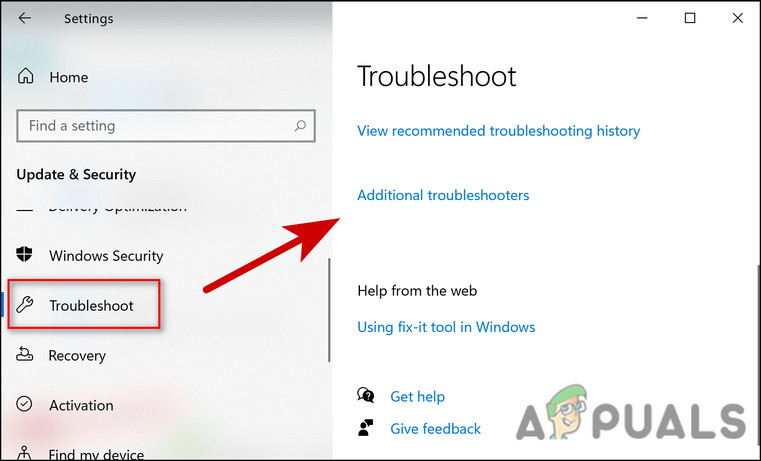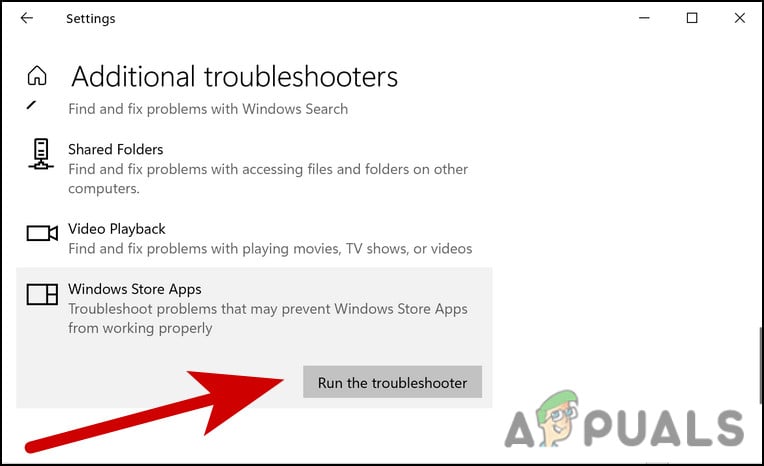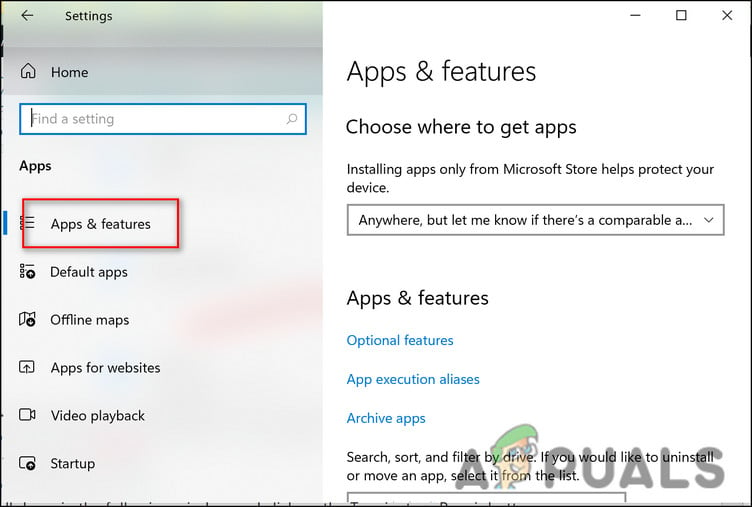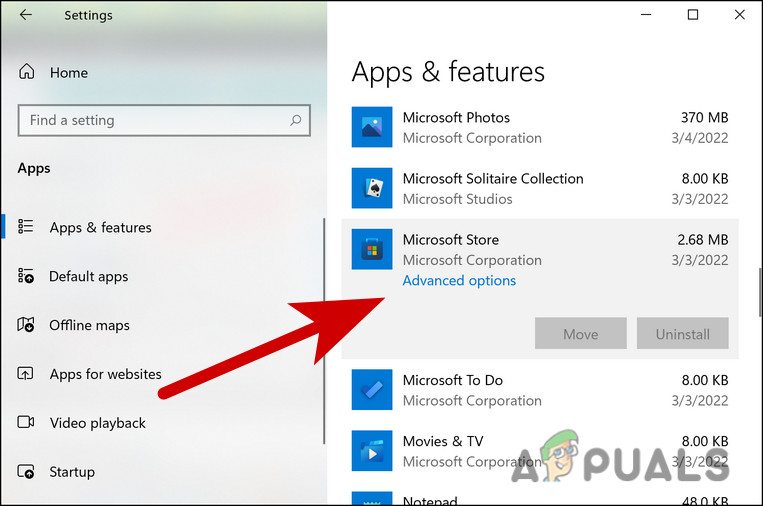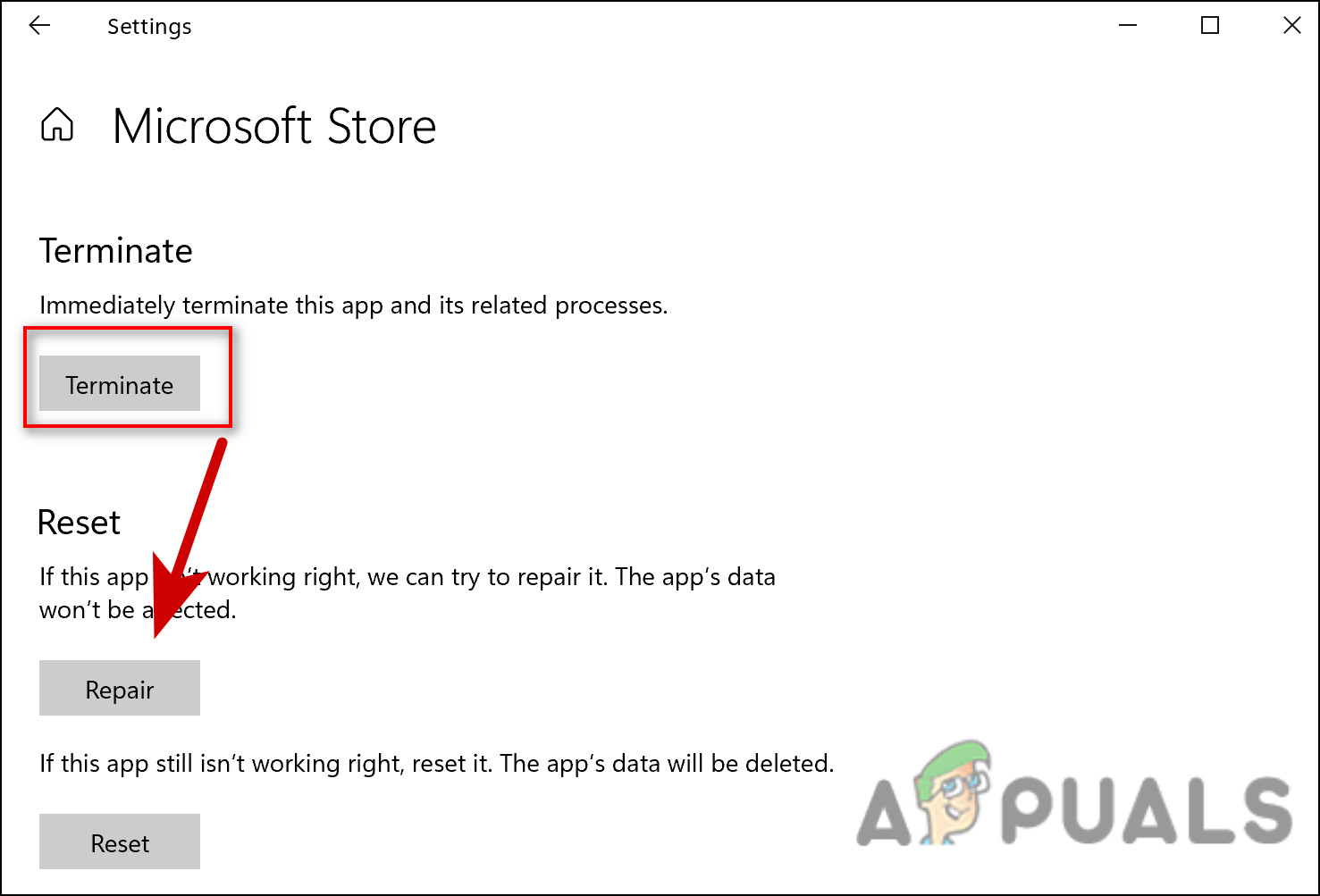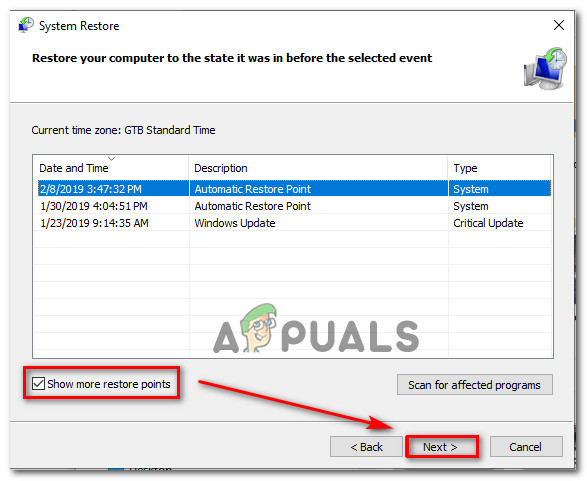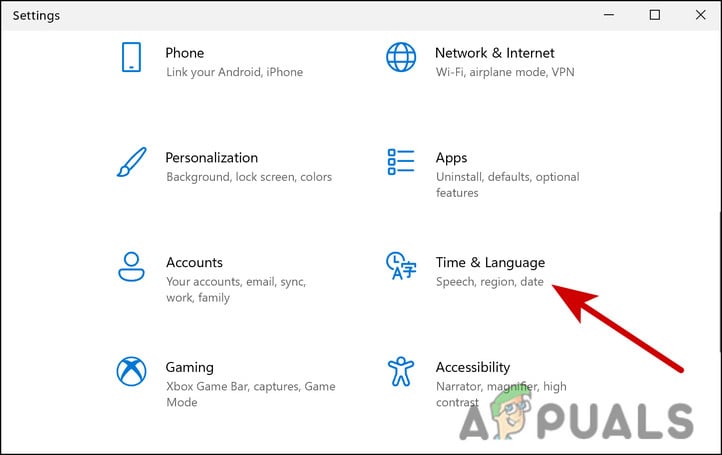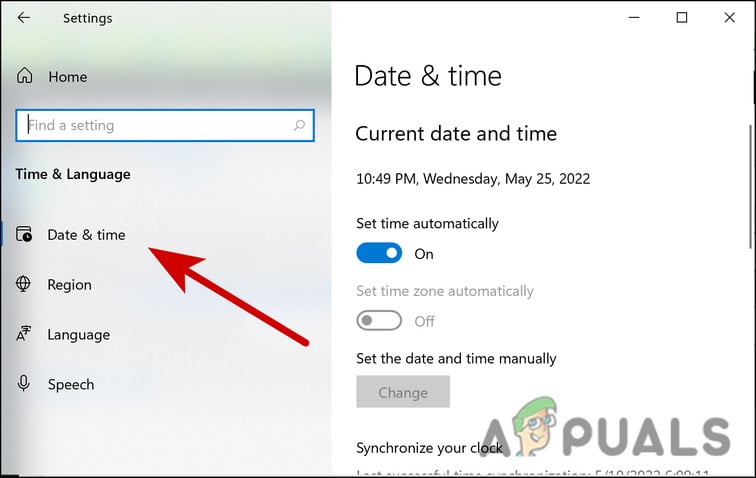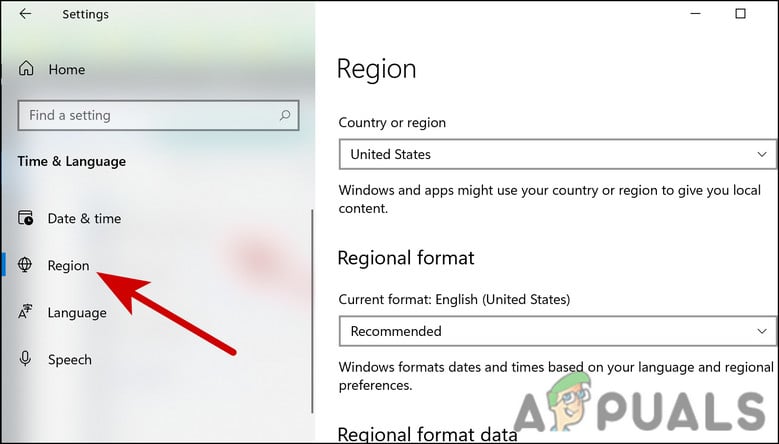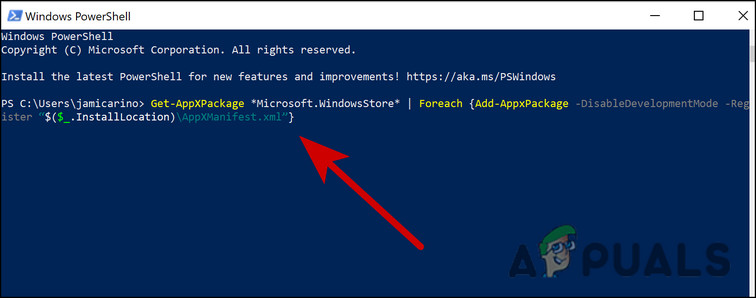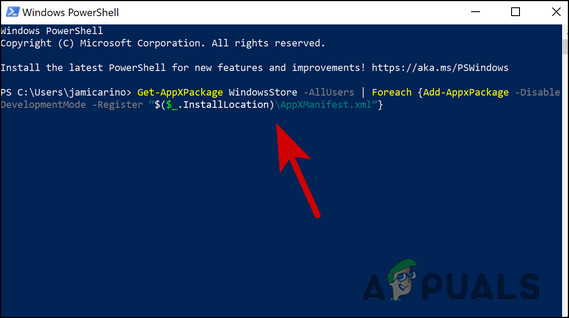As per our research, this issue can be caused by a number of reasons, most of which are related to the inconsistency within the system. Below, we have discussed several troubleshooting methods that did the trick for users. Proceed with the one that suits your situation the best.
1. Run Windows Store Apps Troubleshooter
The first thing that you should do after facing any kind of application error like the error (-2144927436) on Windows is run the Windows Store Apps troubleshooter. This troubleshooter is built within Windows alongside several other troubleshooters and works by scanning the system for relevant issues. If it finds any issues, it will suggest fixes that you can apply with a single click. This fix is effective in cases where a corruption error or bug inside the system files is preventing the applications from launching or working properly. Here is how you can run the Windows Store Apps troubleshooter: After the troubleshooter has completed its process, check if you can now use the application without any problems.
2. Repair or Reset the Application
Another fix that worked for users to fix the error (-2144927436) was repairing/resetting the application. If the issue is within the application itself (for instance, a bug might be affecting it), then you can try repairing the app via Windows Settings. During program repair, all the files in the program’s folder are checked, damaged files are replaced, and registry entries may be checked/fixed. During this process, the installation is run again, but the operation does not affect any changes that you might have made within the application. If that does not work, you can reset the app back to its default state, which will fix whatever problem is preventing you from launching the app. If after the repairing process you are still facing the issue, then we suggest you go ahead and perform the steps again but this time, click on the Reset button instead of the Repair button.
3. Perform a System Restore
You can also fix the error (-2144927436) issue by reverting your system to a previous point in time where the error was not present and you were able to use the application without any problems. This is more of an undo feature, which is made possible by the System Restore utility. This utility takes snapshots of your system from time to time, typically right before performing some critical tasks like installing an update. Then, if anything goes wrong in the future, you have the option to move back to an error-free functioning state. However, keep in mind that to be able to restore a previous working state of Windows, this feature must be enabled on your PC. If it is not, there will be no restore points. If this feature is enabled already, follow these steps to proceed:
4. Reset the Microsoft Store Cache
You might also be encountering the issue due to the corrupt Microsoft Store cache. If the cache becomes corrupt, the relevant applications are likely to act up. The solution, in this case, is simple, as all that you need to do is reset the Microsoft Store cache and see if that makes a difference: You should see the command execute in Command Prompt. After it is done, the Command Prompt will close automatically. Once done, check if you can use the application without the error (-2144927436) now.
5. Log Into Xbox and Windows Store With the Same Account
If you are facing the error with an Xbox game specifically, then another thing you need to do is make sure that you are logged into Xbox and Windows Store with the same account. While you are at it, make sure that the date and time, time zone, and region are also accurate. Moreover, your Xbox game subscription is also active. Once you have made sure that you are logged into both the programs with the same account, here is how you can adjust the time zone:
6. Update Windows
Have you ever wondered why Windows Updates are so important? There are a lot of security updates because security-related issues are the worst – since they can be exploited by malware and hackers. Moreover, it is essential that you install software updates, not only to gain access to new features but also to protect yourself against security vulnerabilities that may be found in outdated programs. There are also other updates that fix bugs and issues in Windows. If you have not installed the latest updates for a long time, then we suggest you take your time to install them. If the error (-2144927436) issue is caused due to problems within the system, then hopefully this will resolve it.
7. Re-register Microsoft Store
Re-registering the Microsoft Store is also another way to fix issues with the Microsoft Store application. With this method, you will not lose any of the application’s data. Follow these steps to proceed:
8. Reinstall Windows Using the Media Creation Tool
Finally, you can reinstall Windows using the Media Creation Tool. By far one of the most popular software applications developed by Microsoft is the free Windows 10 Media Creation Tool. Windows 10 creation tool allows you to upgrade Windows 10 to the latest version easily. In this method, you need to create an installation USB drive/DVD disc to perform a clean installation or to repair a problematic PC. To update or reinstall Windows 10 or 11, we recommend using the Media Creation tool if you are yet to find a solution for the error (-2144927436).
Intel Atom x6000E And Intel Pentium and Celeron N and J Series Launched For IoT…GeForce RTX 3090 and RTX 3080 And Titan RTX Variants CUDA Cores And Memory…Microsoft Unveils New Icons And Logo For Windows 10 OS, MS Office And Other Apps…How to Fix Rocket League Crashes and Freezes on Windows 7, 8 and 10