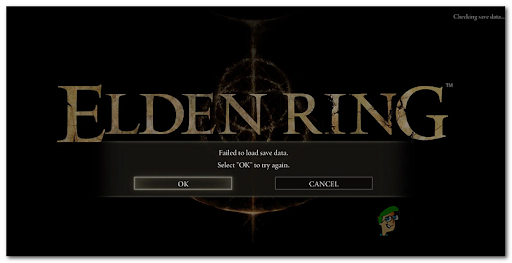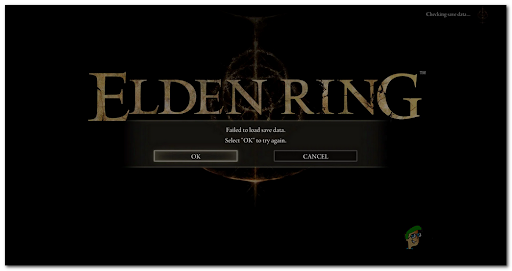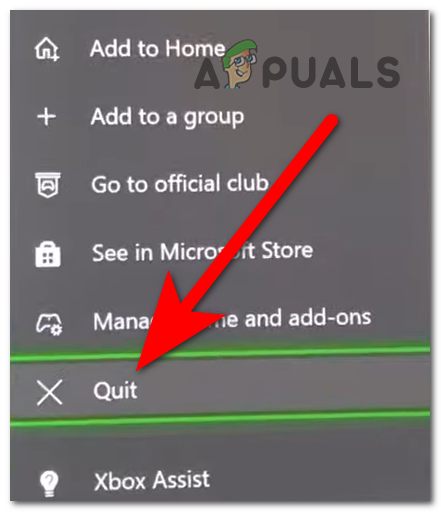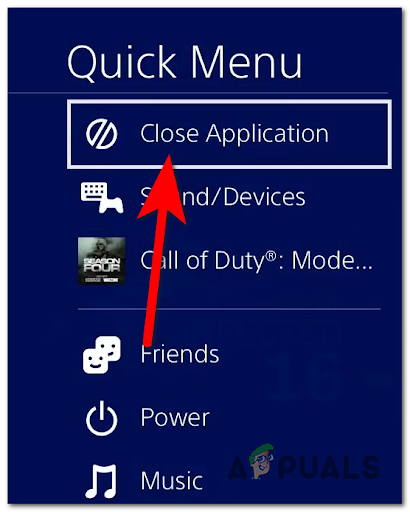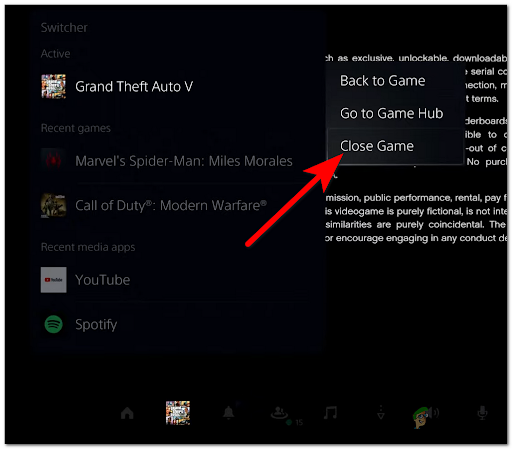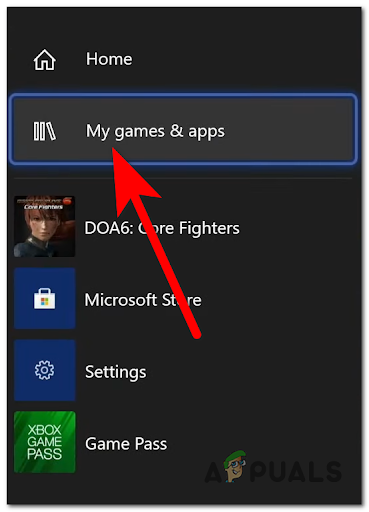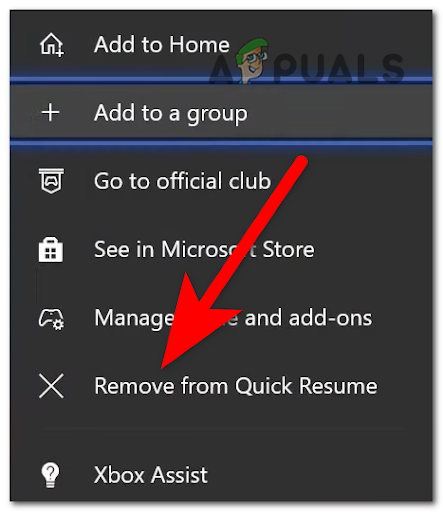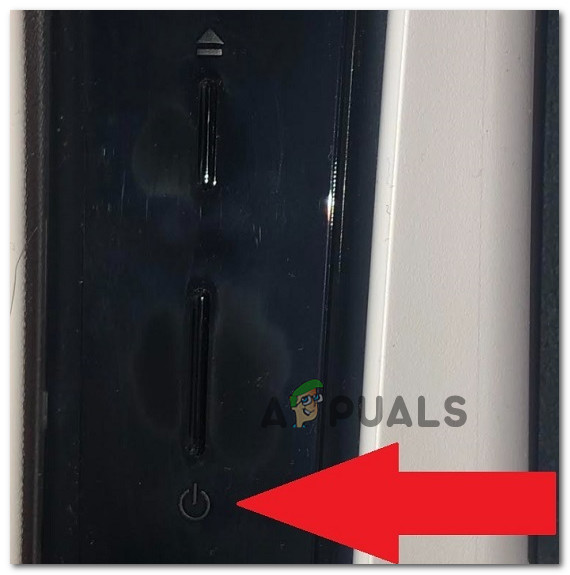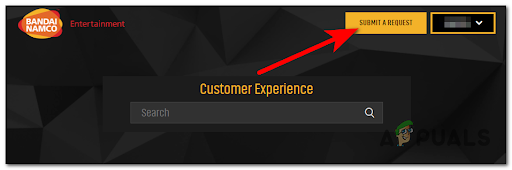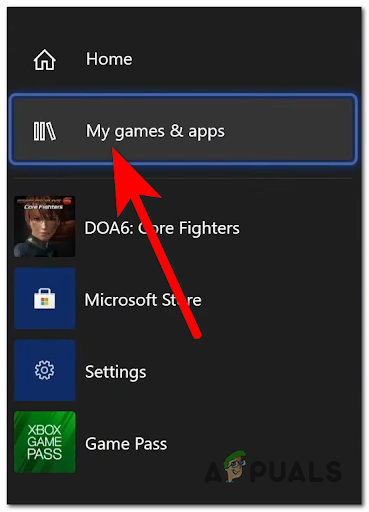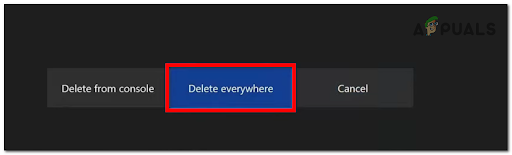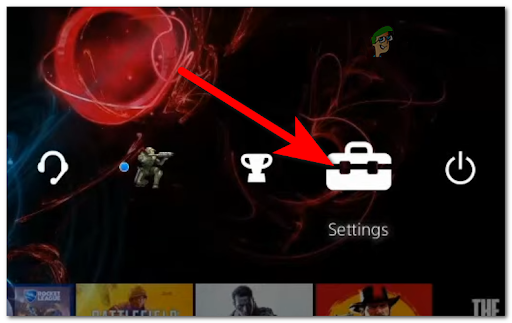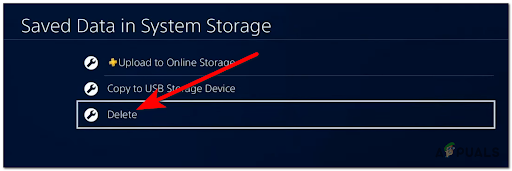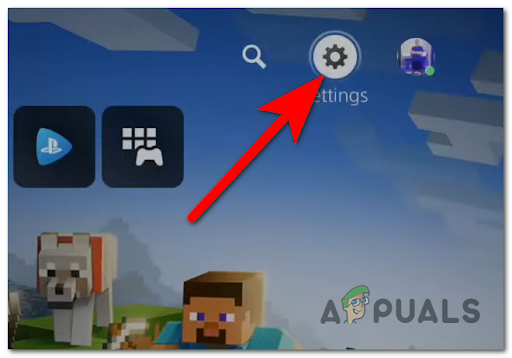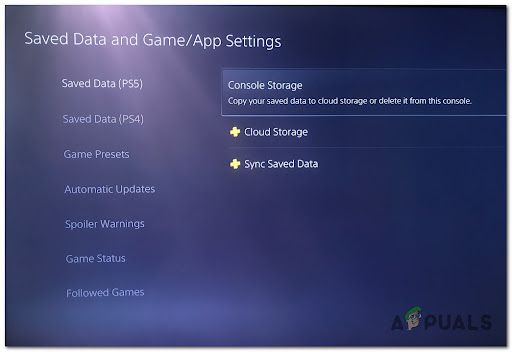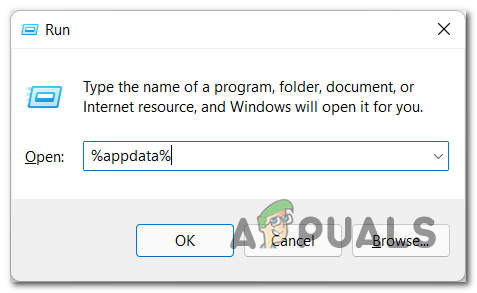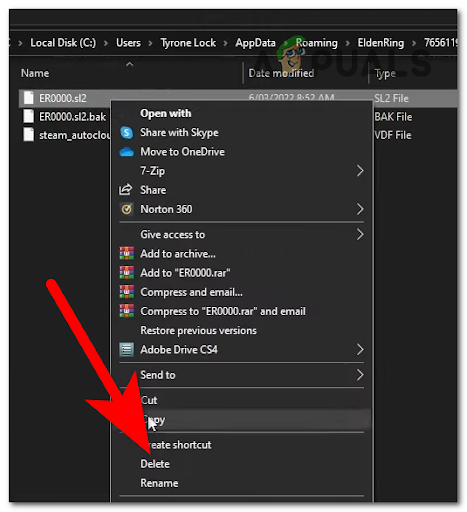This error has been encountered mostly on Xbox consoles and PC, but there are a few cases that encountered this error on PlayStation 4 and Playstation 5. After a lot of reports were made by players that are unable to play the game on their saves, we’ve inspected this error closely to see what are the main causes. Here is a shortlist of all the culprits that might cause this Elden Ring issue: Now that you are aware of all the causes, here is a list that all the methods that will help you fix this issue:
1. Reload the save game repeatedly
The first thing you can try before going to the more technical methods is to repeatedly press the OK button when you get the error until the save game is finally loaded. This might seem like a silly fix, but this method was used successfully across both console and PC. If you get this error on Playstation consoles, simply spam the X button and see if the loading is eventually complete. On Xbox, consoles press the A button, and on PC click on the Ok button or press Enter repeatedly. If you’re lucky enough and the problem is not actually caused by a corrupted save game, you might be able to eventually load the save game that was previously triggering the ‘Failed to load save data‘ error. In case you try this for a while and it doesn’t fix the error in your particular cases, check the next method below.
2. Close the game and reopen it (Consoles Only)
If the ‘brute-force’ method above didn’t work in your case, proceed by trying the remaining obvious thing. In case you haven’t tried this already, try closing the game completely (ensure that it’s not running in the background) and opening it back again. This is the easiest and one of the most efficient ways that Elden Ring players have managed to fix the ‘failed to load save data‘ error in Elden Ring – close the game, then relaunch it. If the problem is indeed caused by some type of cached data, restarting the game might help you load the failing game save. Note: This method turned out to be effective only for Xbox and PlayStation players. You can try this method on PC too, but we haven’t managed to confirm that it works for this platform too. If you are playing on consoles (Xbox or Playstation), here are the steps you need to follow in order to do this on your specific console:
Close and reopen the game on Xbox consoles
The instructions on reopening the game are the same for both Xbox One and Xbox Series S/X (since both consoles share the same OS with minor differences). Here is the guide you need to follow:
Close and reopen the game on PlayStation 4
If you are on Playstation, here are the steps you need to follow to close and relaunch Elden Ring in order to get around a potential cache issue:
Close and reopen the game on PlayStation 5
In case you are encountering this issue on a PlayStation 5 console, the steps are a bit different from the old-gen version of the PlayStation console. But nevertheless, it’s still easy to follow. Here’s how you can do this: In case this method wasn’t helpful, check below the next one.
3. Take your game out of quick resume (Xbox Series X/S only)
Another possible method that has helped users fix their errors is to remove the game from the quick resume queue. The error might be also caused by the quick resume feature that allows players to switch between games without closing them. All you have to do is to go to the quick resume queue and remove the Elden Ring from the list. Note: This method can only be used by Xbox Series X/S players because the quick resume feature is only available on the Xbox next-gen consoles. In case you don’t know how to do this, here are the steps you need to follow: In case the failed to load save data error still appears on your screen, check the next possible fix below.
4. Verify the integrity of the game’s files (PC only)
In case you are encountering this issue on your PC, players recommend you to try and verify the integrity of the game files using Steam. This process will scan every file of the game for corrupted or missing files, and if there are found any, they will be replaced or restored with a healthy equivalent. Note: You can only do this if you are playing the game on PC and you have it purchased on Steam. You can do this from the Steam application’s settings. In case you don’t know how to verify the integrity of the game’s files, here are the steps that will show you how to do this: If you are still forbidden from playing the game, go to the next method below.
5. Hard reboot your console (if applicable)
Some Elden Ring players have also managed to fix this issue by restarting the console. This seems to work on both old-gen and next-gen consoles from Playstation and Microsoft Xbox. After rebooting the console, they were able to play the game on their saves, without encountering this issue again. In case you don’t know how to do this, here are the guides that will help deploy a hard reboot on every console where Elden Ring is playable:
Hard reboot your Xbox console
This guide is applicable for Xbox One and Xbox Series X/S since the operating system is the same. Here are the steps you need to follow:
Hard reboot your PlayStation 4 console
In case you are a PlayStation 4 console user and you encounter this error on Elden Ring, here are the steps you need to follow:
Hard reboot your PlayStation 5 console
The steps to hard reboot your PlayStation 5 console are a bit different from the steps for the older version of this console, but still easy to follow. Here are the steps: In case this problem is still happening, check below the next method.
6. Reach out to the game support
One last thing that you can try before deleting your saves is to try to reach out to the game support and see if the support team can help you with this error. To do this, you need to go to the official Bandai support page and log in with your credentials. After that, click on the yellow button on the top right corner that says Submit a request. Once you’ve done that, submit a request with the specific error. After you complete all the asked subjects, click on Submit. When you are done with that, wait until you get a response from the Bandai support team. In case neither of these methods has been fixed the ‘failed to load save data’ error in Elden Ring, move down to the next method below.
7. Delete your saves
In case neither of the methods before has fixed your Elden Ring issue, the last thing left to do is to delete your corrupted saves. Your saves might be corrupted or harmed because you have accidentally closed the game while a save was being made. So in case your saves have become corrupted, the only thing you can do is to delete them and play the game on a new save. Note: This method will work for PC users, as well as the Xbox and PlayStation users. Avoid this method unless everything else has failed you. Here are the guides that will show you how to delete the saves on your specific platform:
Delete your saves on Xbox
The process of deleting the saves is the same for both Xbox One and Xbox Series X/S since the two consoles share the same operating system. Here are the steps you need to follow:
Delete your saves from PlayStation 4
In case you don’t know how to delete the saves from your PlayStation 4 console, here are the steps you need to follow:
Delete your saves from PlayStation 5
The steps you need to follow to delete the saves from your PlayStation 5 console are a bit different from the old-gen version of Sony’s console. Here is the guide you need to follow:
Delete the saves from the PC
There is no explicit button that will allow you to delete the saves on the PC, so you’ll have to do it manually. Here are the easy steps on how to delete your Elden Ring saves from your PC:
How to Fix FIFA 22 ‘Failed to Load’ Save Game Error On PC and Consoles?Elden Ring Failed To Join Session? Here’s How to FixHow to Fix Elden Ring Connection Error on PC and Consoles?How to Fix The Elden Ring Crashing Error on PC?