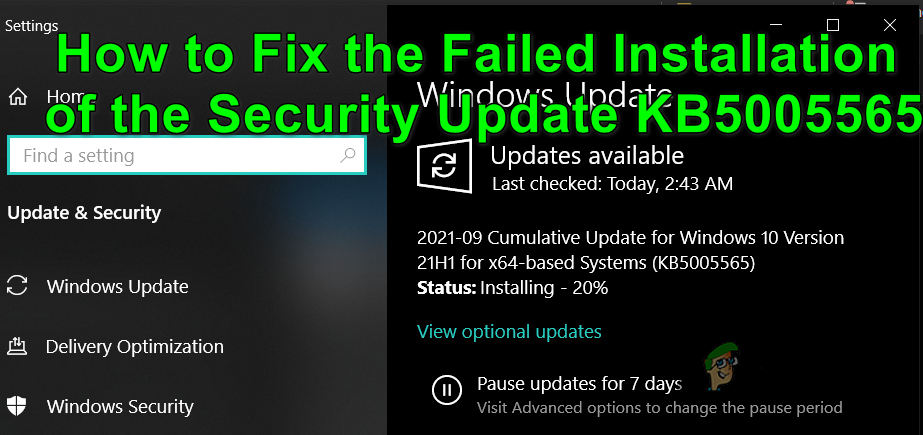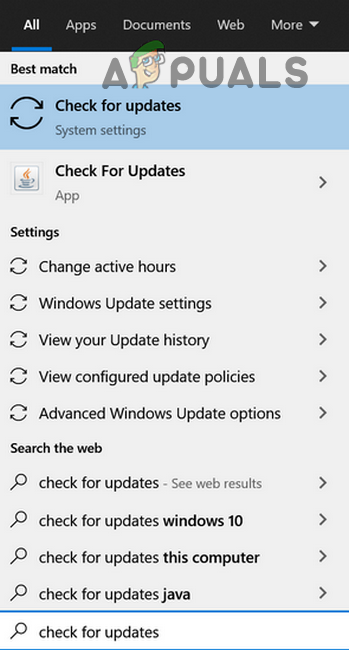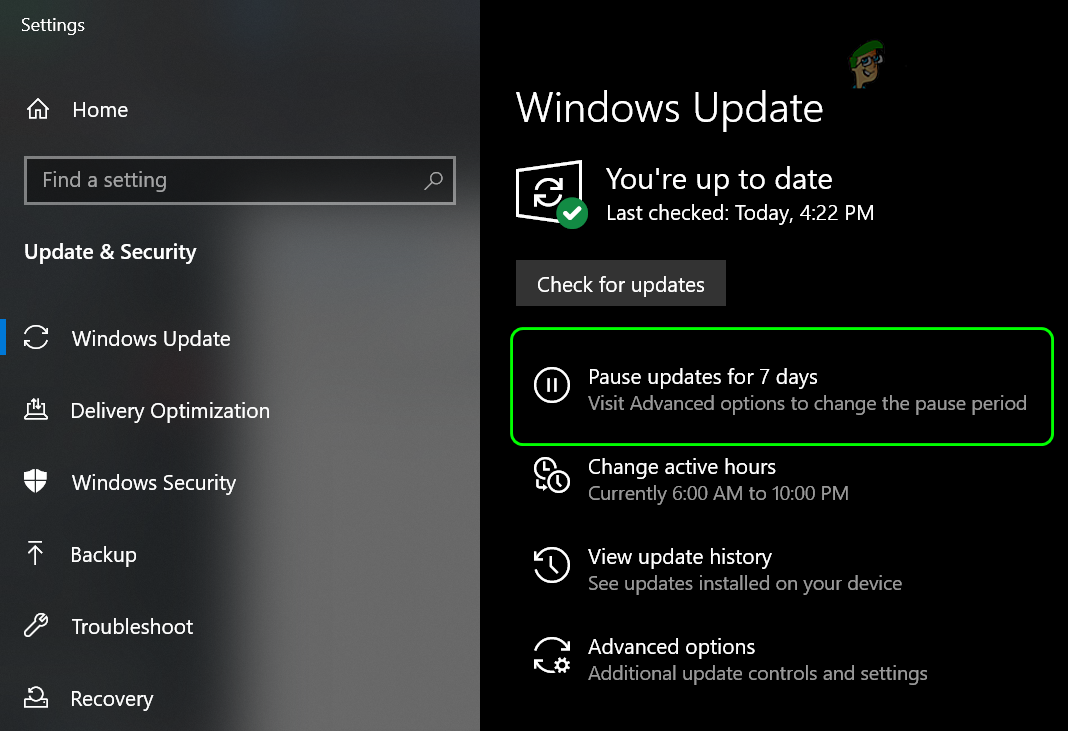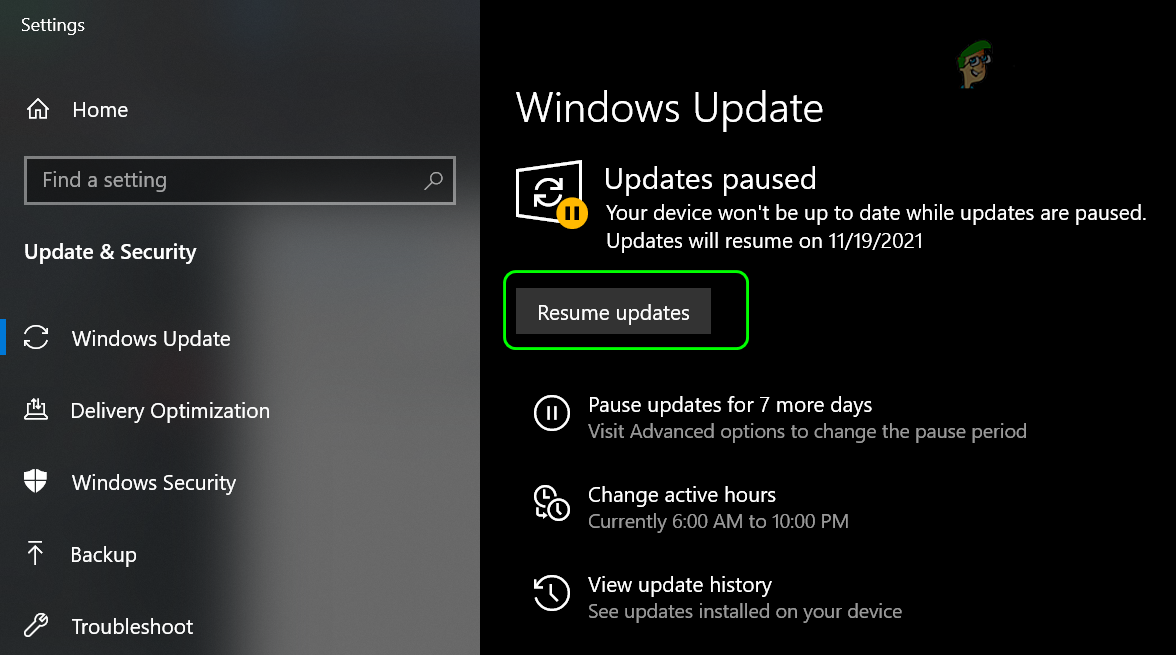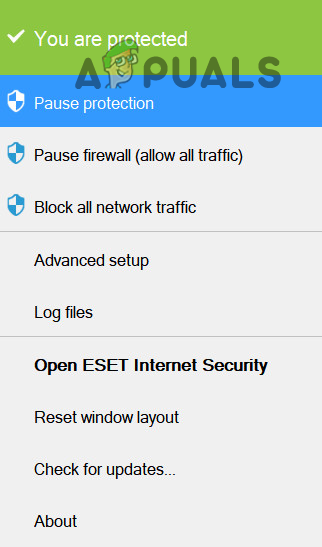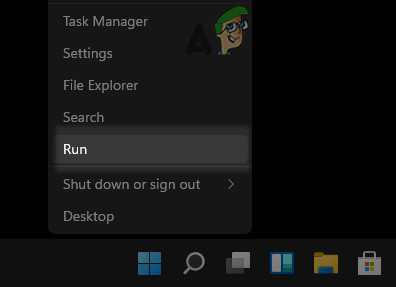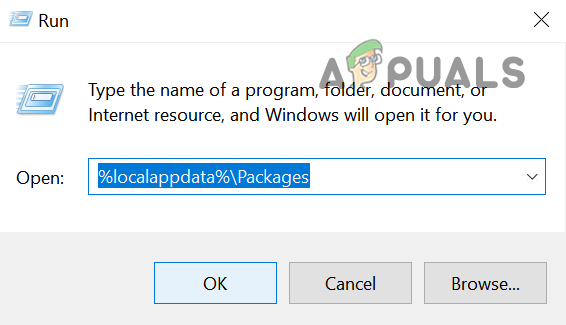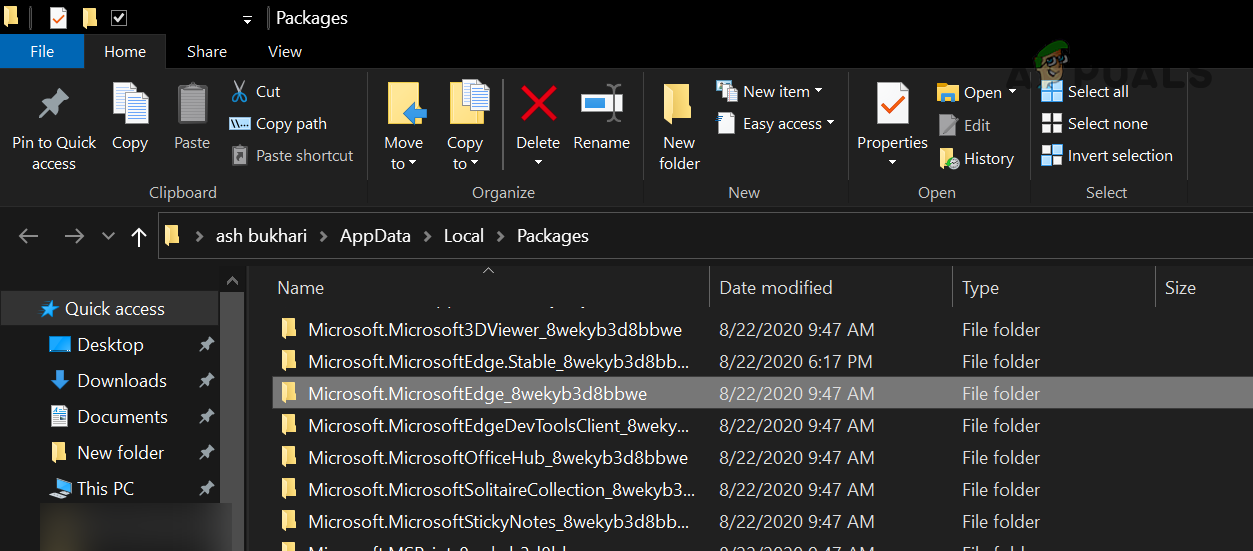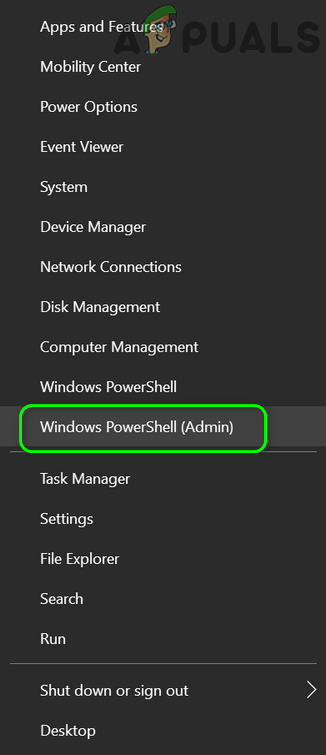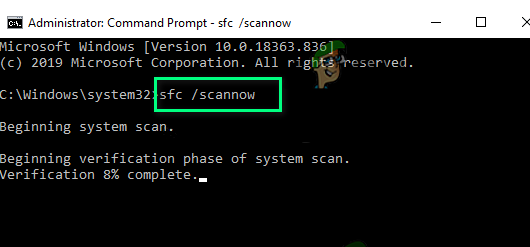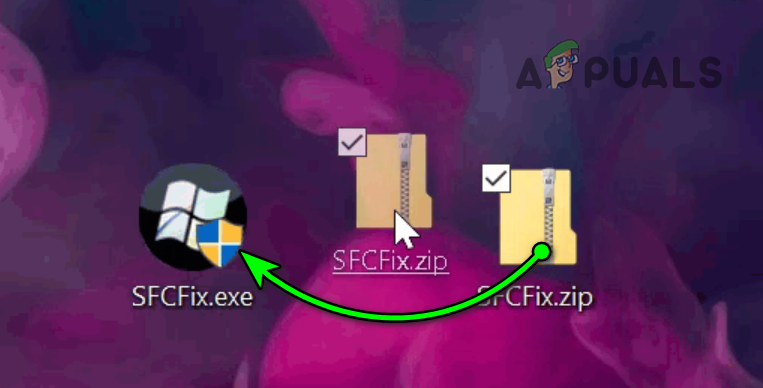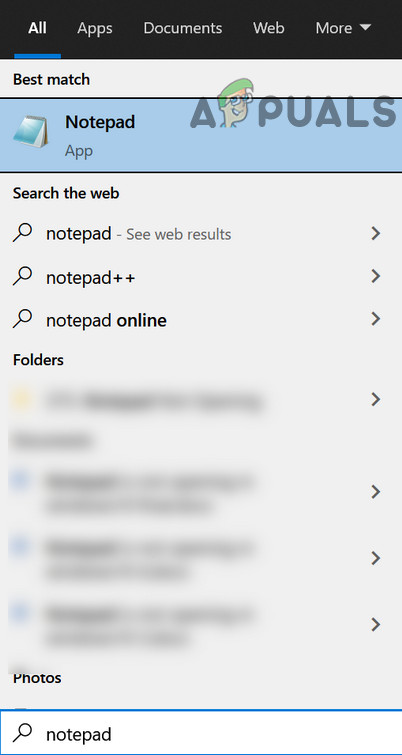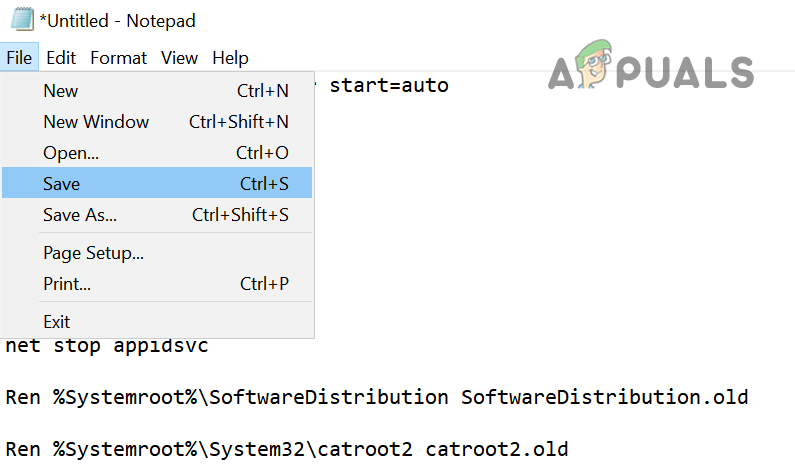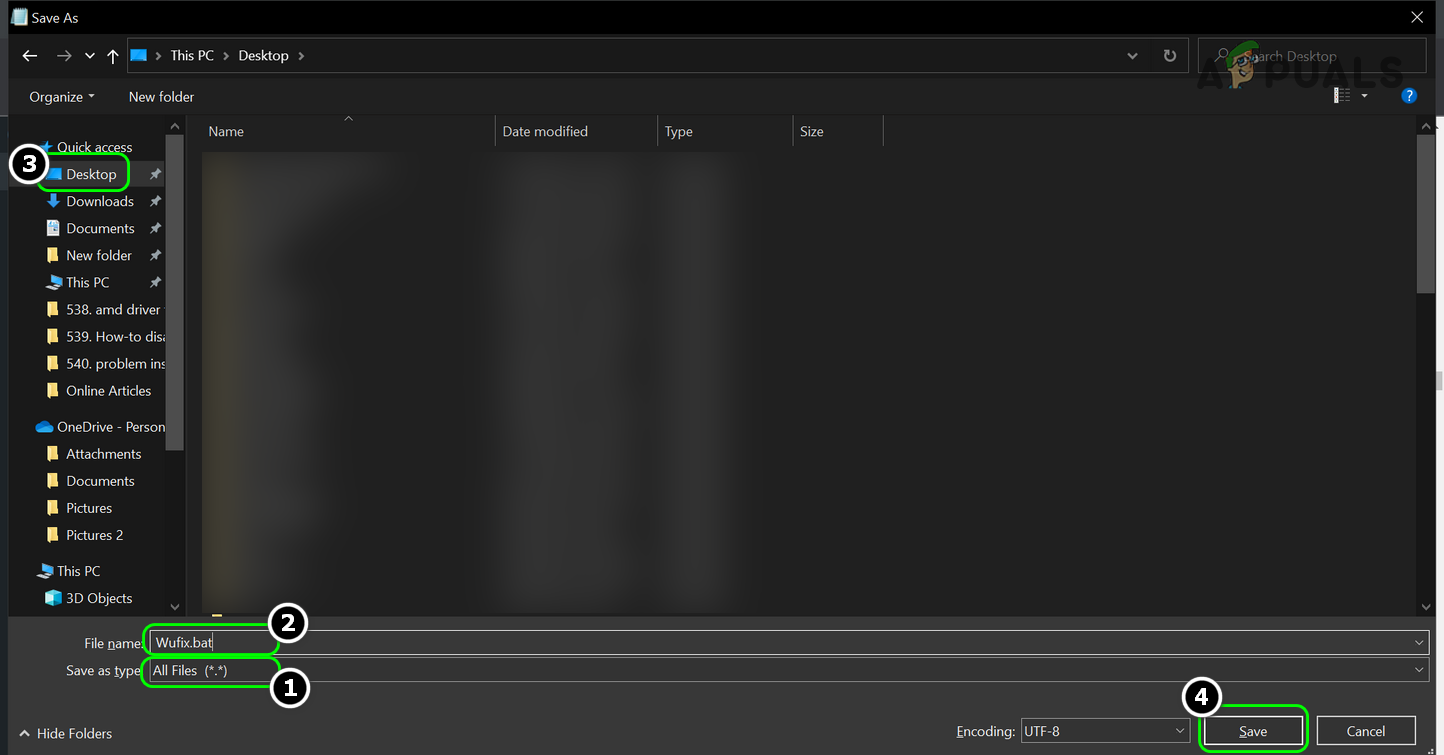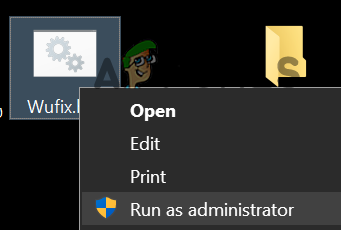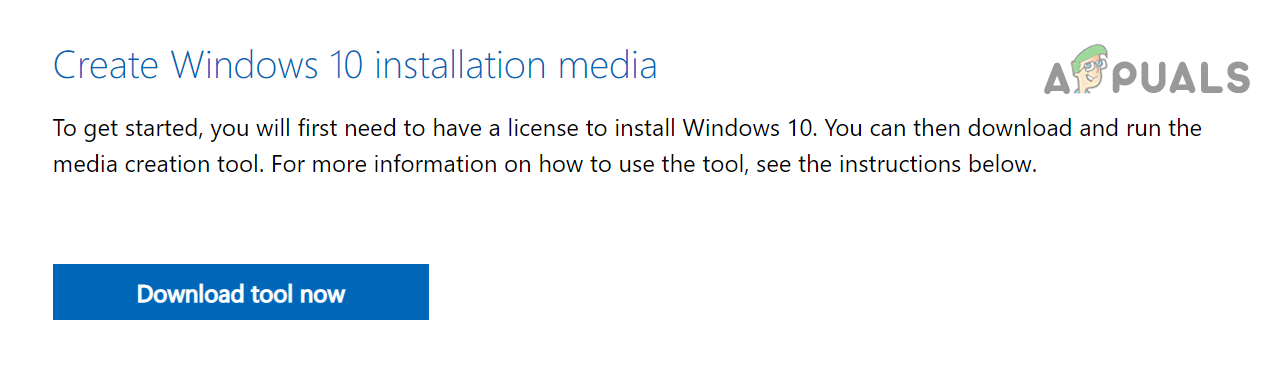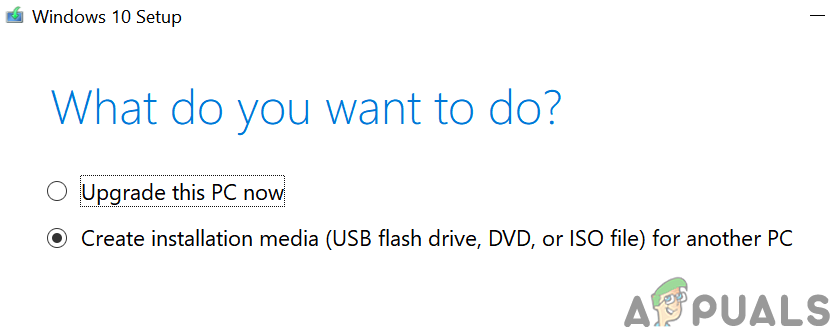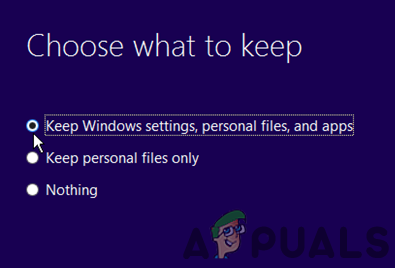For some users, when the update fails to install, the system restarts just fine while others have to use the system restore or startup repair to log into the system. In some cases, the update crashed the PC during the installation. The update failure might occur in downloading, installing (at some percentage like 92%), or even after restarting the system after the installation. The Security Update KB5005565 might fail to install mainly for the following reasons: If you are one of those unlucky users who cannot boot the system after the installation failure of the KB5005565 update, then you may try only the last option of performing an In-Place Upgrade of the PC by using a bootable device (like USB) but make sure to select Repair This PC and Keep Personal Files, Windows Settings, and Apps options (discussed later in the article).
Disable/Enable Windows Updates
The installation issue of KB5005565 could be the result of a temporary glitch of the modules of the Windows Update. In this case, disabling/enabling Windows updates may clear the glitch and thus solve the problem. But before that, if the Security Update KB5005565 is stuck at some percentage while downloading or installing, then leave the update in that state for an extended time (like 5 to 6 hours or overnight), which may let it download and install.
Disable the Third-Party Anti-Virus of Your System
The Windows KB5005565 Update may fail to install if the antivirus of your system is interfering with the update or modules essential for the update. Here, disabling the antivirus of your system may solve the problem. Warning: Advance at your risk as disabling the antivirus of your system may expose your data/ system to threats.
Reinstall the Microsoft Edge Browser
Many Windows users tend to uninstall Microsoft Edge browser from their systems, either by the PowerShell or using a 3rd party tool/ utility. Although this uninstallation usually does not affect the general performance of the system, this particular KB5005565 update requires MS Edge to be installed on the system as it has to patch more than 300 Edge files. If you have uninstalled Microsoft Edge from your system, then the update might fail to install. In this context, reinstalling the Microsoft Edge browser may let you install the KB5005565 update.
Perform an SFC Scan and Use the SFCFix Tool
The security update KB5005565 may fail to install if the essential system files are corrupt. In such a case, performing an SFC scan and using the SFCFix tool may solve the problem. Warning: Proceed at your own risk as this method uses some third-party tools that are generally safe but may harm your data/system.
Reset the Windows Update Components to the Defaults
If the Windows Update components (e.g., Software Distribution folder or Catroot2 directory) are corrupt, the security update KB5005565 may fail to install. In this context, resetting the Windows Update Components to the defaults may solve the problem.
Perform an In-Place Upgrade of the System’s Windows
If the essential system files are corrupt to a level where SFC/DISM scans are not able to fix them, then performing an In-Place Upgrade of the system’s Windows may solve the problem. Before proceeding, make sure to back up the system’s data and create a system restore point. Also, ensure that all third-party antivirus, firewall, and encryption applications are disabled during the process. Moreover, disconnect all other peripherals except keyboard, mouse, LAN, and display. Additionally, make sure you are using an administrator account to initiate and complete the upgrade process. If the In-Place upgrade fails, then you may either reset your PC to the defaults or perform a clean installation of Windows to solve the update issue.
How to fix ‘Inaccessible Shared Printer’ after the KB5005565 Update?How to Fix Windows 10 Installation Failed in SAFE_OS During REPLICATE_OC…Windows 11 Installation Has Failed? Here’s the Fix!How to Fix Installation Failed Error 800f0830 - 0x20003 on Windows 11