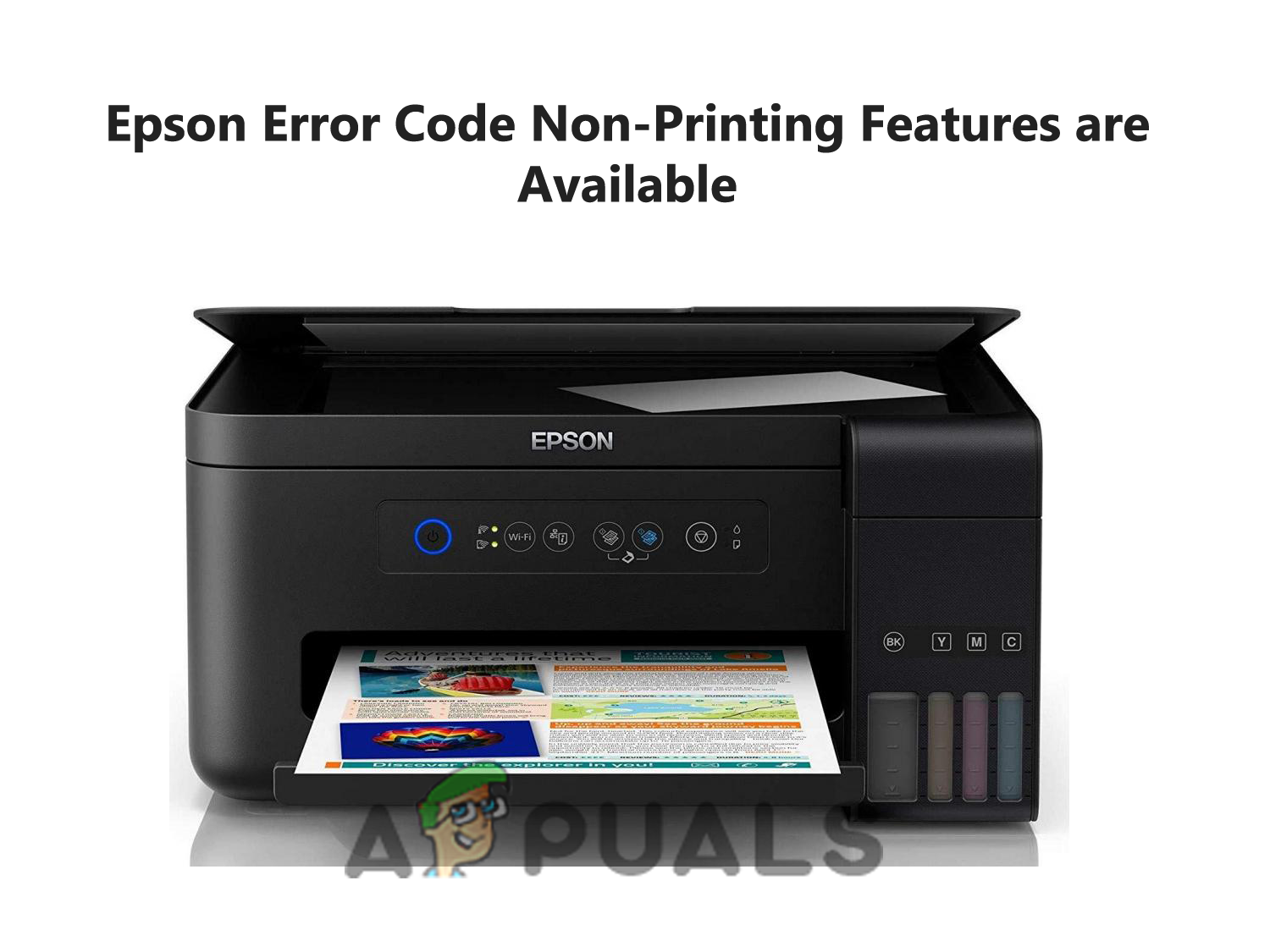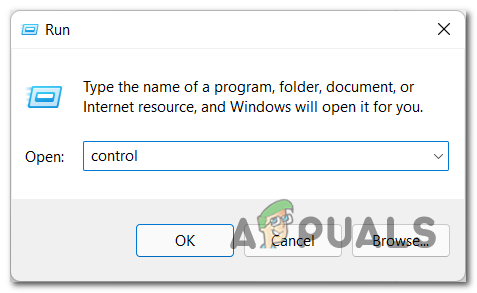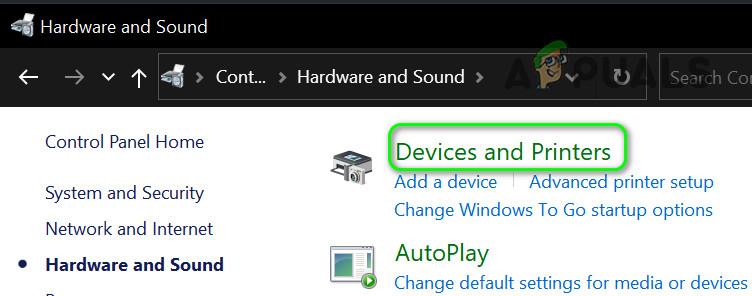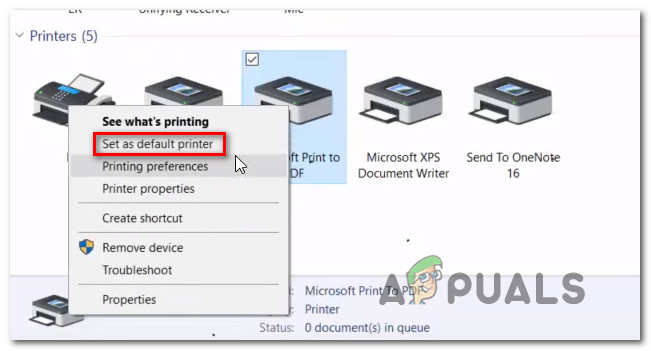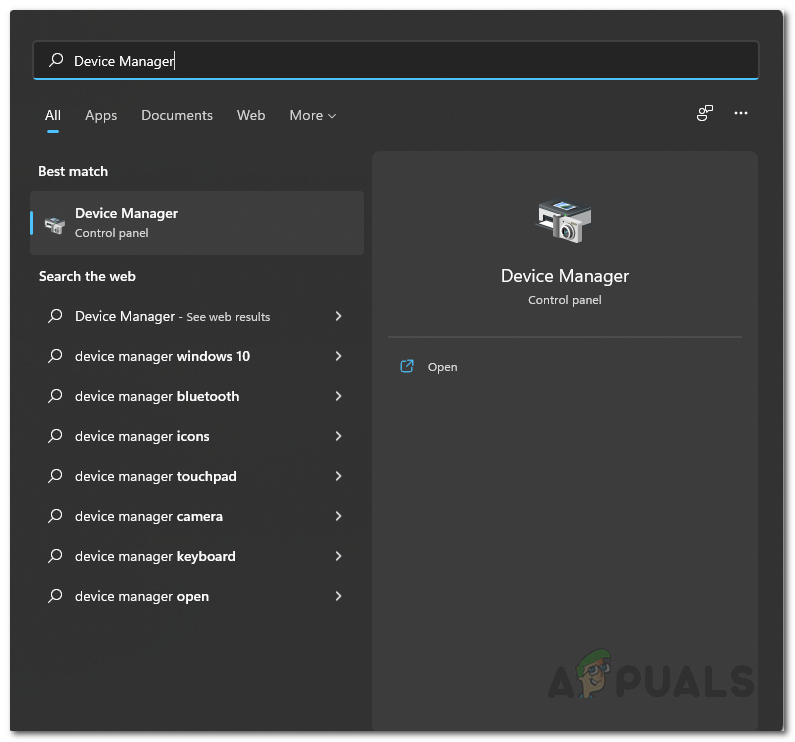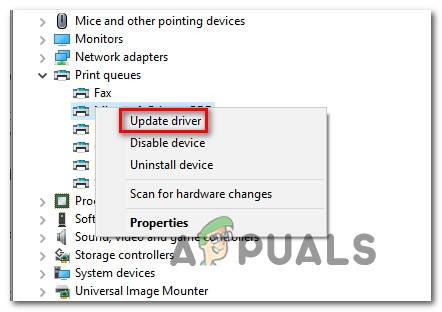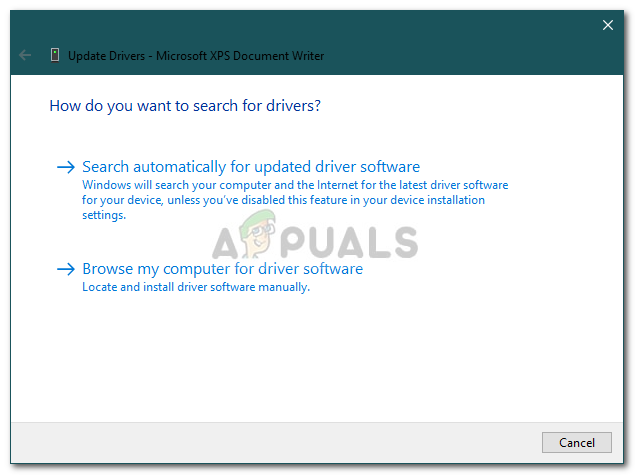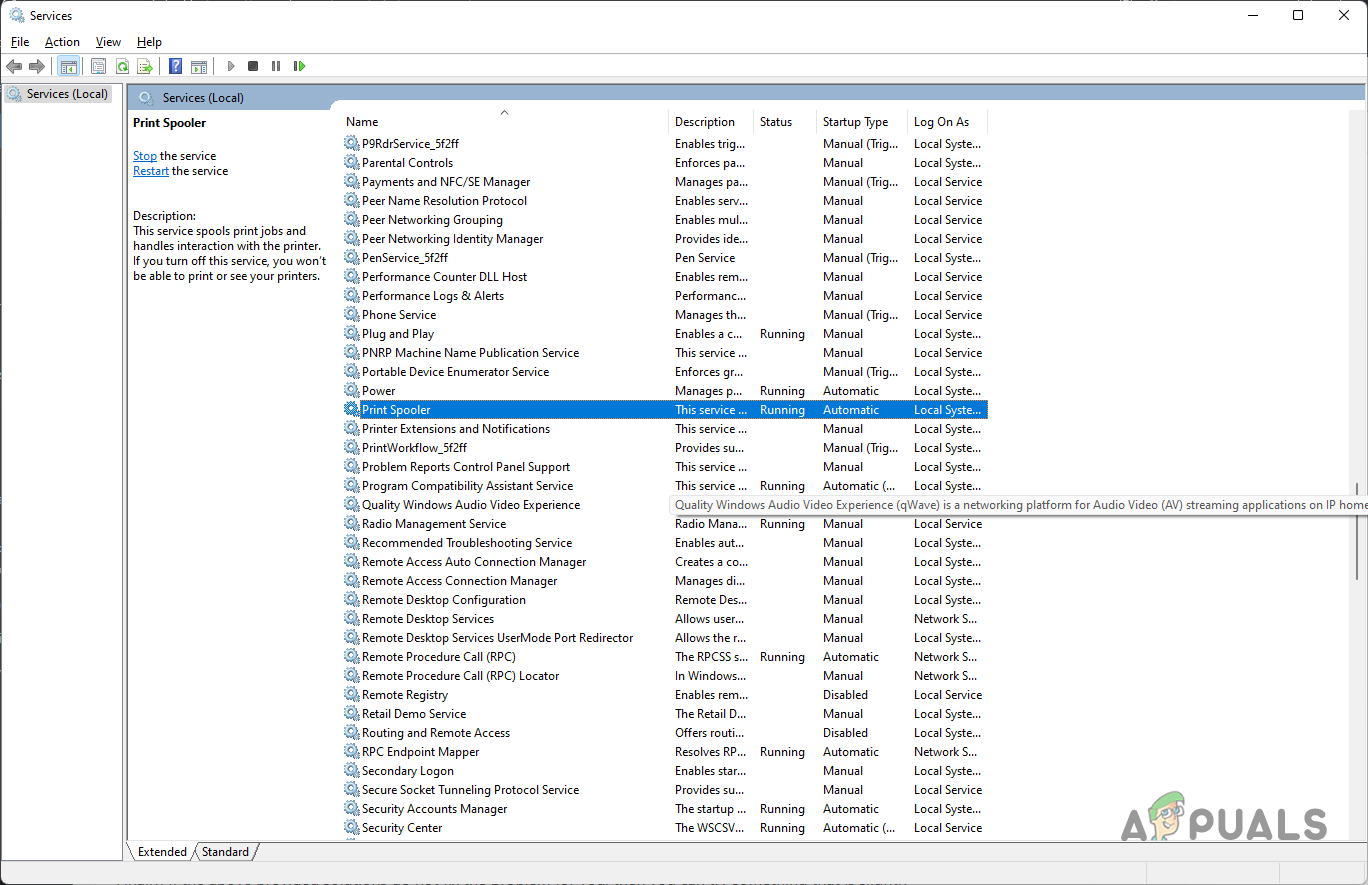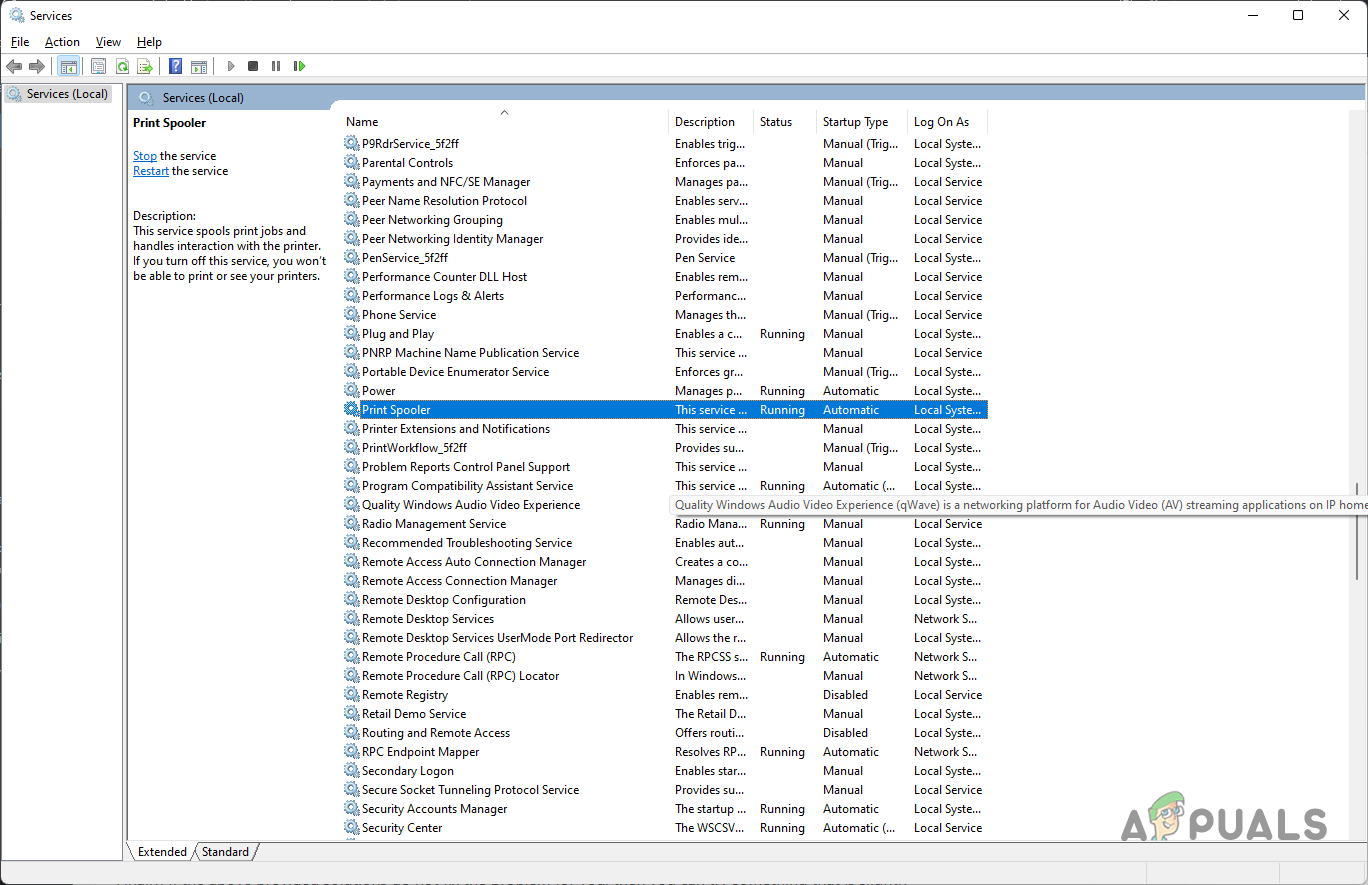However, many users reported they see the error even though they haven’t installed many paper cassette units. So, in this case, it is estimated there is something wrong with the printer or the printer is damaged and due to this unable to establish a connection with the printer connector. Therefore, here we have done our research and found that there are multiple reasons why you are seeing the error during printing. So, below have a look at the common culprits responsible for the error and then follow the step-by-step instructions to solve the Printer error. Contact Epson Support. Non-printing features are available.
Connection of Your Printer: If your printer is not connected properly to your computer then this error can show up. So, make sure to check the connection between your printer and device is established properly.Printer Settings: If you use multiple printers, then check if the Epson one is set as the default printer or not. If it is not set as the default printer, then the Epson error code non-printing features are available could show up.Outdated Printer driver: The driver plays an important role to allow the device to function properly, so if in case the printer driver is outdated, then the error can show up. In this situation updating the printer driver may work for you.Print Spooler Service: The print spooler service available on your computer helps your computer to connect to the printer and if it is disabled, then the error can show up.Using too many paper cassette units: This is the main reason that ends up showing the error, so if you have installed too many paper cassette units then this may cause the error. In this situation remove the extra unit and then check if the error still appears or not.Damaged Product: If the product is damaged or corrupted then it starts causing issues while printing and start showing error. So, make sure your product is not corrupted and working properly.
So, these are the potential culprits that start causing errors, now follow the fixes given one by one to solve the error completely.
1. Unplug your Power Cable
There is a possibility that your printer is dealing with some sort of internal glitches and bugs. So, in this case, unplugging and then plugging the power cable works for you to solve the problem. Here follow the steps to do so:
2. Check the Connection of Your Printer
There can be some sort of connection problem that is causing Epson error code non-printing features are available. So, check the connections of your printer. Wired Printer Network Printer Bluetooth Printer
3. Set the Printer You are Using as Default Printer
This error can also arise if the Epson printer you are using is not set as the default printer. So, it is recommended to set the Epson printer you are using as the default printer, to do so follow the steps mentioned below: Now check if the Epson error code non-printing features are available is resolved or not.
4. Update the Drivers of Your Printer
If you haven’t updated the drivers of your printer for a while, we recommend you to update the drivers of your printer as this error code can arise due to outdated printer drivers too. To update the drivers of your printer, follow the steps mentioned below:
5. Check Whether the Print Spooler Service is Enabled or Disabled
Printer Spooler service is a service on your computer that manages the print jobs and is the communication system between your computer and your printer. If the service is disabled by any means, then your printer will not work and Epson error code non-printing features are available can also arise. So, it is recommended to check if the Print Spool service is enabled or disabled and if it is disabled then make sure to enable it. To enable the Print Spooler service to follow the steps mentioned below: Now check if the Printer Spooler keeps stopping problem is fixed.
6. Clear the Printer Queue
You will not be able to use your printer if your print queue is stuck which can also cause the error. So, it is recommended to clear the print queue and to do so follow the steps mentioned below:
7. Try Using a Different Product
There can be an issue with the program you are trying to print your documents with, so you should try a different program to print the document if the fixes mentioned above didn’t work for you. Download and install any trusted alternative of the application you are using and try to give the print command and check if the issue is resolved or not.
8. Check the Hardware of Your Printer
If all the methods mentioned above didn’t work for you, then we will suggest you check the hardware of your printer and solve the printer offline problem. That’s all for how to fix Epson error code non-printing features are available. Hope the solutions given work for you but if in case you are still seeing the error then contact the Epson support centre or the authorized Epson service provider for requesting repairs.
Fix: Epson Error Code 0x97Fix: Epson Scan cannot communicate with the ScannerHow to Fix “Epson Printer Filter Failed” on Mac Error?Fix: ‘The scanner is in use or unavailable’ (E1460-B305) Epson