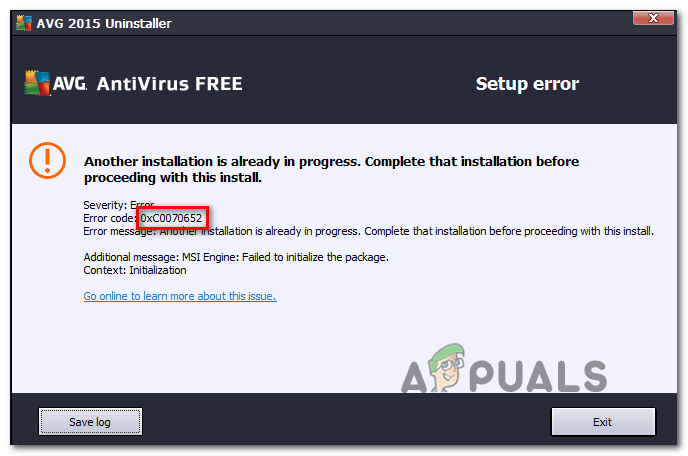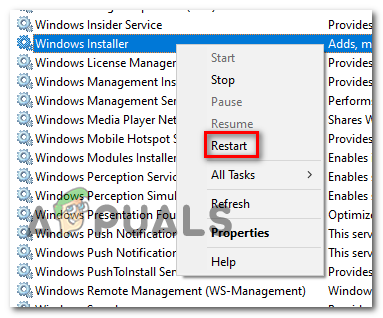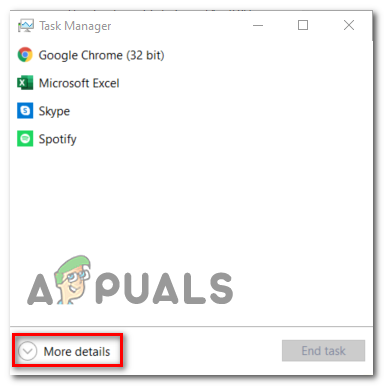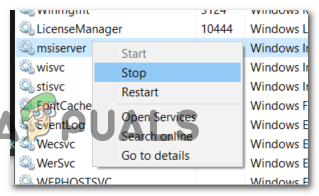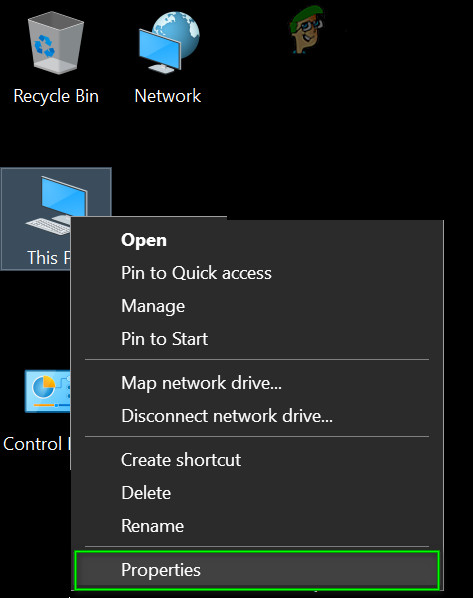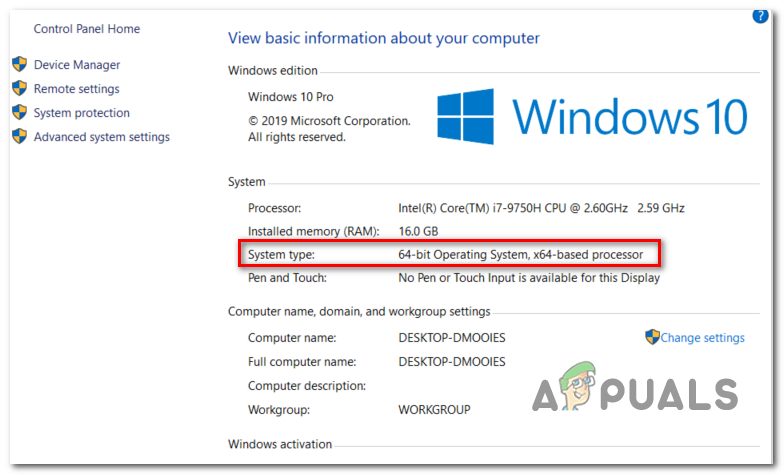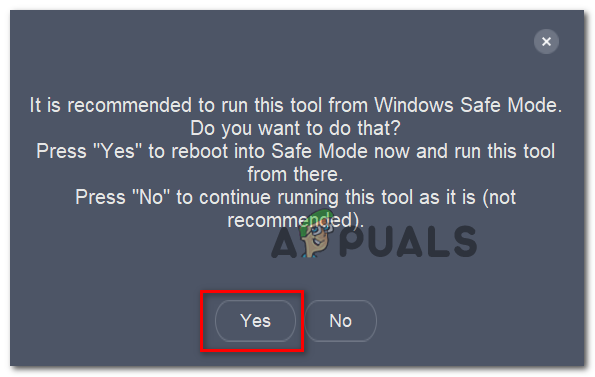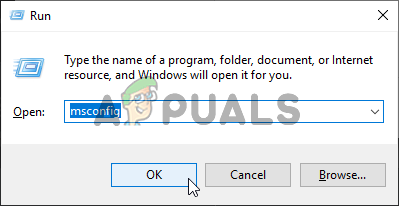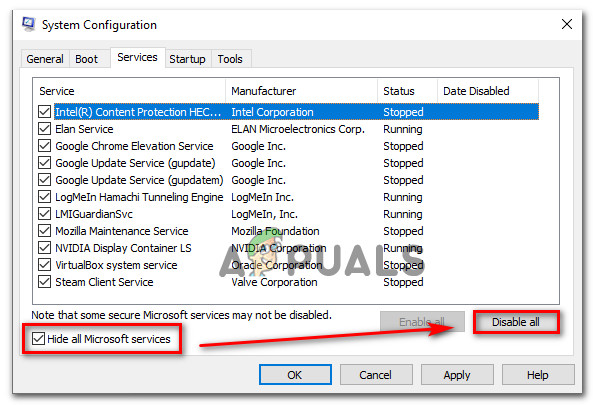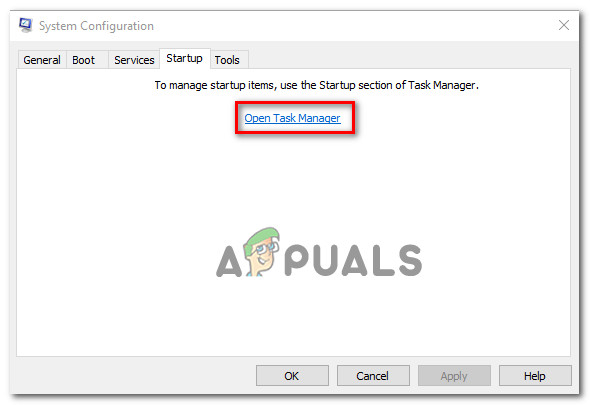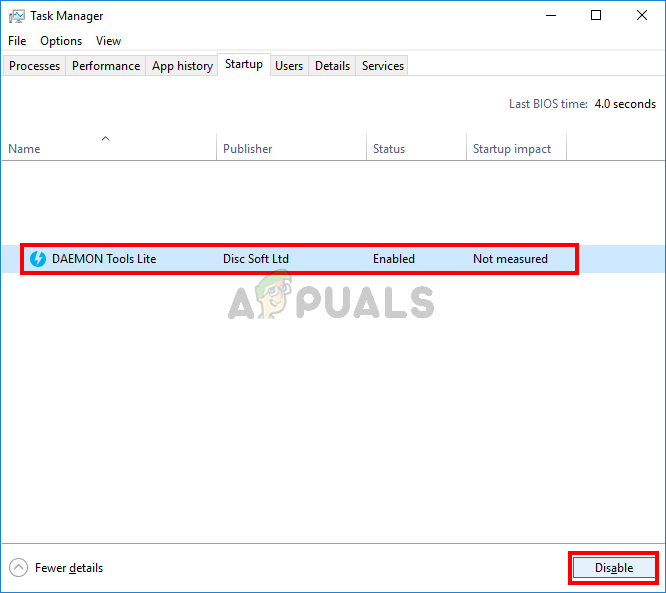One of the most common causes that will end up triggering the 0xC0070652 error is a problem with the Windows Installer service. If this scenario is applicable, you should be able to fix the problem by forcing the service to restart via the Services screen. If you’re only encountering this error while uninstalling a certain application, chances are this happens due to a conflict between a 3rd party service and ‘msiserver’. To fix this problem, you’ll need to use the Task Manager to stop the ‘msiserver’ from running while you’re doing the uninstallation. However, the 3rd party culprit that’s causing the conflict might not be that easy to identify. If this scenario is applicable, you will need to perform a clean boot and then attempt to do the installation or uninstallation after you’ve ensured that there’s no 3rd party interference. In case you’re encountering this issue with AVG Antivirus, it’s likely due to some leftover files that are remnant from an old installation. To fix the issue in this case, you’ll need to run the AVG Remover tool in order to ensure that the installation starts from scratch.
Method 1: Restarting the Windows Installer service
As it turns out, one of the most common causes that will spawn the 0xC0070652 error is an inconsistency with the main service involved in the process of uninstalling a program (Windows Installer service). In most cases, this problem occurs due to the fact that the Windows Installer service becomes stuck in a limbo state and cannot be called by the OS sub-component that needs it. If this scenario is applicable, you can fix the issue swiftly by forcing a restart of the Windows Installer service. Here’s a quick guide on restarting the Windows Installer service in order to fix the 0xC0070652 error: In case the same problem is still occurring, move down to the next potential fix below.
Method 2: Stopping the ‘msiserver’ service
In case you’re only encountering the 0xC0070652 error when installing or uninstalling a certain application, it’s possible that it happens due to the fact that it’s using a dedicated service to complete the uninstallation – In some cases, this might end conflicting with the Windows Installer. If this scenario is applicable, you should be able to fix the issue stopping the main Windows Installer service just before you attempt to do installation or uninstallation. Here’s a quick guide that will allow you to do this: If the same error message is still appearing, move down to the next potential fix below.
Method 3: Running the AVG Remover Tool (if applicable)
In case you’re encountering the ‘Another installation is already in progress’ error when attempting to uninstall or install AVG Antivirus, it’s very likely that the issue is occurring due to the fact that you have some leftover files from a previous installation that are interfering with this operation. In this case, you should be able to fix the issue by using their own proprietary AVG Remover tool in order to ensure that every file that might be interfering with this process is removed. But in order to do this, you’ll need to know your OS bit version in order to run the appropriate AVG removal tool. Follow the instructions below to find out your OS architecture and run the appropriate removal tool to fix the ‘Another installation is already in progress’ error: In case this method wasn’t applicable or it didn’t fix the 0xC0070652 error, move down to the next potential fix below.
Method 4: Performing a Clean Boot Procedure
As it turns out, a 3rd party conflict might also be responsible for the apparition of this particular issue. In most cases, the 0xC0070652 error is caused by a process belonging to a different 3rd party suite. If this scenario is applicable, you should be able to fix the issue booting in clean boot mode to investigate for a software conflicting and isolate the service or process that’s causing the problem. This operation was confirmed to be effective for a lot of affected users. Keep in mind that by achieving a clean boot state, your computer will boot without any 3rd party services, processes and startup items that might contribute to the apparition of this error. Here are the step by step instructions that will help you achieve this clean boot state:
How to Prevent Users from Uninstalling Applications from Start Menu in Windows…How to Fix Error “Bad Image Error” when Trying to Launch Office ApplicationsFix: Microsoft.Windows.ShellExperienceHost and Microsoft.Windows.Cortana…[FIX] Bex64 Error with File Explorer and 3 Party Applications