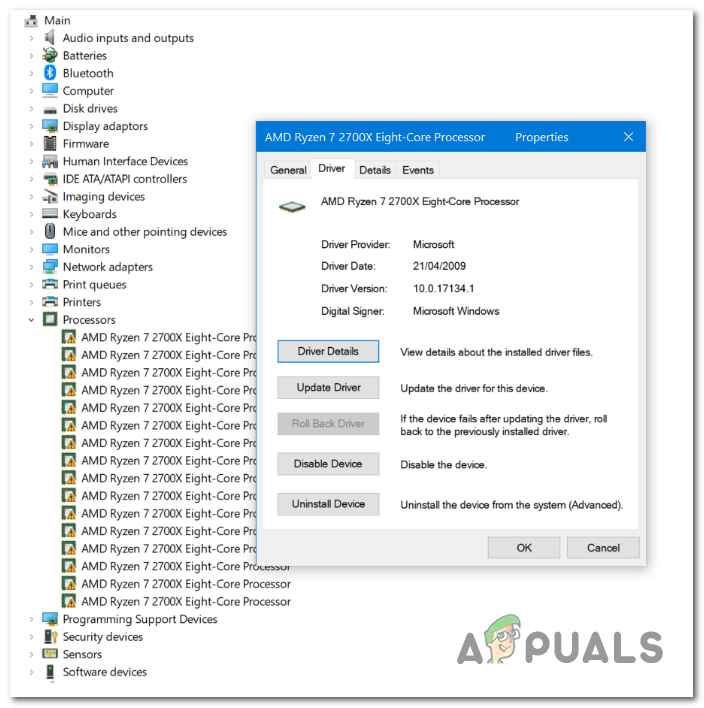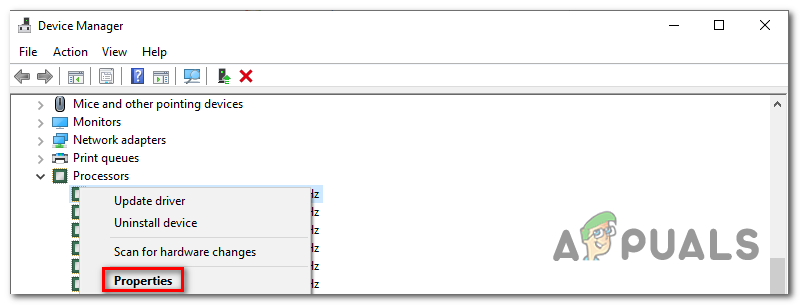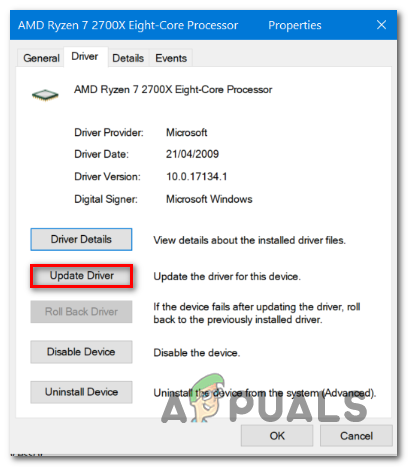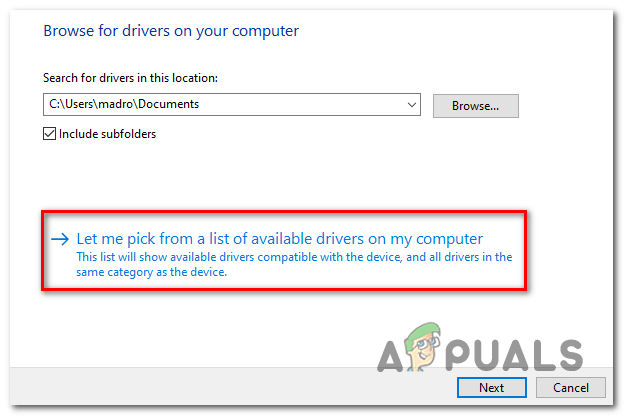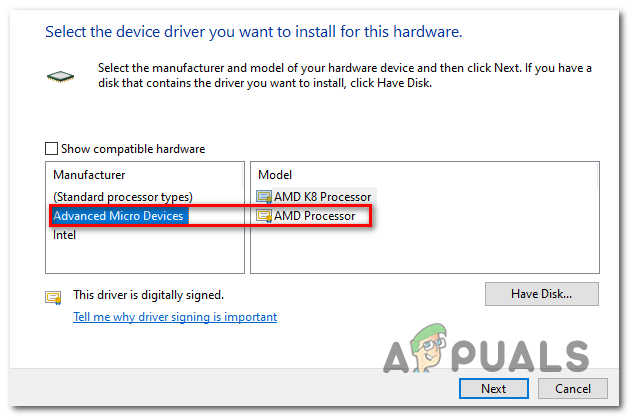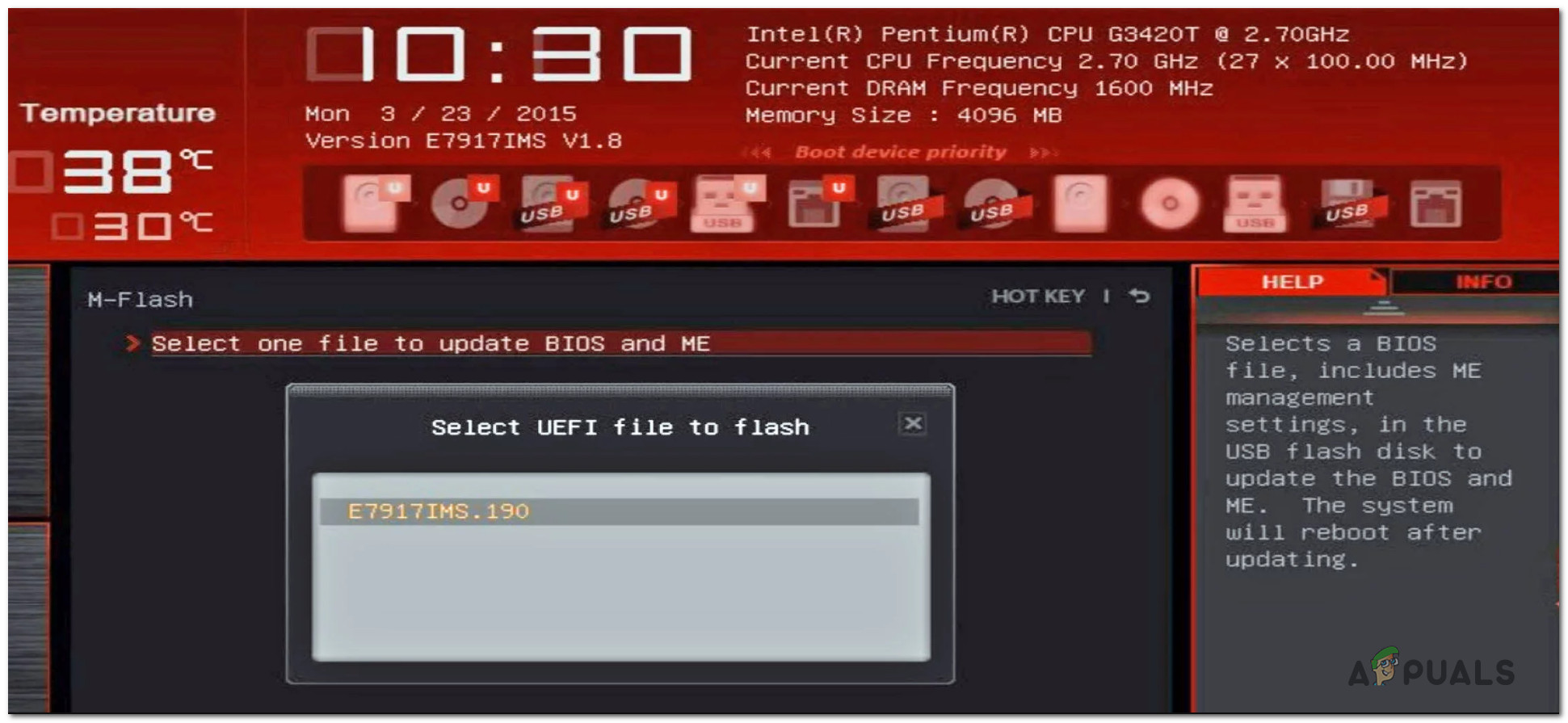As it turns out, this issue seems to particularly affect Windows 10 users that are using Ryzen 2700x chipsets. In this case, the most efficient way of dealing with the issue is to update the drivers manually via Device Manager. But for the procedure to be successful, you will need to install the same driver for each of your processor cores. Similar Reads: Best X470 Motherboards However, the issue can also be caused by a BIOS glitch or some type of system file corruption that affects the installation of new component drivers. If one of these scenarios is applicable, you can fix the problem either by updating the BIOS version manually or by performing a repair install / clean install respectively.
Method 1: Updating the drivers manually
When it comes to solving this issue, the quickest and most efficient way to do it is by reinstalling every unclear processor driver manually, then perform a computer restart once every driver is installed. As it turns out, a lot of affected users managed to get this issue resolved by selecting and installing a locally stored processor driver that corresponds to AMD. But the key takeaway here is that you need to install the driver for each Processor core that your CPU has. After you you install every driver manually and restart your computer, the issue should be resolved completely. Here’s a quick guide on updating the every inconsistent AMD Ryzen driver using Device Manager in order to fix the problem: In case this fix didn’t resolve the issue for you, move down to the next method below for instructions on fixing the Driver Error (Code 32) for Ryzen Processors issue.
Method 2: Updating BIOS to the latest version (if applicable)
As it turns out, this particular issue can also occur due to a BIOS inconsistency that ends up confusing Device Manager into believing that the CPU driver is not installed even though it is. This is typically encountered with motherboards that are specifically built to accommodate the Ryzen 2700x chipset. Some users that were also struggling with this problem have managed to fix the issue by updating their motherboard BIOS version. However, keep in mind that the steps of updating the BIOS version are specific to the motherboard model that you’re dealing with. Nowadays, most motherboard manufacturers have proprietary software that was developed specifically to aid users looking to update their BIOS versions. For example, MSI has MFlash, Asus uses EZ Flash and so on. Before going on with this method, it’s very important that you take the time to read the documentation very carefully and follow the steps explained by your motherboard manufacturer to the letter. Search online for specific steps on updating your BIOS version according to your motherboard model. If you already updated your BIOS version to no avail or this method wasn’t applicable, move down to the next potential fix below.
Method 3: Doing a repair install / clean install
According to some affected users, this issue can also be fixed by performing a clean install or repair install (or any other procedure that ends up refreshing every Windows Component (including installed drivers). This supports the possibility that the issue can very well be caused by some serious system file corruption that you can’t resolve conventionally. If this scenario is applicable to your current situation, you can fix the issue by using one of the following procedures:
Repair install – This is the preferred approach if you’re looking to solve this issue without losing any important data. But to do this, you will need to use a compatible installation media in order to preserve all your personal data, applications and games.Clean install – If you’re looking for the easiest approach, a clean install is a way to go since the whole thing can be achieved directly from the Windows GUI menus. However, unless you back up your data in advance, you will lose every bit of personal data stored on the OS drive (including programs, applications, personal media and everything else).
AMD Unveils Ryzen 5 7600X, Ryzen 7 7700X, Ryzen 9 7900X, & Ryzen 9 7950X…Latest Chromebooks With AMD Ryzen and Athlon 3000 C-Series Mobile Processors…AMD To Call New Ryzen Chips with Zen 3 5000 Series: At least 4 New Processors To…AMD Ryzen 7000 “Phoenix” Mobile Processors to be AMD’s First Chiplet Design for…