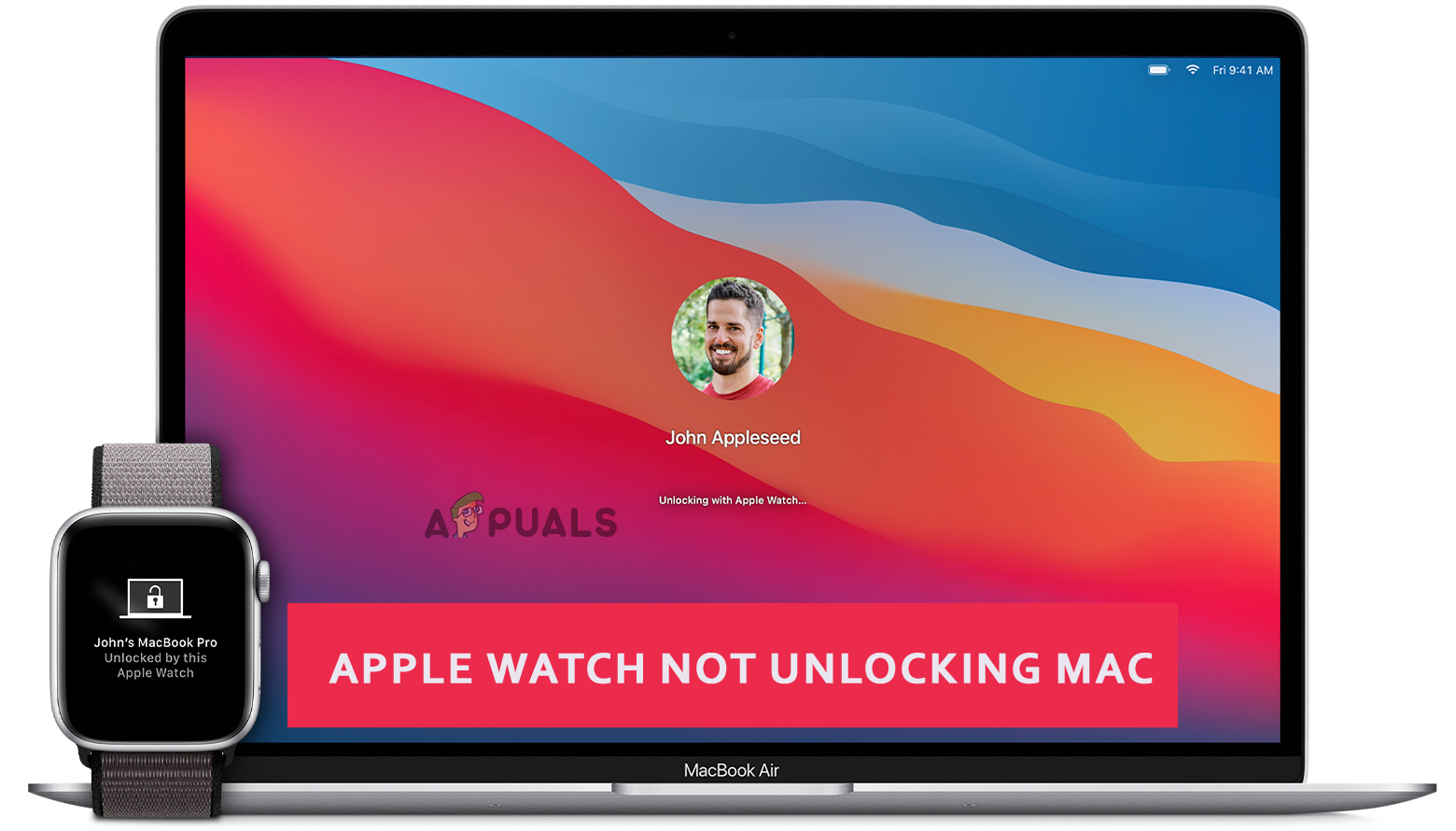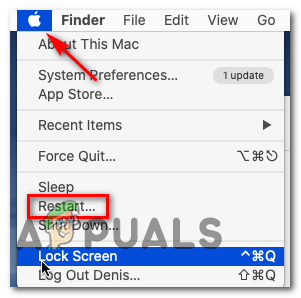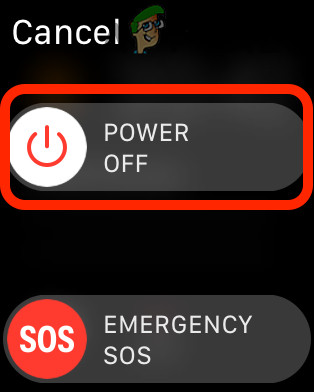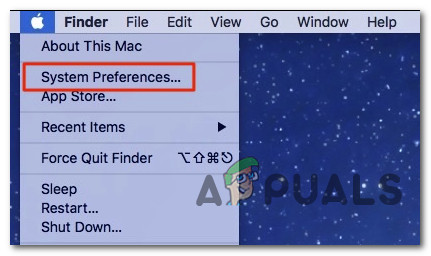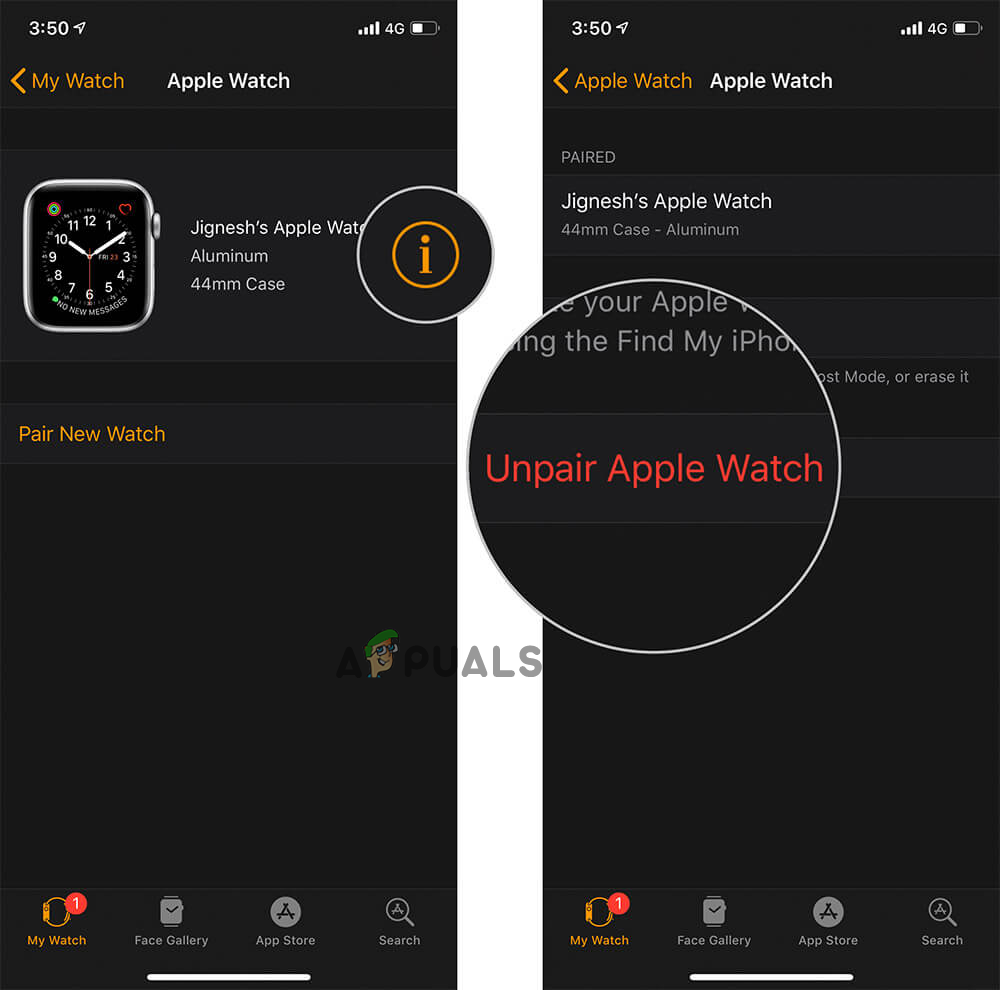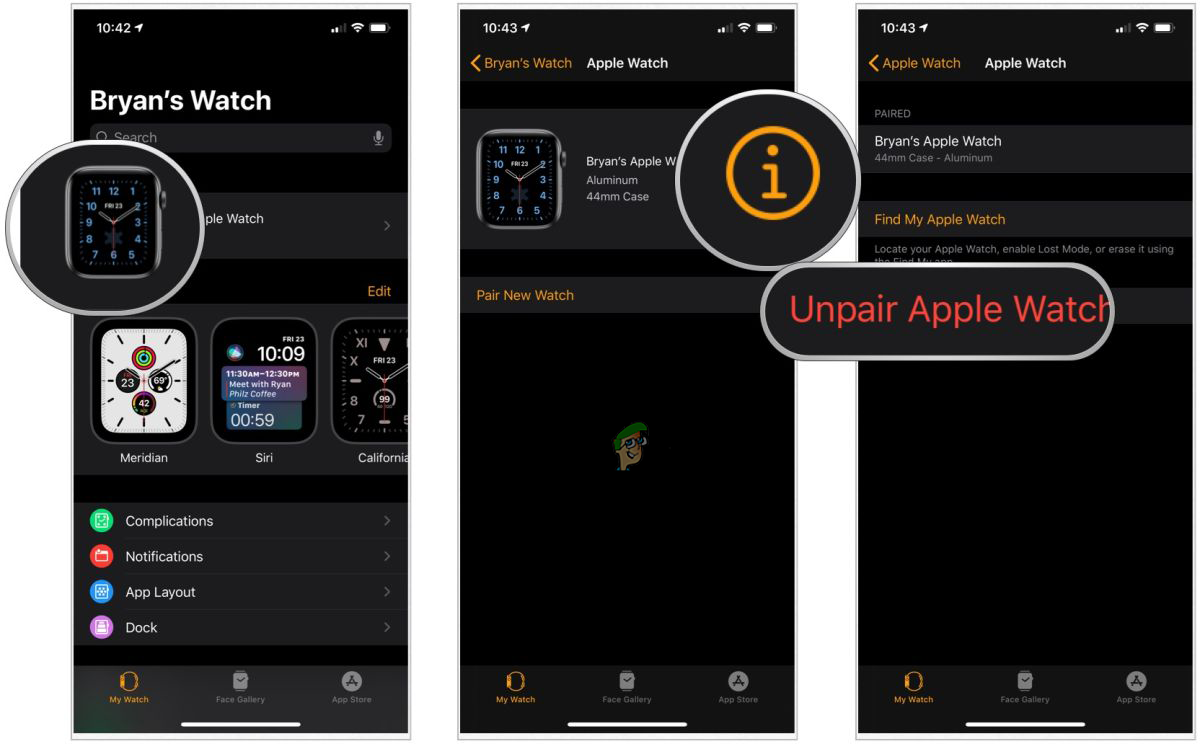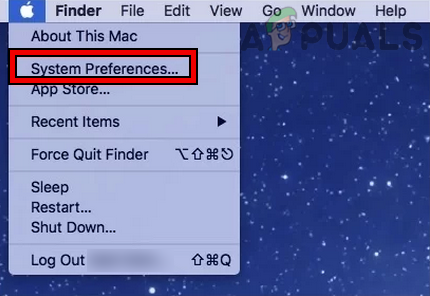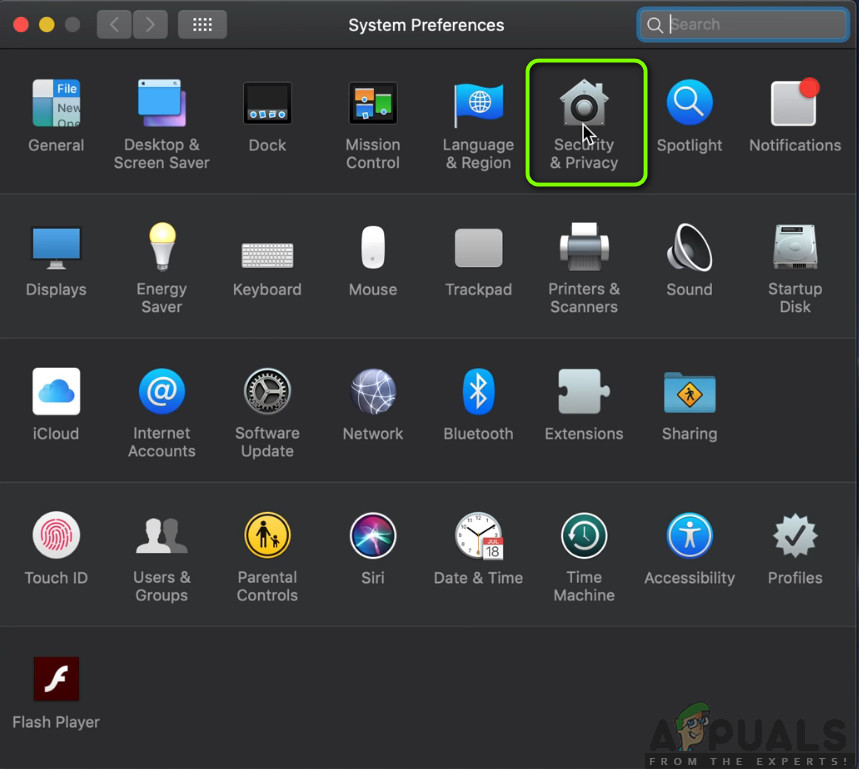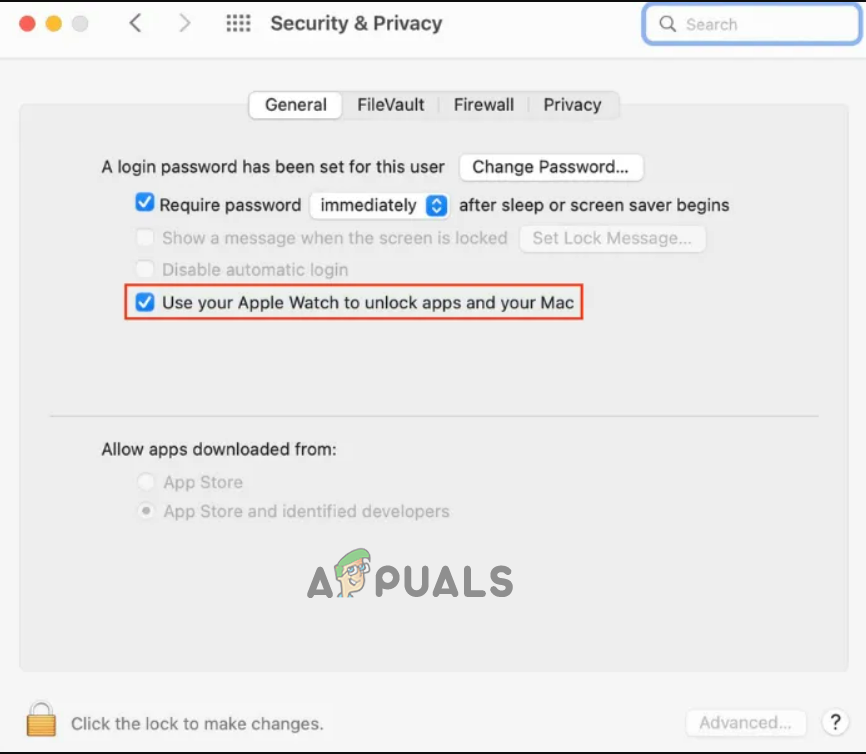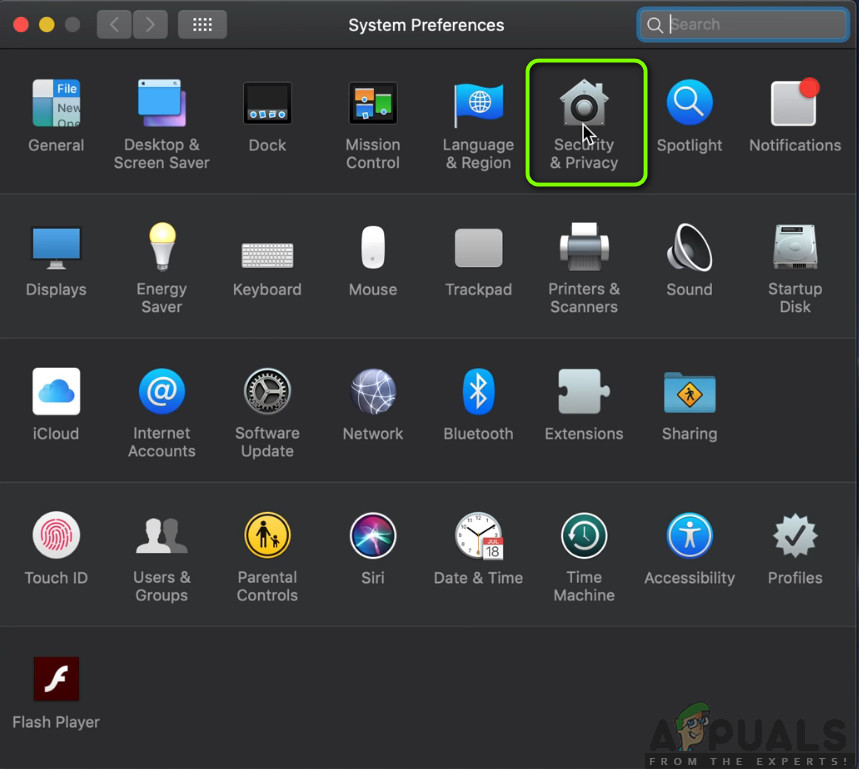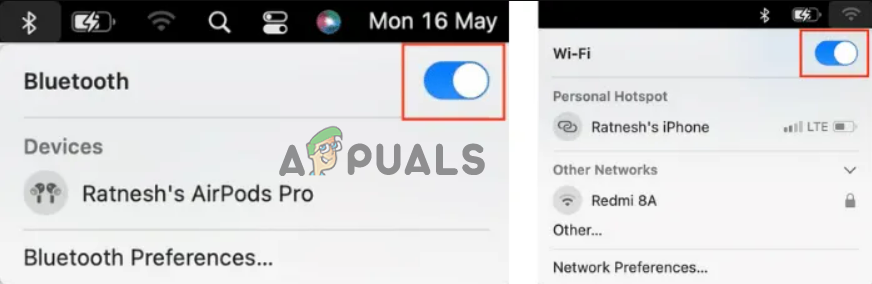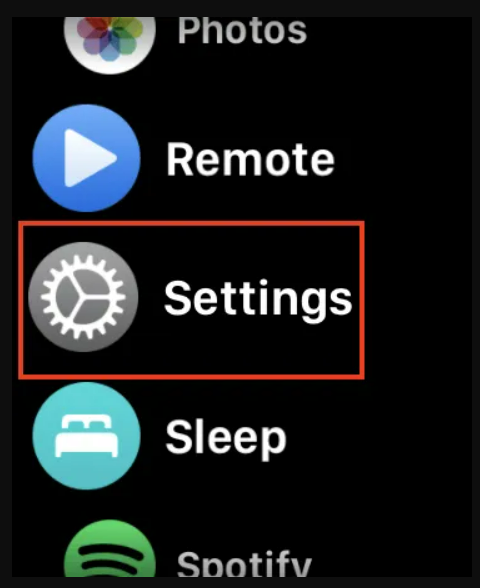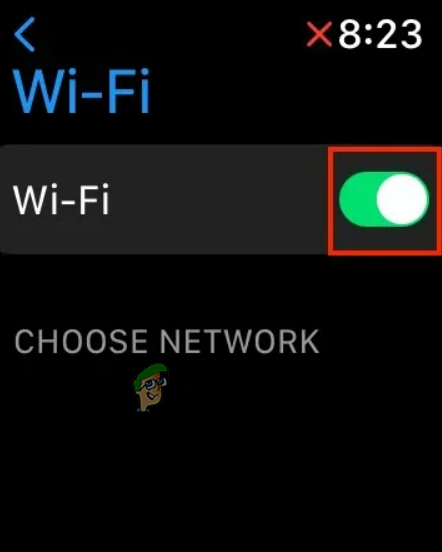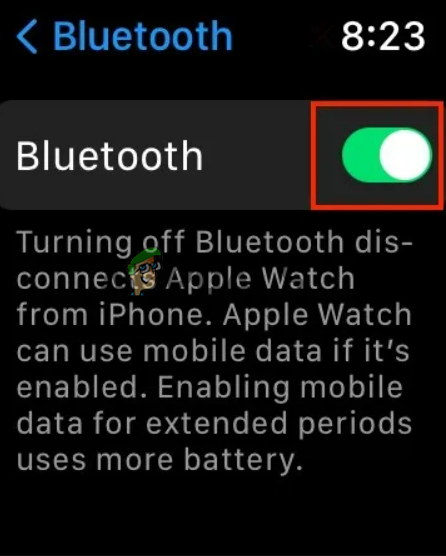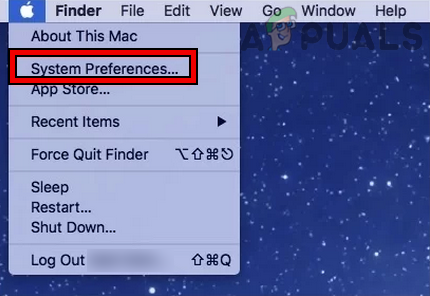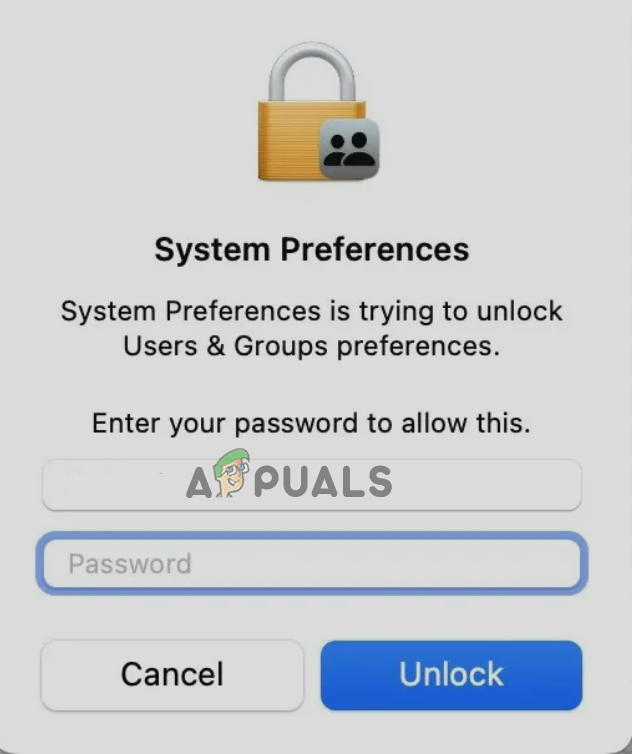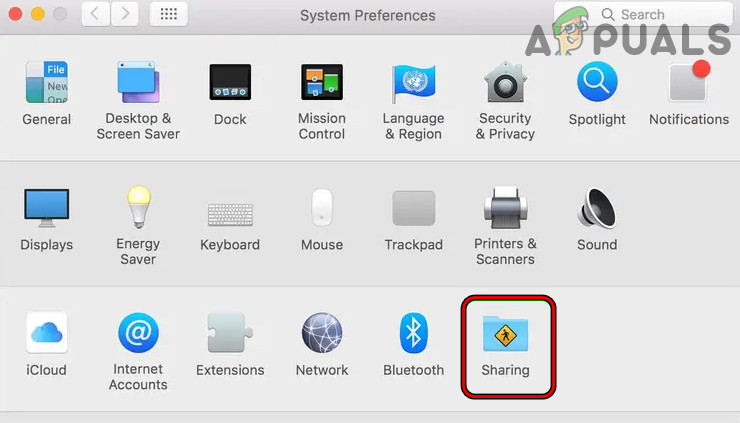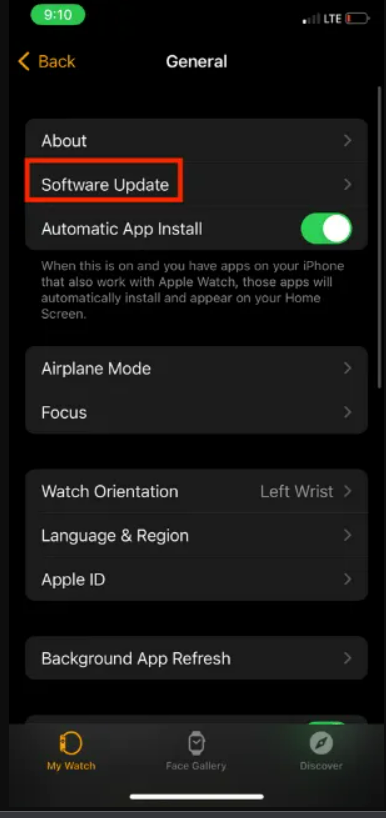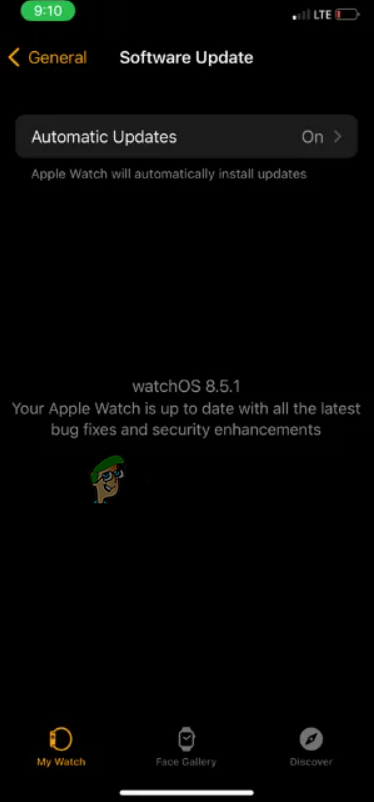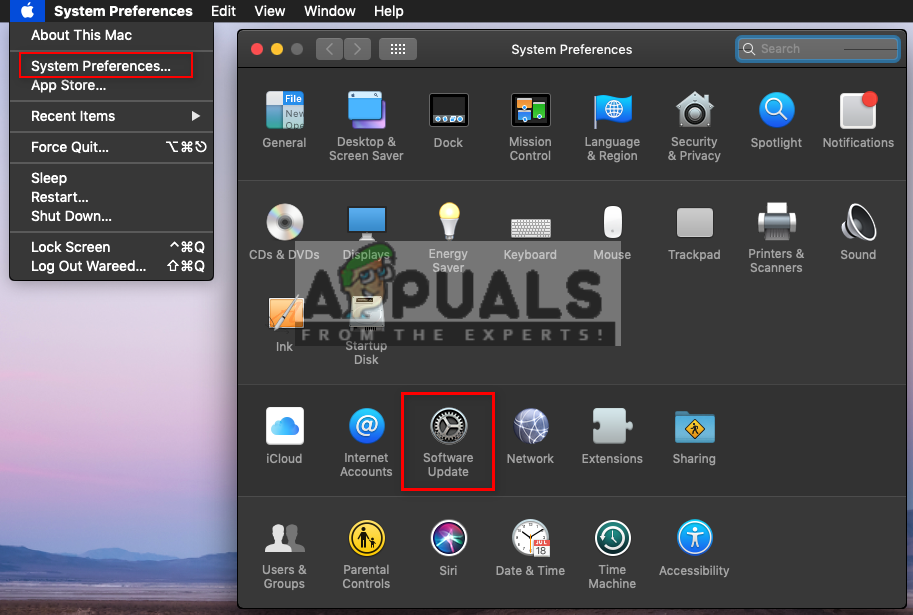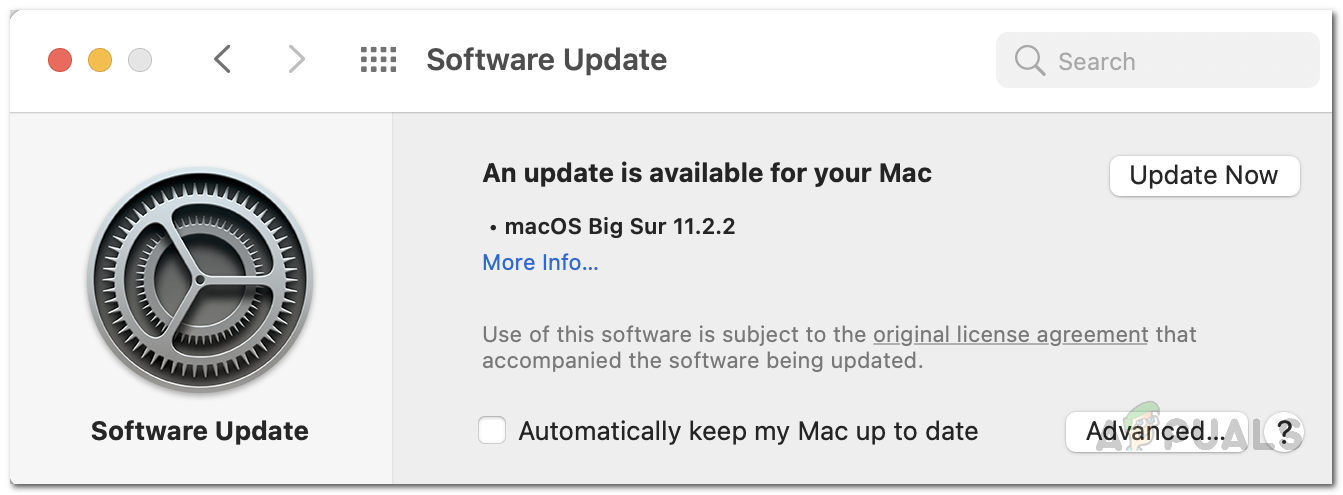Well, the problem is a bit annoying. Therefore, we have written this article that will give you complete information about the problem including the causes and their specific solutions. So, keep reading the article to understand the problem source and to know the potential solutions to deal with the respective scenario. But before going directly for the solutions, you need to know the causes first. Knowing causes will help you to know the source of the issue thereby solving it with the most effective solutions.
What Causes the “Apple Watch Not Unlocking Mac” Problem?
Compatibility issue- Firstly, if both your Mac and Apple watch is not compatible with each other then you will encounter this issue. Therefore, you need to check for compatibility and make sure to have both your devices compatible with each other. Also, if both your devices don’t meet all the requirements of the auto-unlock feature then this can also trouble you with such a problem. So, check for the requirements once.Connection problem- Another problem occurring reason is connection issues. For Auto-unlocking, both your Apple Watch and Mac must have enabled Bluetooth or Wi-Fi connection. So, if Bluetooth or Wi-Fi is not turned on in any of the devices, then you can face trouble unlocking your Mac with an Apple watch. Therefore, when such a problem occurs try checking for both connections if enabled or not.Both Mac & Apple Watch not signed in to Cloud- If both your Mac and Apple device are not signed-in on Cloud then you may find difficulty unlocking your Mac with your Apple watch. So, make sure to have both your devices must have logged on to clouds to get rid of this problem.Enabled Auto-login feature- Enabled auto-login feature restricts the auto-unlock from working thereby occurring this problem. So when found auto-login feature is enabled, it is recommended to disable it to solve the problem with the Apple watch.Outdated OS on both Apple watch & Mac- If both devices in operating on an outdated OS version, then you may face problems unlocking your Mac with an Apple watch. So, when found the old or outdated OS to be the culprit behind the problem, try fixing the issue by installing the latest version on both devices to fix the problem.The issue with the device- At most times, internal issues on your devices may lead you to this problem. So, if you find difficulty unlocking your Mac with Apple watch then try resolving the problem by rebooting both your devices. Reboot will give both your devices a fresh start thereby solving any temporary issue that is currently causing the unlocking problems.Enable internet sharing option on Mac- If the internet sharing or screen sharing options are enabled on your Mac then it won’t let the Apple watch detect the Mac device thereby failing to unlock it. Hereby, make sure to disable both the options on Mac to deal with the problem.Disabled passcode on both Apple Watch and Mac- If both your devices have disabled passcode then there exists a high chance of facing difficulty unlocking your Mac with an Apple watch. So, to use the auto-unlock feature, you must have a default passcode enabled on both your devices.
So, these are some of the common culprits causing the problem, now follow the potential fixes given to solve the problem in no time.
1. Check for Your Mac & Software Compatibility
It has been already highlighted above that incompatibility can be the main reason causing this problem to appear. Hereby, when such a problem occurs try checking for your Mac and Apple Watch compatibility. Also, for using the auto-unlock feature, both your Apple Watch and Mac devices must meet all the requirements for auto-unlock. Below are the specs required for Auto-unlock: Also, make sure that you have your Apple watch nearby to the mac to attempt the auto-unlock feature. And here is how you can check your Mac version:
2. Check Your Connections
Another problem occurring reason is a disabled Bluetooth or Wi-Fi connection. As to use the auto-unlock feature you must have enabled Bluetooth and Wi-Fi connections on both your Mac and Apple watch. Hereby, when your Apple watch found difficulty unlocking your Mac, try checking for both connections on the Apple Watch and Mac. If found disabled on any of the devices, turn it on and then try using the auto-unlock option.
3. Both Your Mac & Apple Watch Must Be Password-Protected
Another problem-fixing solution is to set the passcode for both your Mac and Apple watch. To, use the auto-unlock feature, you must have a passcode set for both devices. So, when faced with an unlocking issue, try fixing the problem by setting the passcode for both devices. To set the passcode you need to follow the below steps:
Open the watch app on your iPhone.Next, visit the Password section and turn it on.Then set the preferred passcode for both your Apple Watch and Mac.
Now check if you are able to unlock an Apple watch on Mac or not.
4. Reboot Your Devices
At most times, temporary issues on your Mac and Apple Watch may restrict the auto-unlock feature from working. So, in this case, rebooting both devices will most probably solve the issue. Therefore Force Quit your Mac device and Apple watch. Reboot will start your both devices freshly thereby fixing the temporary issues that are currently prevailing on the devices. To reboot, follow the guided instructions below for both devices:
4.1 To Reboot Mac:
4.2 To Reboot Apple watch:
5. Make Sure Both Your Mac & Apple Watch Signed in to Cloud
If you have not signed in to iCloud using the same Apple id on both devices then you may come across this unlocking problem. As for auto-unlocking both your Mac and Apple Watch have signed in on Cloud using the same id. So, if you haven’t signed in yet, you may not be able to unlock your Mac with an Apple watch. So, in order to fix the problem, make sure to get yourself signed in to iCloud with the same id on both devices. To check the Apple ID on Mac, follow the steps below: To check your Apple ID on your Apple Watch, follow the guide below:
6. Unpair & Pair the Apple Watch & Mac Again
If you are facing a problem unlocking your Mac with Apple watch then it might be because of the pairing issue. If both devices are not properly paired then you may run into this unlocking issue. So, when such a problem occurs, unpairing and then re-pairing Apple Watch and Mac is worth applying the solution. Repair your Apple Watch and Mac with the below instructions: Once paired, enable Auto-Unlock and check whether or not it is working.
7. Turn Off & On Auto-Unlock
Disabling and enabling Auto-unlock is another proven solution applied by the majority of users to fix the Apple watch not unlocking Mac issue. Therefore, we suggest you give this solution a try to get rid of this problem. As the solution is worth giving a chance.
Lastly, reboot both your Mac and Apple Watch. Once restarted, follow the below instructions to enable the auto-unlock: Once done with the above steps, try unlocking your Mac using an Apple watch and check if working or not.
8. Reset Wi-Fi & Bluetooth Connection
As you know already that Auto-Unlock feature on Mac uses Wi-Fi and Bluetooth to verify the signals. So, when the auto-unlock feature fails to work, the interrupted Wi-Fi or Bluetooth connection is found to be the culprit. Hereby, when such is the case found, try fixing the Bluetooth or Wi-Fi interrupted issues by resetting them.
8.1 Reset the connections on Mac:
8.2 On Apple Watch:
9. Disable Auto-Login
With the enabled Auto-Login feature on your Mac, the user can automatically sign in to the user account while startup. But with enabled auto-login, you won’t be able to use Auto-Unlock. So, if you want to use auto-unlock, you must have an auto-login feature on Mac disabled. To disable it, follow the guidelines below:
10. Disable Internet Sharing on Your Mac
Another cause that restricts your Apple watch from unlocking your Mac is enabled Screen sharing or Internet sharing options. As to using the Auto-Unlock feature, you must have both options disabled on your Mac. So, in case you are sharing the Mac internet or screen, you’ll have to turn off them. Here are the steps to do so:
11. Update the OS on Both Apple Watch & Mac
Lastly, if none of the above fixes works to get you out of this situation, then try updating the OS on both devices. As using an outdated or old OS version may create such problems. However, to fix the bugs or glitches on the old version, you must update your Mac as well as Apple Watch to the latest available version. Follow the below update instructions for both devices:
11.1 To update the Apple watch:
11.2 To update the Mac
Well, the Auto-Unlock feature is very interesting and fun at the same time. But when it’s not working then it can be the most annoying. Therefore, the problem requires instant troubleshooting. Hereby, we have this article covered all the possible and workable solutions that will get you out of the Apple watch not unlocking the Mac problem in no time with the least effort. I hope, you found the article useful thereby letting you unlock your Mac with Apple watches once again without any difficulty or problem.
Dead By Daylight’s New Bloodweb Changes Will Lessen The Grind of Unlocking PerksApple Event May Feature New iPad Air, Apple Watch Budget Edition: Apple Silicone…Apple Watch 8 and Watch Ultra Revealed, Now With An All New Body Temperature…Apple Watch Stuck on Apple Logo? Try These Fixes