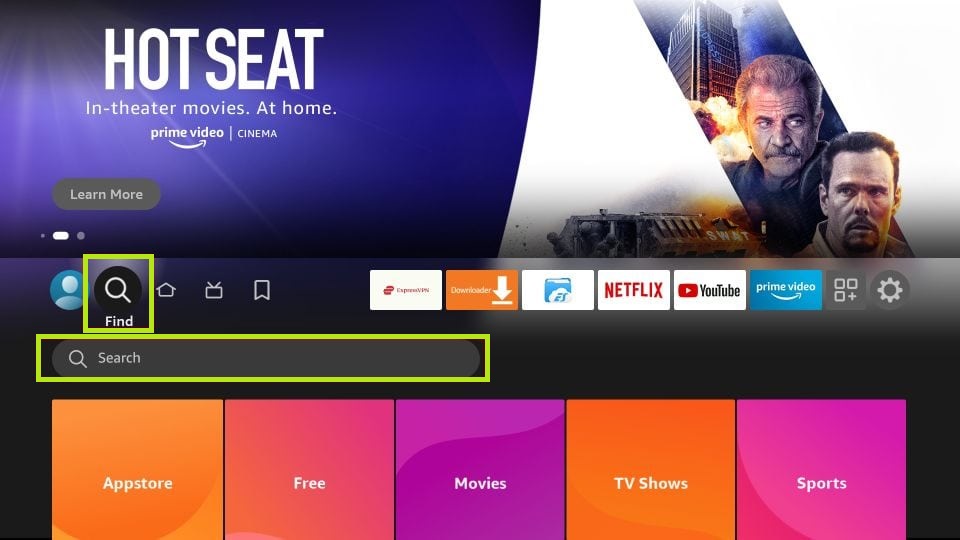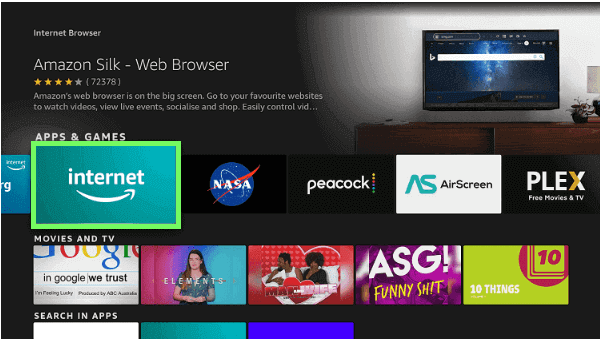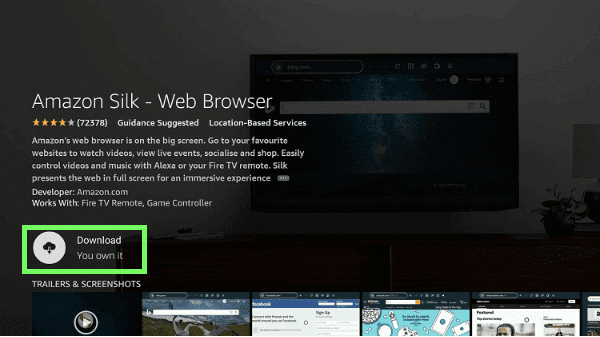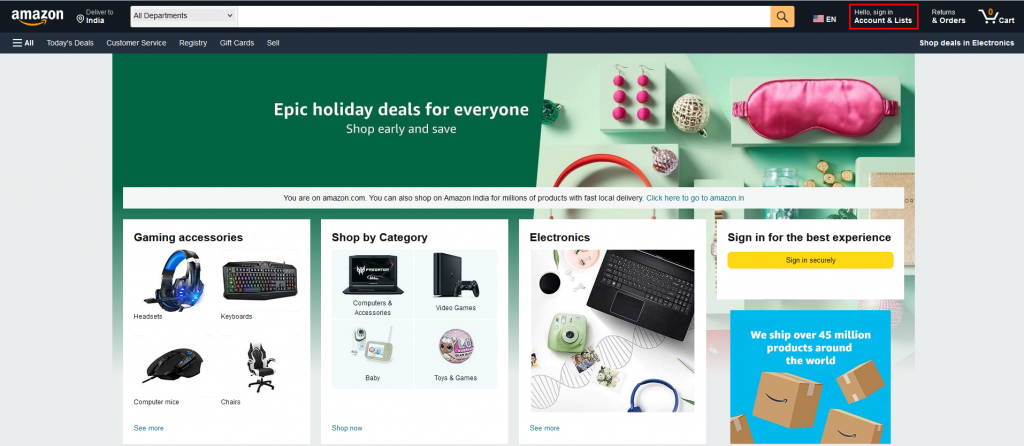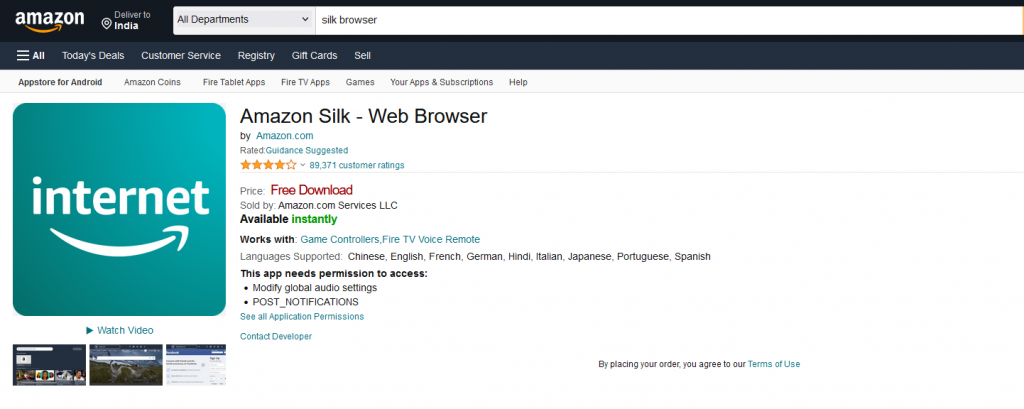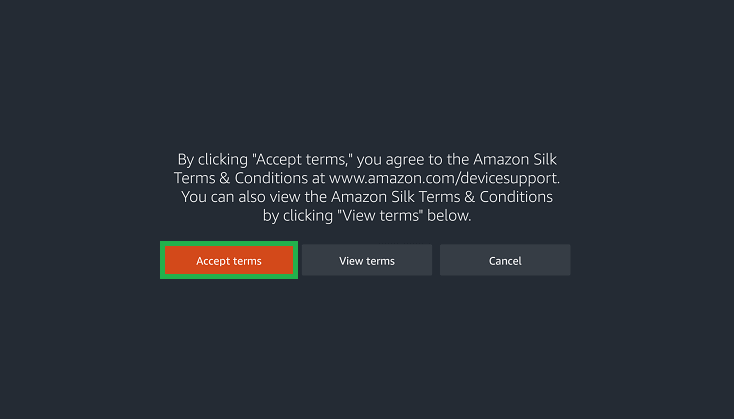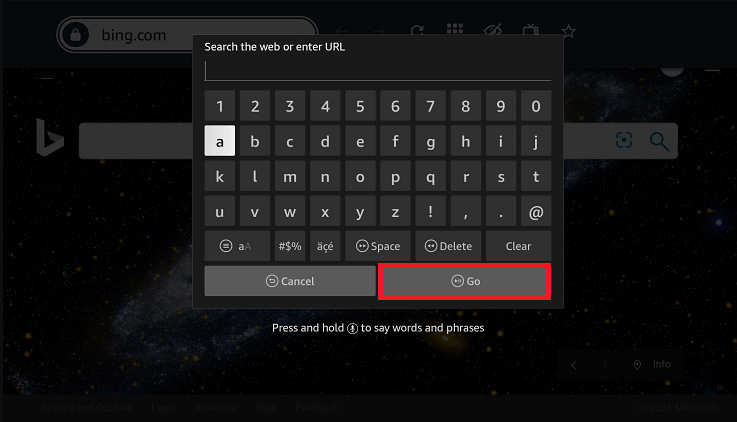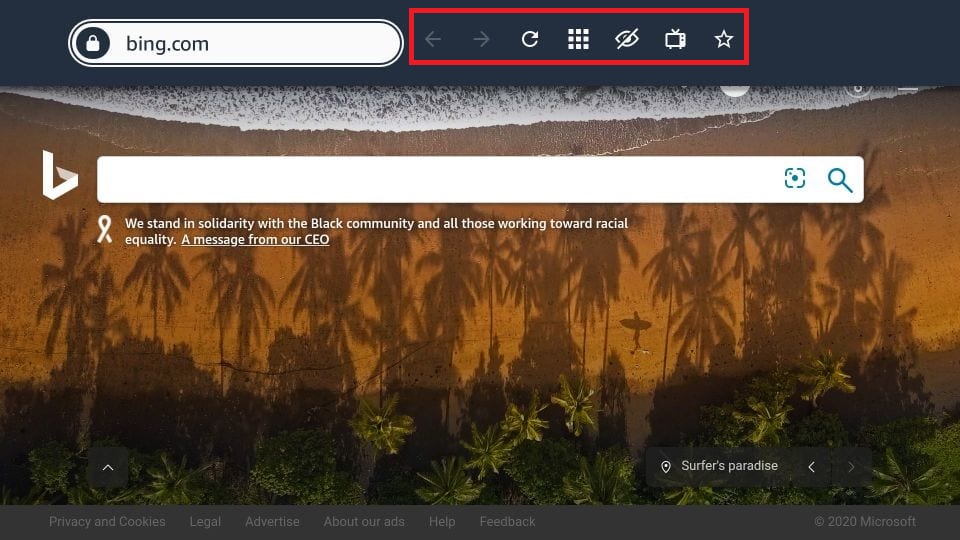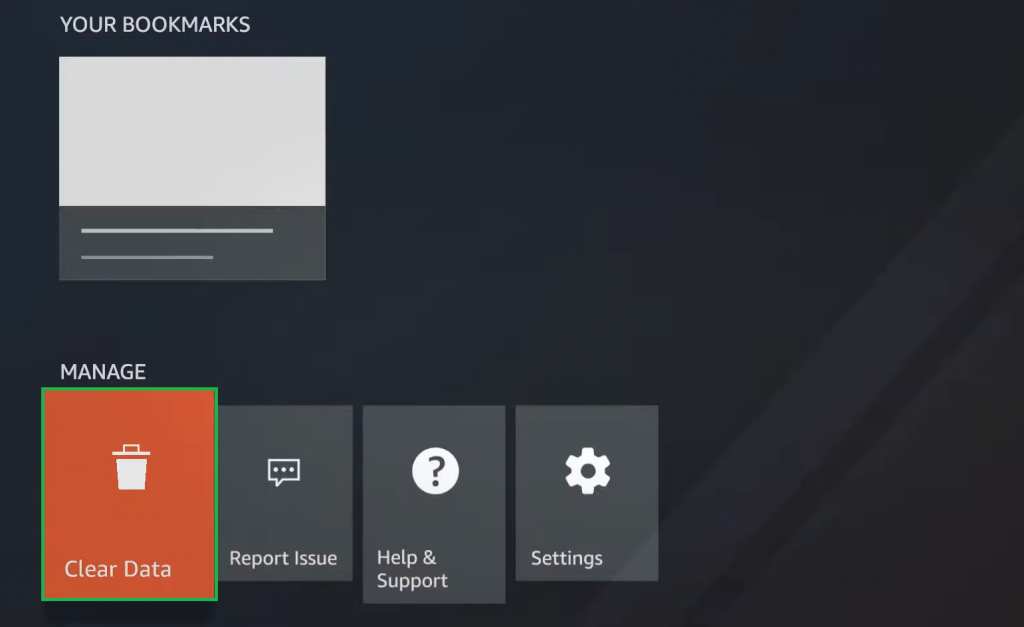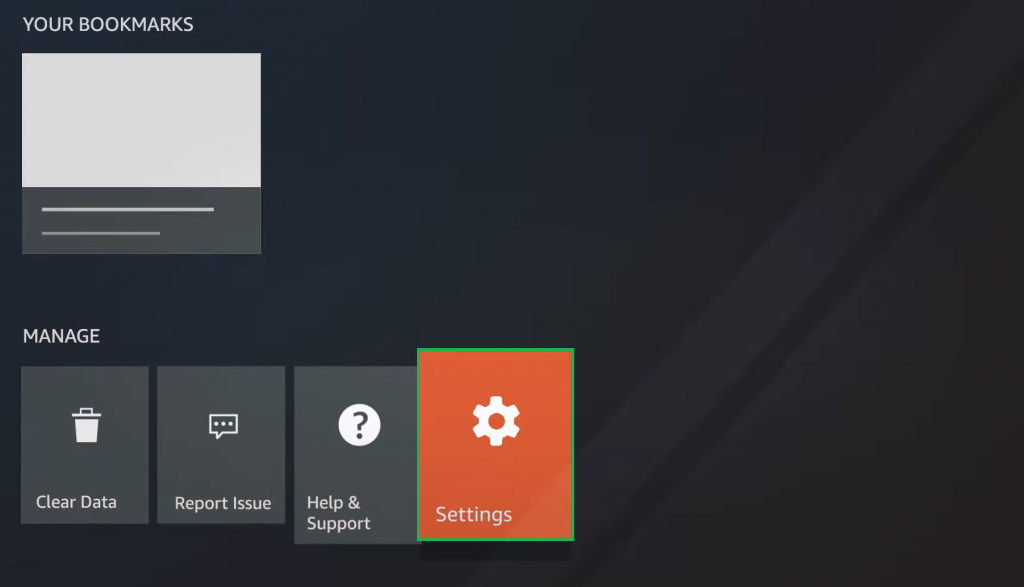How to Install Silk Browser on Firestick
(1) Turn on your Fire TV or Firestick-connected TV and connect with an internet connection. (2) Click the Search bar from the home screen of your Firestick. (3) Type Silk browser using the on-screen keyboard. (4) Locate and select the Silk browser from the results. (5) Click the Download or Get button to download the Silk browser on your Firestick. (6) Now, you have successfully installed the Silk browser on your Firestick. (1) Launch the browser on your mobile or PC. (4) Tap the Search bar and enter Silk browser. (5) Select the Silk browser from the results. (6) Click the drop-down box under Deliver To and select your Firestick device. (7) Select the Get App option to download the Silk browser on your Firestick. (8) Now, navigate to the Apps section of your Firestick-connected TV. (9) Launch the Silk browser and start using it. If the app is not available on your Firestick, update the Firestick.
How to Use Silk Browser on Firestick
The Silk browser uses Bing as the default search engine. You can change the search engine from the browser’s Settings menu.
Remote Controls
(1) Launch the Silk browser on your Firestick. (2) Click Accept terms to accept the terms and conditions of the browser. (3) Now, it will start displaying a short tutorial on the Silk browser. (4) On the home page, click the Search Bar and enter the URL using the on-screen keyboard. (5) Hit the Go button to start searching. (6) You can also search for the content by pressing the Alexa button on your remote. (7) The Silk browser offers the many quick settings like
Bookmarks – Helps to save your favorite website. Desktop site – Provides the results in desktop view. Private mode – Browsing in the private mode will not save your browsing history. Refresh – Refresh helps to reload the website. Forward – Move to the next page. Backward – Move to the previous page.
(8) If you are playing the video on the Silk browser, the video will be played in full-screen mode. You can move the cursor using the remote to get the playback controls and select the popup links. (9) You can clear the browsing of the data on your Firestick by clicking the Clear data option. (10) The Silk browser will save the last webpage you have visited and show that page when you launch the browser next time. (11) The Settings option is at the bottom of the home screen. (12) In the Settings menu, you can change the search engine, cursor speed, saved passwords, accessibility, and parental controls on Firestick. Comment * Name * Email * Website