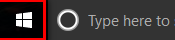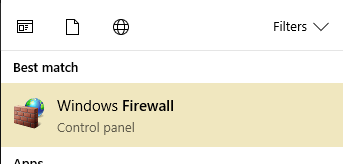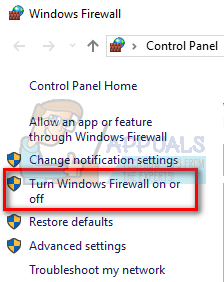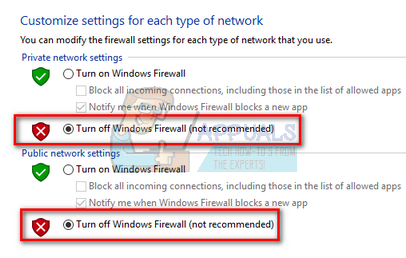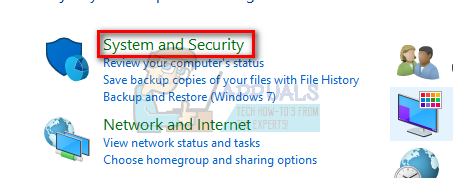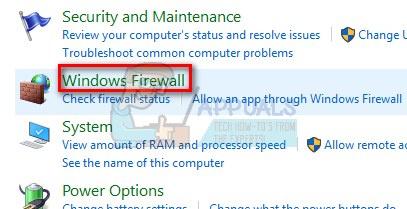If you have a trusted antivirus software installed, there almost no need for the Firewall to be enabled. Your antivirus also monitors the incoming and outgoing packets and warns you if it spots something suspicious. There are a number of different ways to disable your Windows Firewall. Check out the methods below.
Using start menu
Using Control Panel
You can also disable the Firewall using the control panel.
Using Run application
The fastest way to launch the Windows Firewall menu is through the run application.
Fix: Can’t Able to Enable Windows Firewall Service in Windows 10/11Fix: Windows firewall can’t change settings error 0x80070422Fix: Windows Firewall has blocked some features of this program or appFIX: Windows Firewall Error 0x8007042c