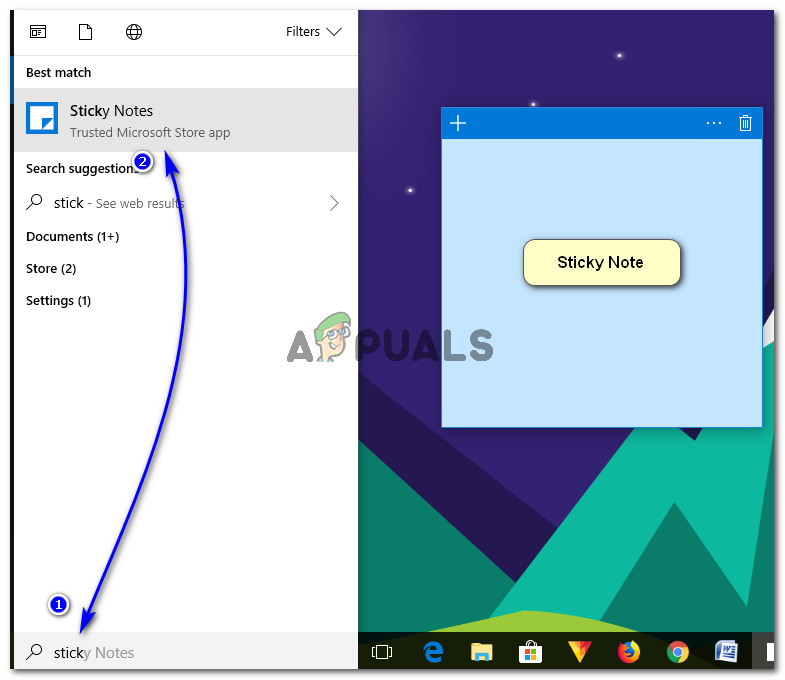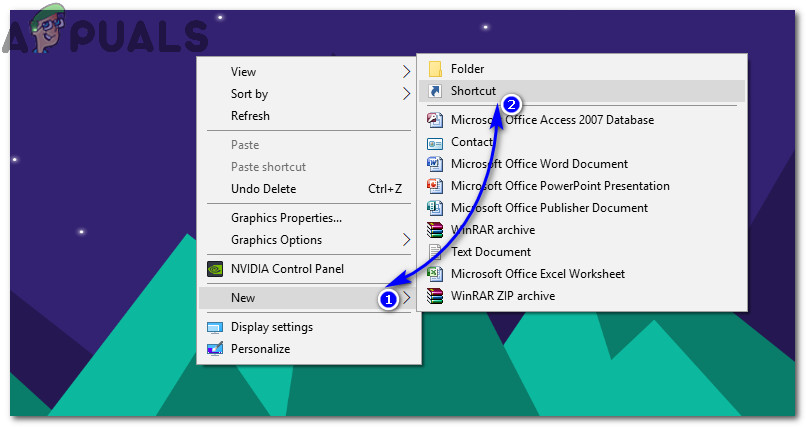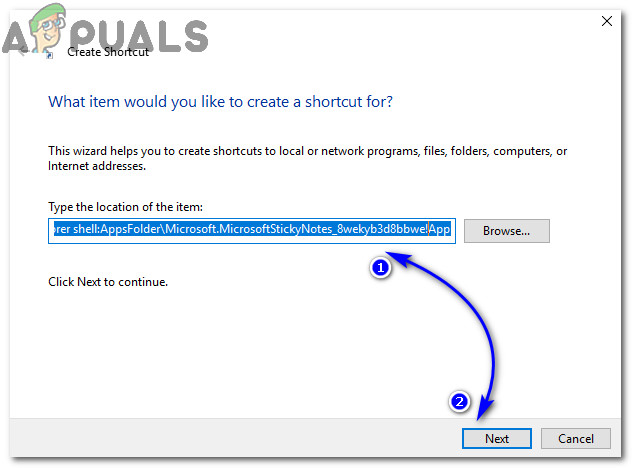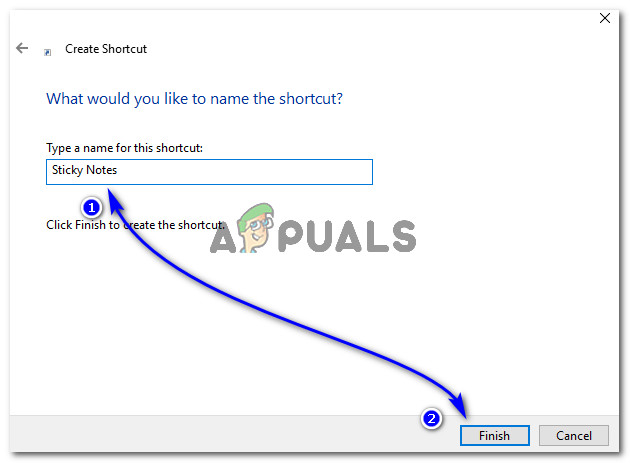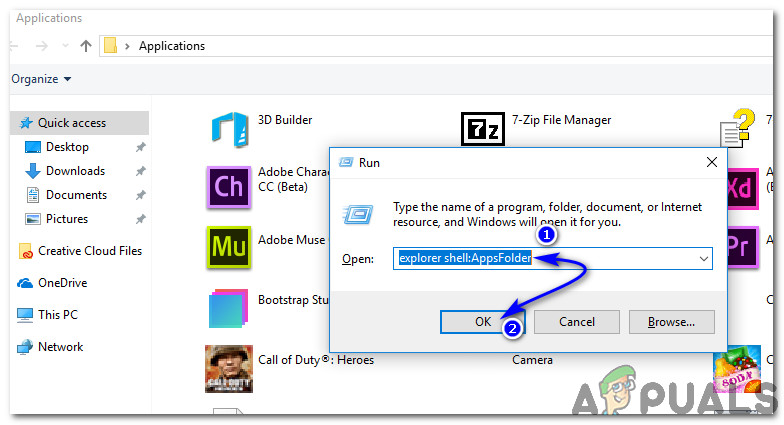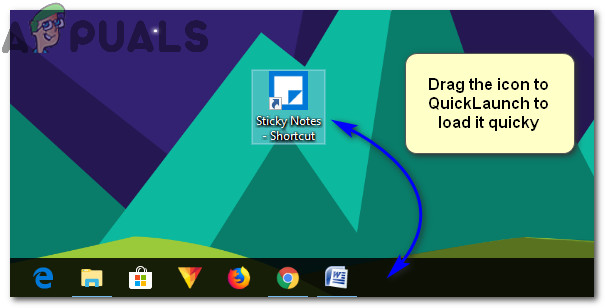Launching the Sticky Notes application is quite straightforward. All you are required to do is to search it using Cortana. Click over the application and start typing your notes.
How to Create Sticky Notes Shortcut in Windows 10?
Creating a shortcut of Sticky Notes application is a bit tricky. You cannot directly create a shortcut as it only runs in the context of an app container. To create the shortcut, follow the steps below.
Method 1: Creating Shortcut using Right Click Context Menu
Type the name of shortcut i.e. Sticky Notes in the next window and click Finish.Go to your Desktop and drag the app icon to QuickLaunch area in order to load it quickly when required.
Method 2: Finding the App in Applications Folder
How to Create Google Chrome Incognito Mode Shortcut in Windows?How to: Create a Shortcut To A Website in EdgeFix: Windows Snipping Tool Shortcut not WorkingHow to Fix Alt + Tab Shortcut Not Working in Windows?