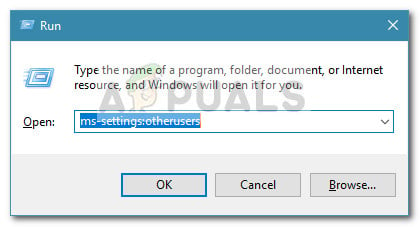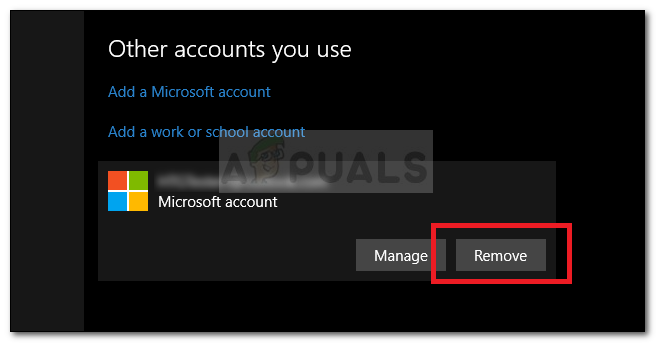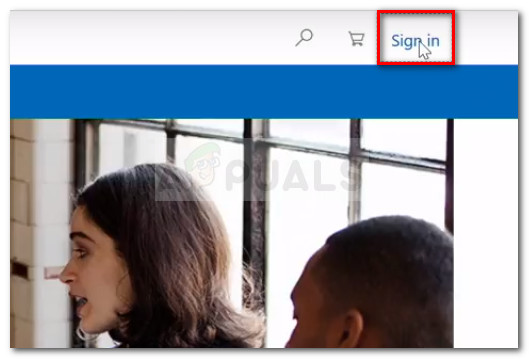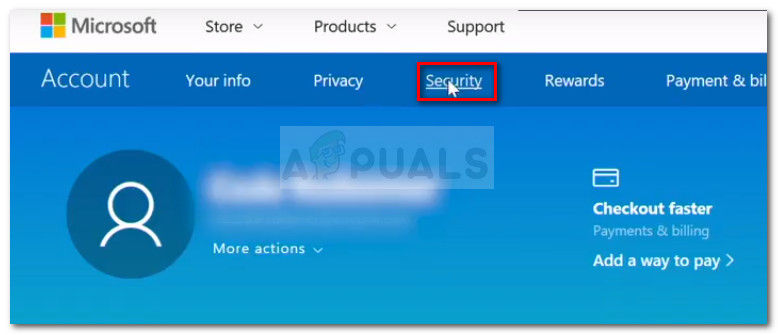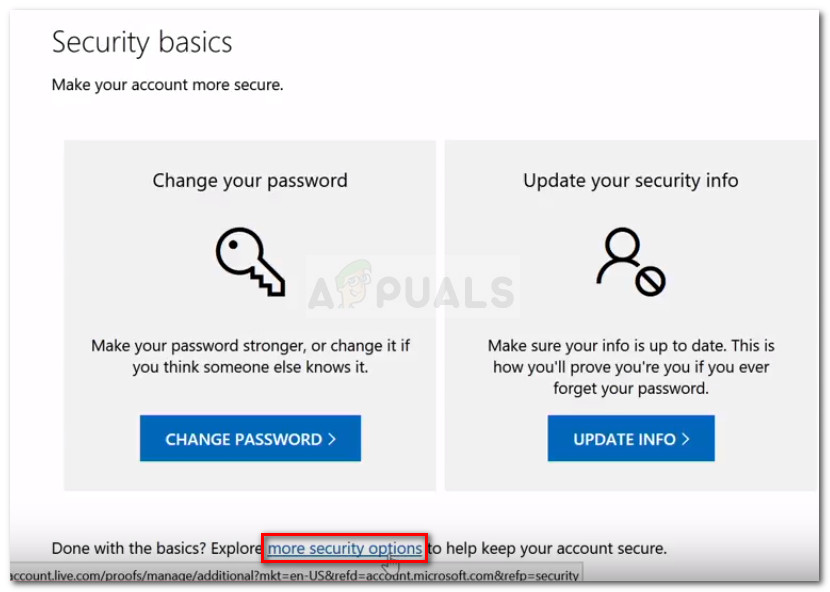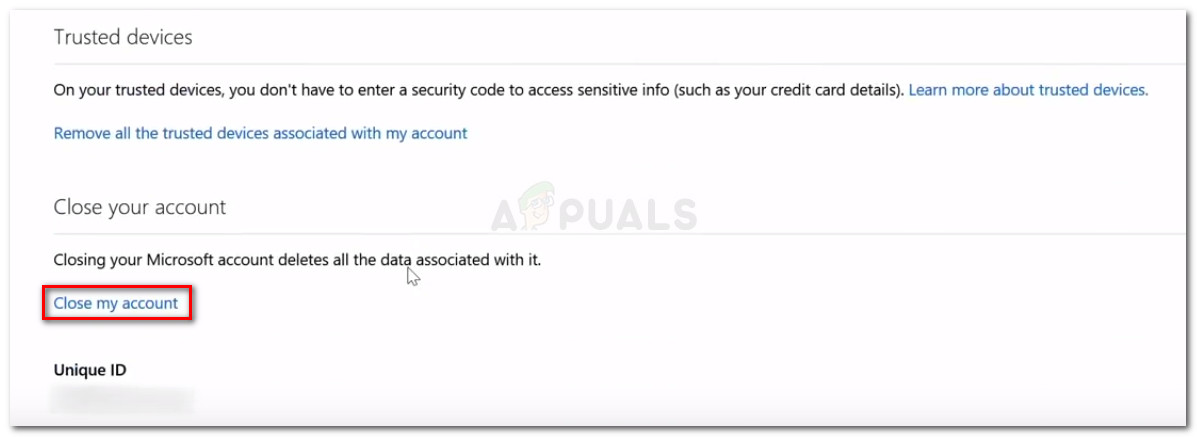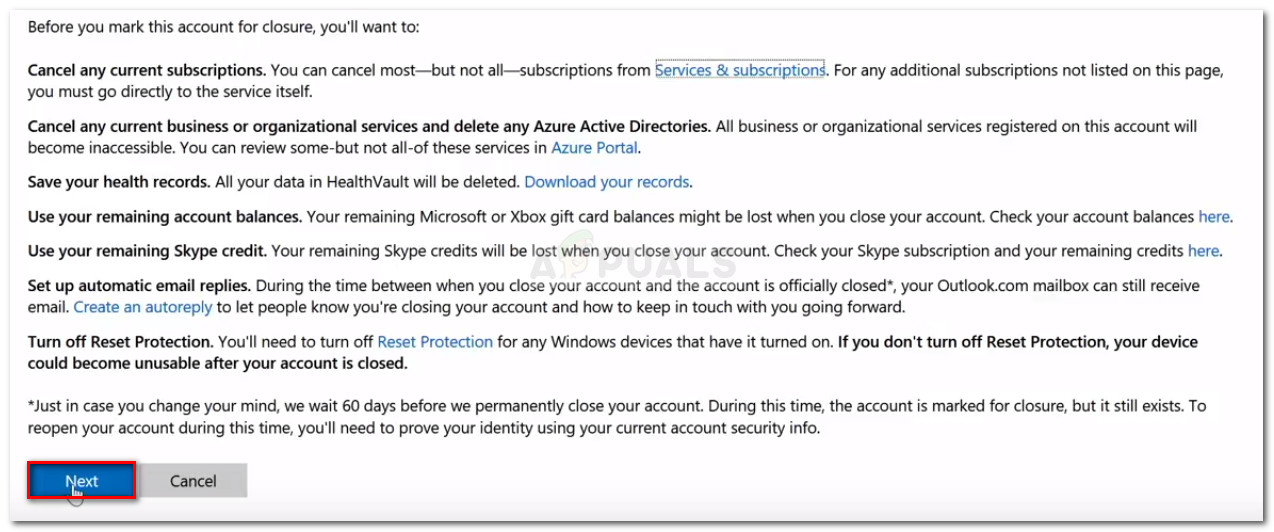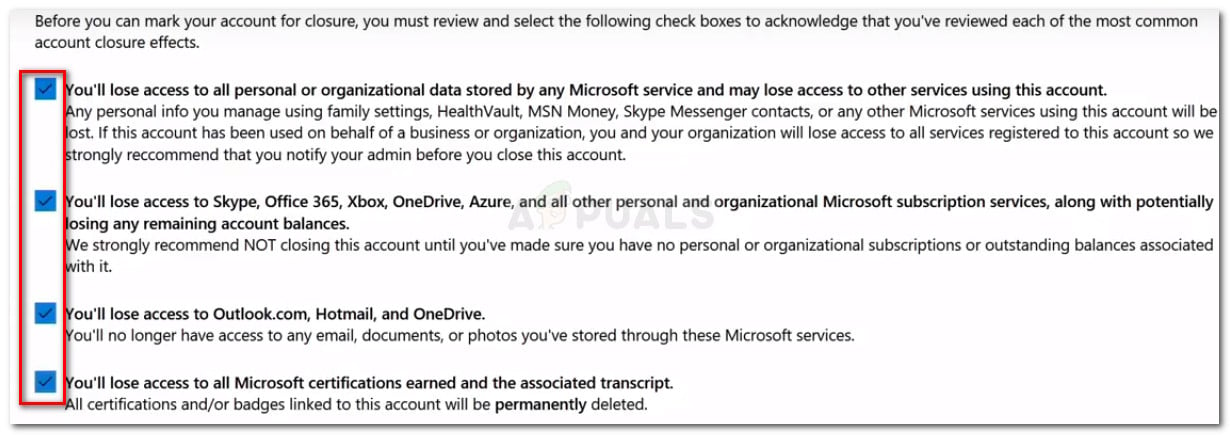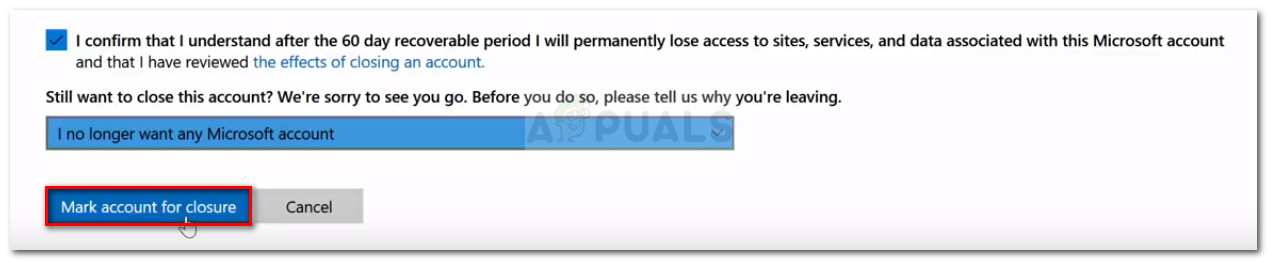But deleting your Microsoft account does far more than being a rage declaration to the parent company – it’s a great way of ensuring that none of your data will be used by Microsoft without your consent. If you go the extra mile and remove yourself from the company’s database, you will also prohibit any third-party source from collecting behavioral information about you. With this in mind, we’ve created a series of step-by-step guides that will make the process of deleting all your account data easier for you guys. Below you have two equally important steps that will ensure that you delete every data present in your Microsoft account from the company’s servers.
How to delete your Microsoft account permanently
There are two large steps that you need to take in order to ensure that all your Microsoft account data is scrubbed. First, we are going to show you how to delete your Microsoft account data locally. Then, in case you’re also using an Outlook account, you’ll need to log-in to the web version and close it. Finally, the last step is to scrub your account & account information from Microsoft’s website. Follow the methods below in order to ensure that you delete your Microsoft Account & other associated data properly.
Step 1: Deleting the Microsoft account locally
Let’s start by making sure that we take care of any account data present on your local machine. Keep in mind that if you’re still signed in with the same account you’re trying to delete, you won’t be able to delete it. You’ll need to create an additional local account instead. Follow the steps below to delete your Microsoft account locally:
Step 2: Remove your Account from Microsoft’s database
Keep in mind that after you completed step 1, your data is still present on Microsoft’s server and is still readily accessible by Microsoft and other 3rd party companies that buy behavioral data in bulk. Luckily, there is a way to scrub all your account information from Microsoft’s database. But before we walk you through the whole process, it’s important that you empty your digital wallet from the Windows Store and cancel all of your active subscriptions. Even more, make sure that any documents, pictures, or any other type of personal data are safely saved. Once you are ready to proceed, follow the steps down below: