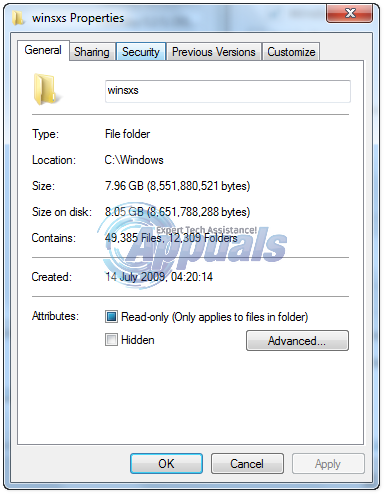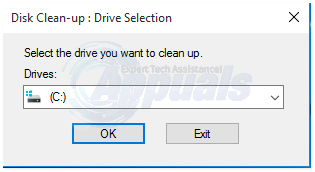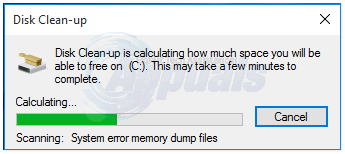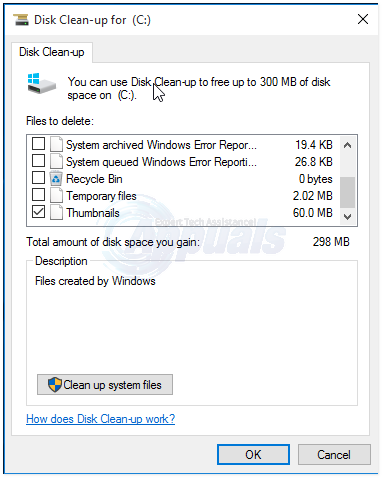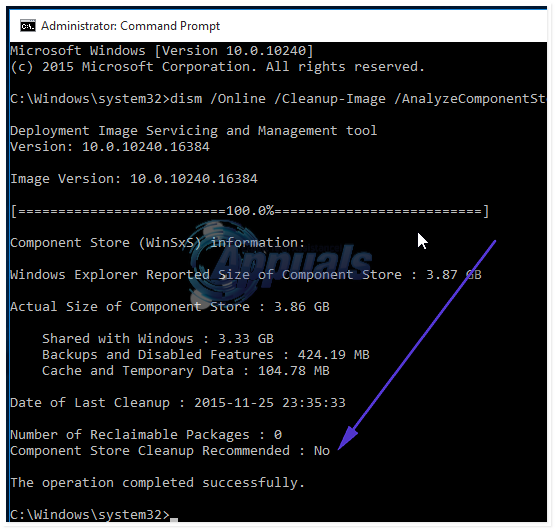The main reason for why it becomes huge and shows a large size overall is because of the way Windows Explorer (shell) works with hard links. It counts references to hard links as a single instance for example if a file called test.dll is 700 KB and is located in winsxs + the \Windows\system32 dir, it will inaccurately report the file to be consuming 1,400 KB of disk space.
To remedy this, windows has provided a built-in feature called Disk Cleanup which can be used to free up space in this folder.
Method 1: By Disk Cleanup
Open disk clean-up by clicking the start menu and typing disk clean-up, click the disk clean-up application from the results displayed.
Chose the drive where windows is installed, usually it is C:\ and click OK.
It will begin calculating the sizes of the winsxs and other logging directories.
Once it’s done, click the “Clean up system files” and wait for it to clean it up.
Now, Enable the Windows Update Cleanup option and then click OK. If you cannot see the option to Clean up System Files or Windows Update Cleanup, then you will need to run Windows Updates and install them. If there are updates pending, this wont work and shouldnt be forced.
Method 2: Cleanup Component Store via Command Prompt
You can also clean this up via command prompt. Click Start and type cmd, right click cmd and choose run as administrator on (Windows Vista/7) and on Windows 8/8.1/10 – Hold the Windows Key and Press X. Choose “Command Prompt” admin from the context menu. In the command prompt window, execute the following command to check the size of the component store.
After the completion of operation, If the “Component Store Cleanup Recommend” shows “Yes” message, type the following command to start Cleanup process otherwise your system does not need a cleanup:
How to Reduce the Size of WinSxS in Windows Client and Windows ServerFix: Disk Cleanup Stuck at ‘Windows Update Cleanup’Fix: Disk Cleanup Bug 3.99 TB Used by Windows UpdatesHow to Start Cleanmgr (Disk Cleanup) with All Items Checked