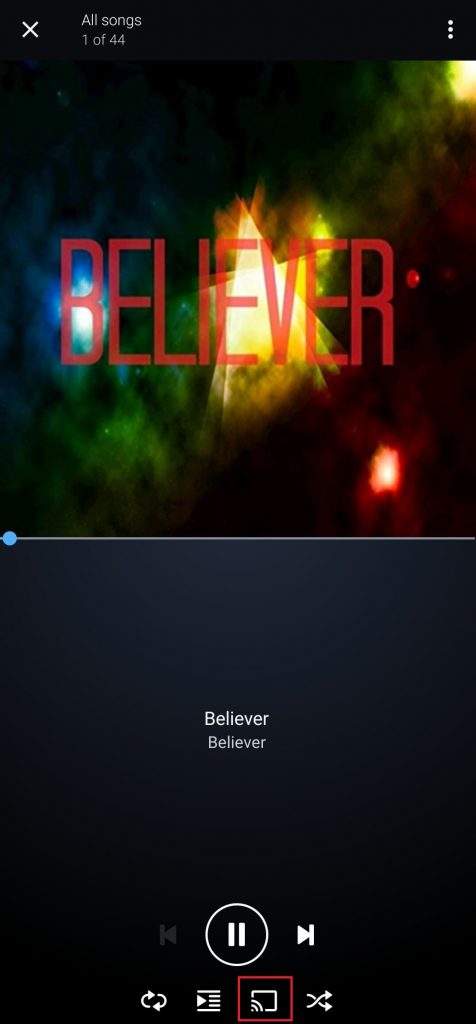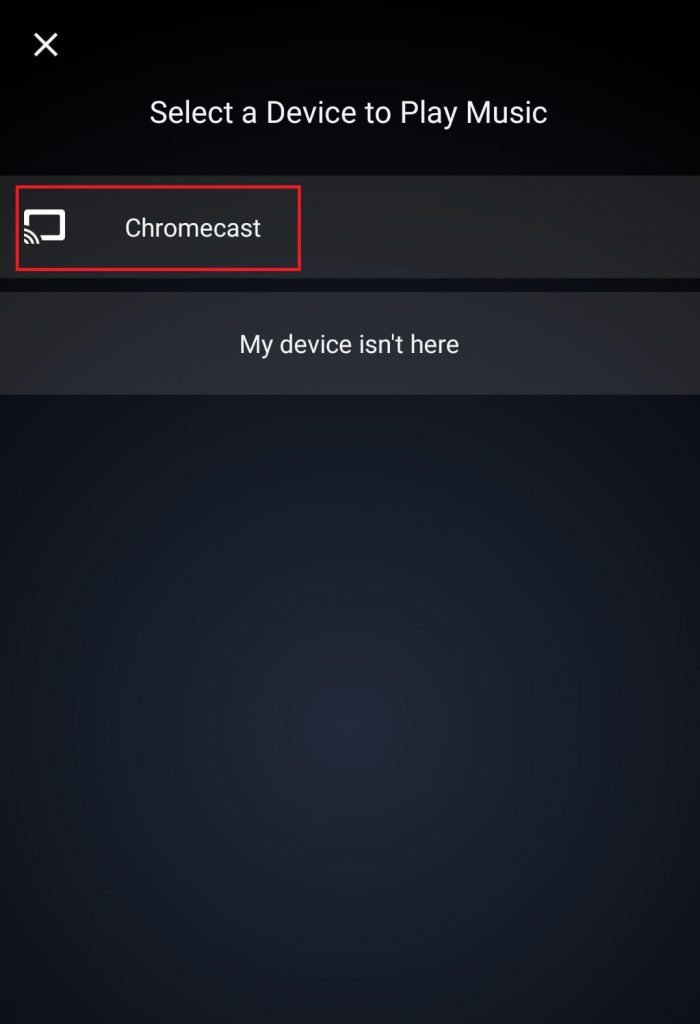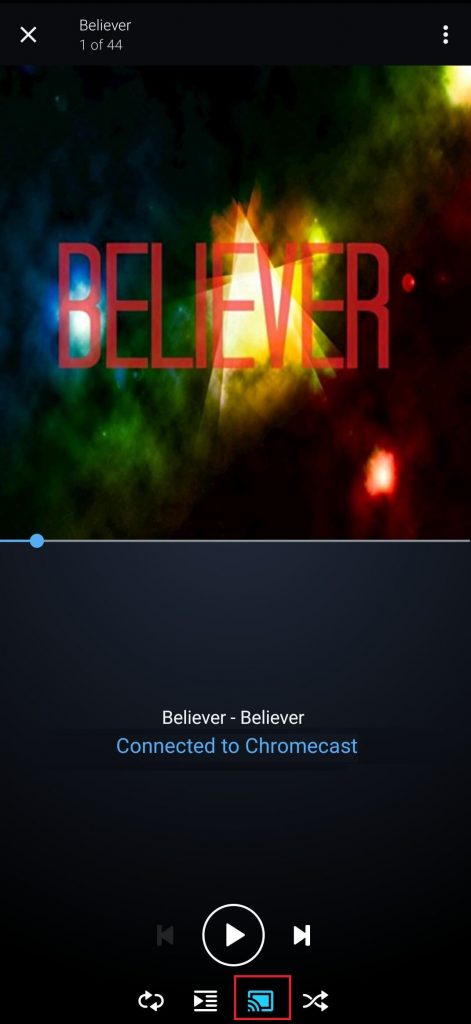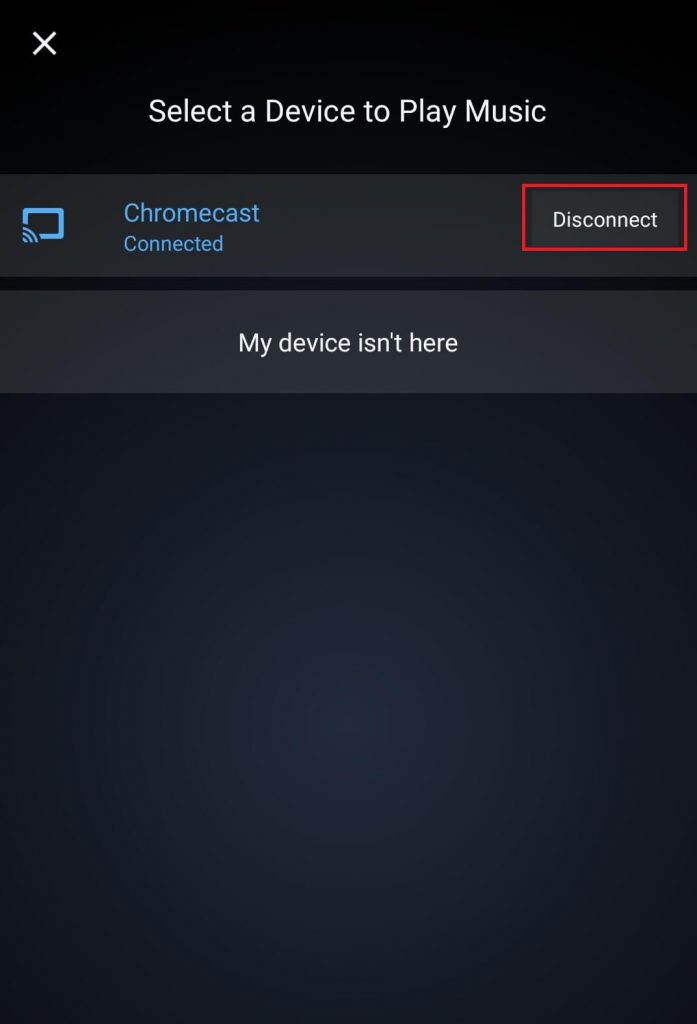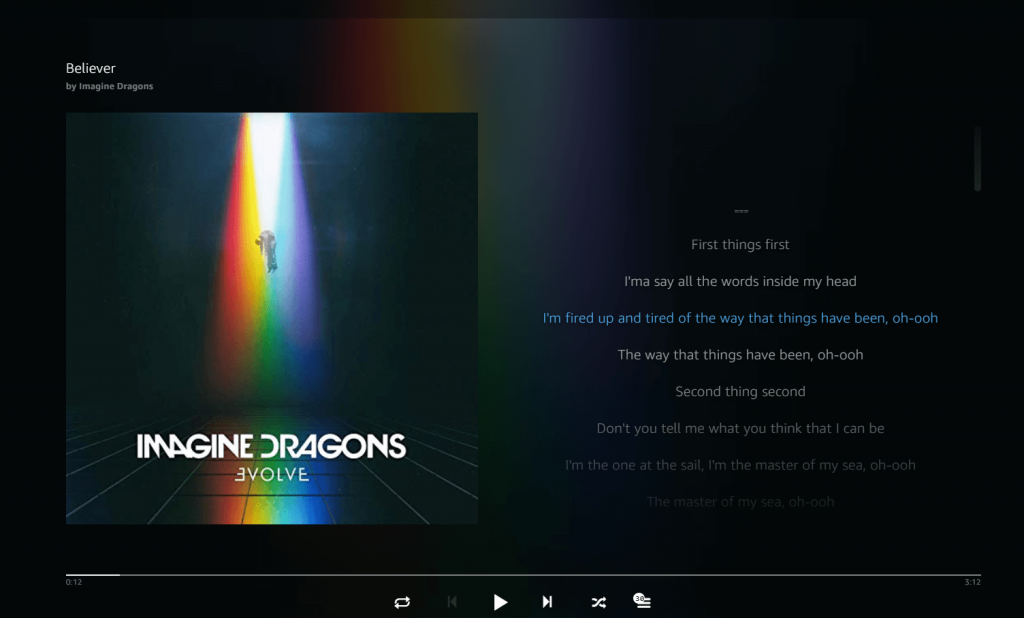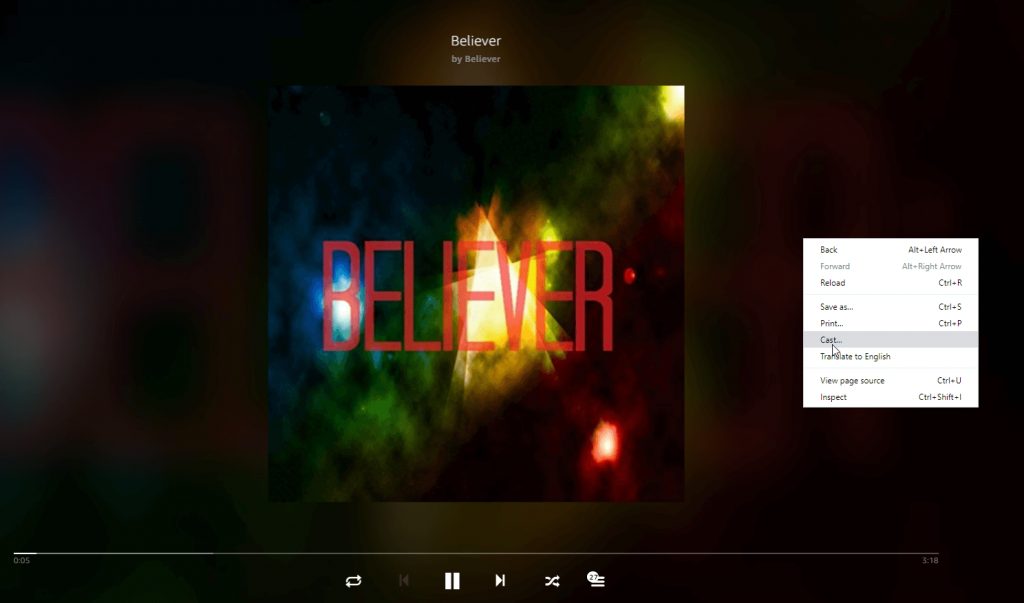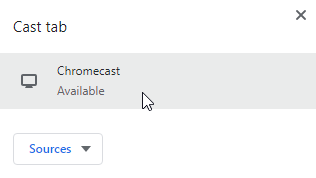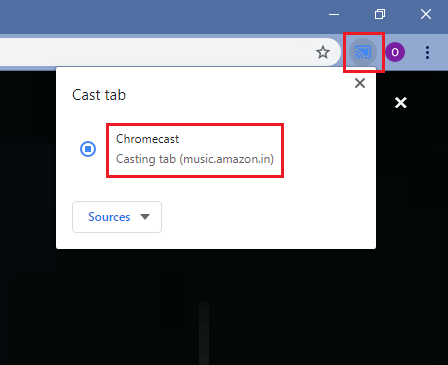Step3: Select and play a song or album you want to cast. Step4: Tap the Cast icon located below the playback controls. Step5: Select your Chromecast device. Step6: The song will stream on the TV where your Chromecast is connected. Step7: To stop casting, click the same Cast icon. Step8: Select Disconnect to stop the connection. Step1: Connect your PC and Chromecast to the same Wi-Fi connection. Step3: Search and play any track that you want to cast. Step4: Right-click anywhere on the screen and click the Cast icon. Step5: Select your Chromecast device. Step6: Tap the device name to enable the connection. Step7: That’s it. The selected song will be cast on TV. Step8: To disconnect the connection, click the Cast icon and select your device.