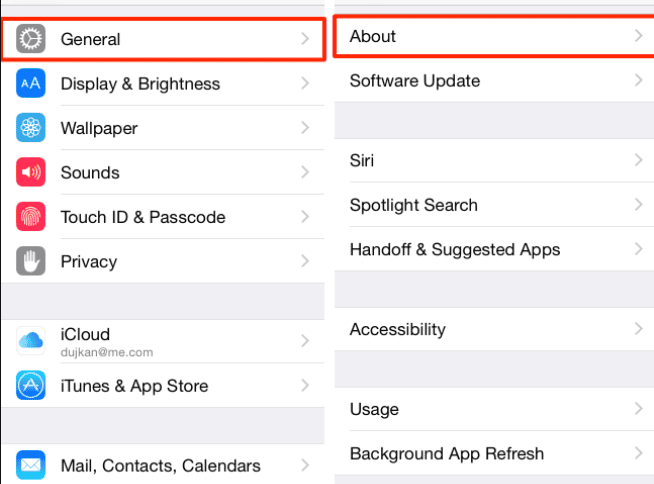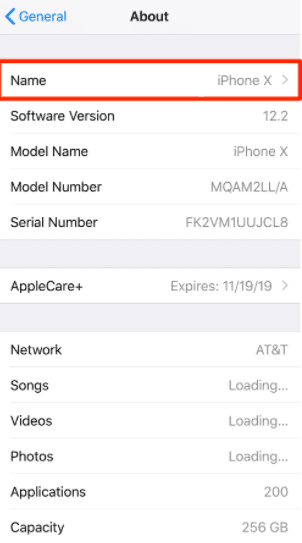Personal privacy is of utmost importance – you don’t want to go around sharing sensitive data (such as your name and surname) with just about anyone. As such, you might be willing to change the name of your iPhone device in order to protect your privacy. In this article, I’d like to show you where your iPhone name is visible and how you can easily change it.
Where does your iPhone name appear?
First let’s see where other people can see your iPhone name and how. It’s very likely that during the many times you’ve been using your phone you weren’t even aware that many networks and devices can see your iPhone’s name. For example, when you want to share a hotspot to your friends, everyone who turns WiFi on their device on will be able to see your iPhone’s name. Now imagine that the device’s name remained set to the default value, and it says “Alex’s iPhone”. Or, even worse, it gives away both your first and last name – you get the idea. In order to avoid broadcasting your name to any person (and device) close by and protect your valuable privacy, you should change the name of your device. Worth noting is the fact that your iPhone’s name is also visible through Bluetooth, AirDrop, and even email. If someone sends you a request to confirm, they will be notified about your confirmation and the device via email. And, to stress once again, they will not just see some generic data like “iPhone 11”, they will see the exact name of the device – certainly not great for your personal privacy. You might be wondering how this happens – how do your personal details get broadcasted to others in your vicinity? Well, this happens because the name your iPhone is using by default is actually the name taken directly from your Contacts app. Now that we’ve established how and why this occurs, you can understand why changing the name of your device is crucial for maintaining your privacy during everyday use. Let’s see how you can change your iPhone’s name in order to do just that.
How can you change your iPhone’s name?
As I have previously mentioned in this article, your iPhone’s name is publically visible to others in your vicinity. For this reason, you might want to pick a name that does not discover too much about you – personal privacy is one of the greatest and most important human rights, after all. Once you have decided which name you’d like to use, here is how you can go about actually changing it.
Tap on “Name”
Erase the old name and type the new oneClick on “Done”
That’s it, your phone’s name has now been successfully changed and your privacy is protected!
Editors’ Recommendation
How to reset your apple watch and pair it with a new deviceBackup your iPhone and other Apple device on iCloud – full guideIOS 14 – How to update to the new version (should we?) guide and explanationFind your lost iPhone even when the battery is dead
Δ Contact Us :- trendblog.guest@gmail.com