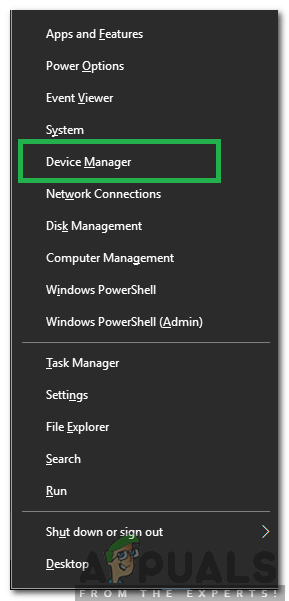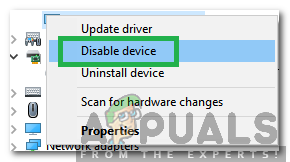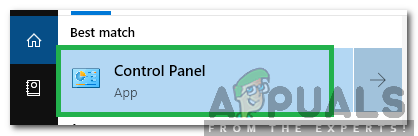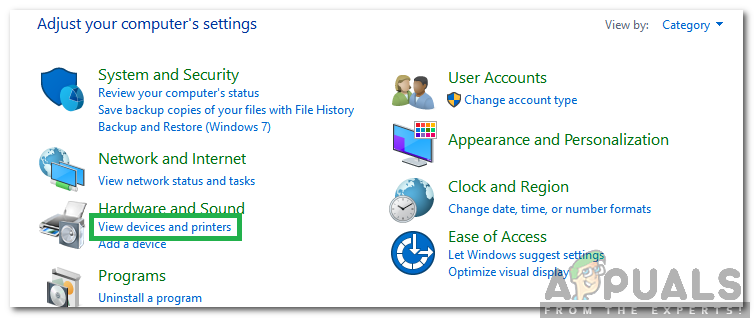How to Change Default Camera in Windows 10?
After receiving several requests of the inability of Windows to select a specific camera, we decided to look into the problem and came up with a few workarounds that can get the job done. Some of those methods are listed below.
Method 1: By Disabling Other Camera
One of the most common workarounds in the way of selecting a default camera is to disable the other camera. This way when prompted Windows will be forced to use the camera that you want every time. In order to disable the other cameras:
Method 2: Selecting Drivers as Default
Another common method to tackle this problem is by selecting the device as default. This way you can configure Windows to open the third party camera instead of the internal one at default. In order to do that:
How to Change Default Display Adapter on Windows (7/8/10)How to Change Default and Display Language in Windows 10How to Change your Default Browser on Windows 11How to Change Your Default Account on Gmail