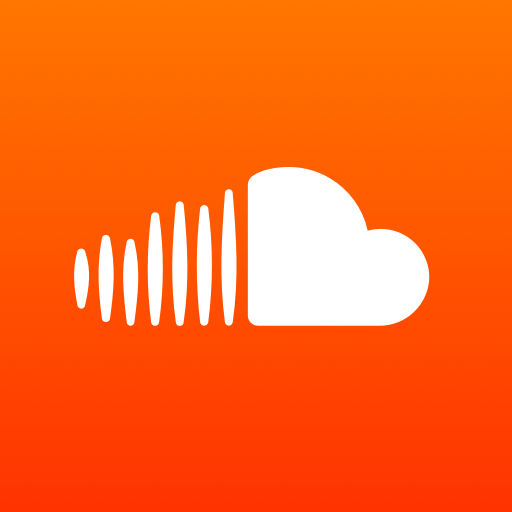There would be times in which you look for ways to cancel SoundCloud subscription. The reason for it may differ from person to person. Let the reason anything, you can follow the procedure given below to cancel SoundCloud subscription from different devices.
Steps to Cancel SoundCloud Subscription
You can cancel SoundCloud Go subscription from the website or from Android/iOS device. So, you can follow the instructions given here in this article for the respective devices carefully to cancel subscription instantly.
Cancel SoundCloud Subscription from SoundCloud Website
SoundCloud is available online and you can cancel its subscription easily. Step 1: On your browser, visit http://soundcloud.com at first. Step 2: Click on the Sign-in button from the top of the screen. Step 3: Enter the login credentials to access your account. Step 4: Tap the three-dot icon available next to the envelope icon. Step 5: On the drop-down menu to select the Subscription option. Step 6: After that, click on the Edit option present next to SoundCloud GO+. Step 7: Now click on the Cancel Plan option to cancel the current plan. Step 8: Further, select Confirm & Cancel plan button. Step 9: Tap on Ok, got it button to confirm cancelling SoundCloud subscription.
Cancel SoundCloud Subscription on Android Phone
Cancelling SoundCloud subscription on Android device isn’t straightforward. You need to rely on the web browser on the PC or Android device to cancel it. Step 1: You should open the browser and go to https://soundcloud.com at first. Step 2: Secondly, hit the three vertical dots or menu icon from the top-right corner. Step 3: On the drop-down menu, select Desktop site option to proceed further. Step 4: Enter your login details to sign in to your SoundCloud account. Click Continue. Step 5: On the home screen of SoundCloud, select three-dots from top-right. Step 6: A drop-down will appear in which you should choose Subscription. Step 7: Now, click on the Edit button under the Subscriptions header. Step 8: After that, select Opt-out of your subscription renewal link at the bottom. Step 9: Place the cursor on Confirm & cancel plan button and click on it. Step 10: Lastly, tap Ok, got it to option further to cancel SoundCloud Subscription package.
Cancel SoundCloud Subscription on iPhone/iPad
If you have a premium version of SoundCloud on the iOS device, then you can cancel it with the help of the steps given below. Step 1: On the iPhone/iPad, click on Settings from the apps column. Step 2: Click on the Apple ID available at the top next to your profile picture. Step 3: Select iTunes & App Store option to proceed further. Step 4: Press the Apple ID and it will show a pop-up menu. Step 5: Select View Apple ID option. Now, you will be asked to verify your Apple ID using a passcode or Touch ID. Step 6: On the next screen, scroll down to click the Subscriptions option. Step 7: Tap the Cancel Subscription option next to SoundCloud at last. Cancelling the SoundCloud subscription from any of the devices is that simple. Once you cancel the premium subscription, you will not be able to save unlimited songs for offline access. Further, SoundCloud will let you stream music with ads. Thank you for visiting www.techfollows.com. In case of any queries, comment us below.