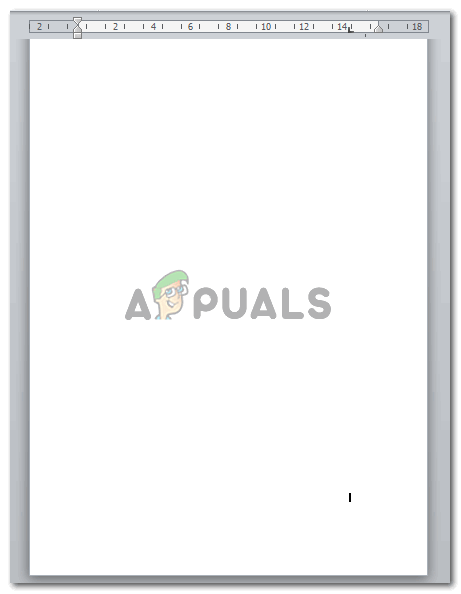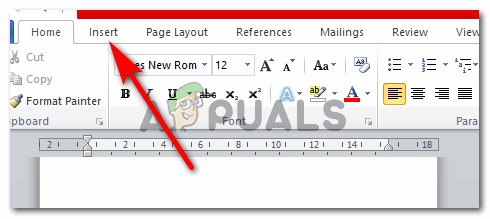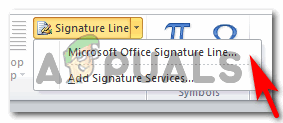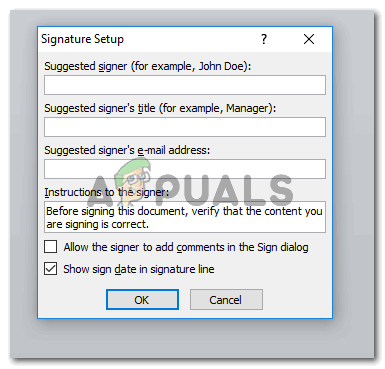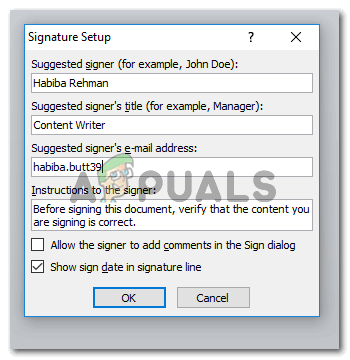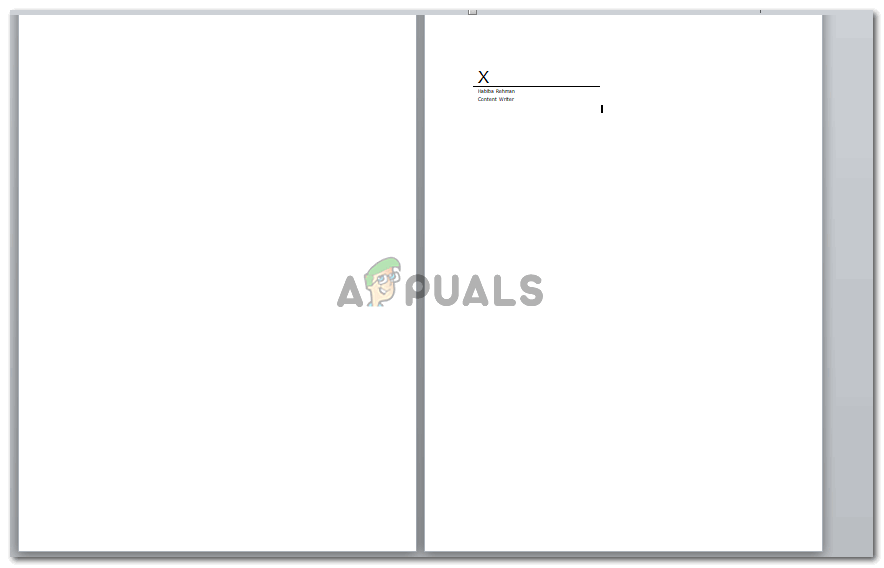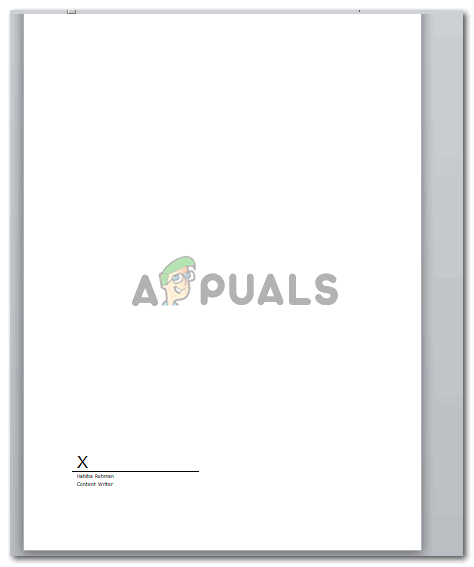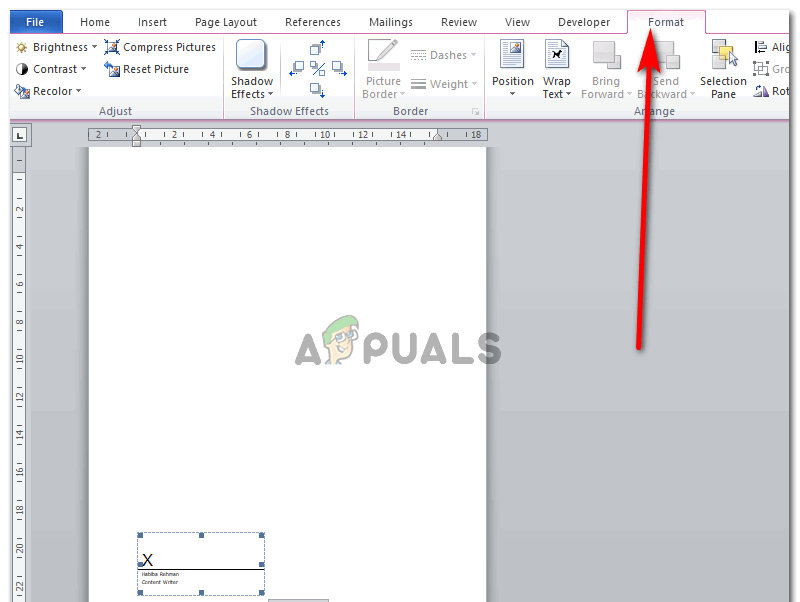While you can also add a handwritten digital signature to your word document, but before that, let’s learn how you can create a signature line on your document which will include your name, your designation and the date you are creating the document on. Now, this signature line does not specifically have to be for you. There are high chances that you are making a document for someone else and need a very important document to be signed by someone else. And for that purpose, it is important that you know their details that are required for the signature line. For instance, maybe you are creating a document for your boss, or a client and for their signature, you would be needing this signature line and the details accordingly. Here are the details I added for my Signature Line. Press the OK tab once you have proofread the Signature Setup. You can always edit this box and also format it effectively through the Format tab that appears on the top toolbar the instant you click on the signature line that you just created. Depending on the formality of the document, you can format the signature. Note: Make sure you keep it simple and don’t over-do it. You need to keep formal documents very uncomplicated.
How To Add/Change Signature In Outlook 2013/2016 and 365How to Add an Image to Your GoDaddy Webmail SignatureHow to Add Signature in Your Gmail AccountHow to Add an SVG signature file in your Outlook emails?