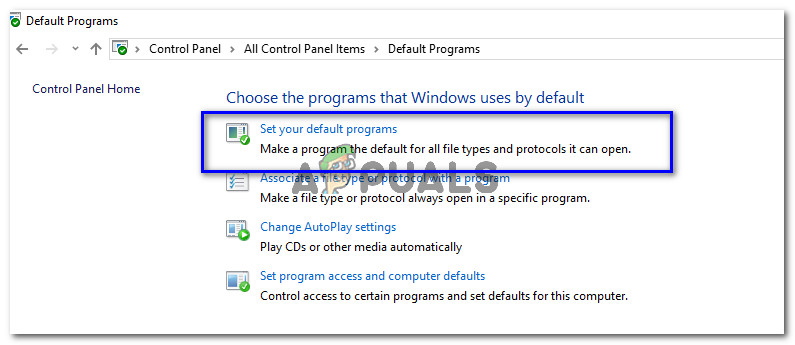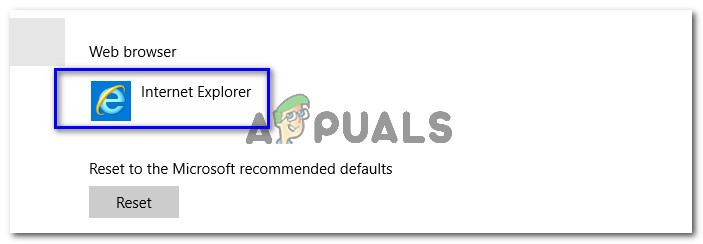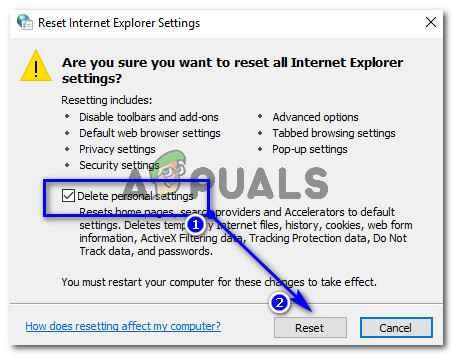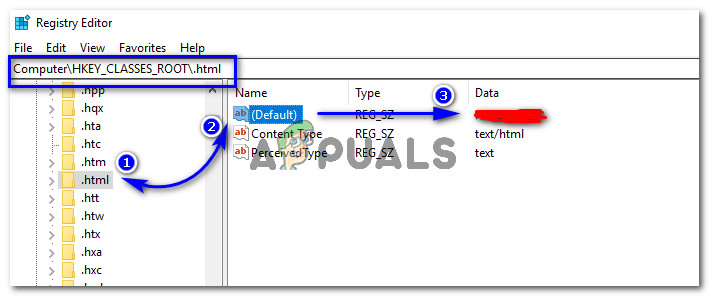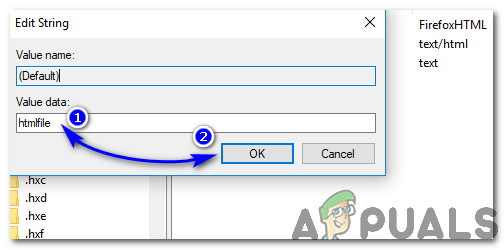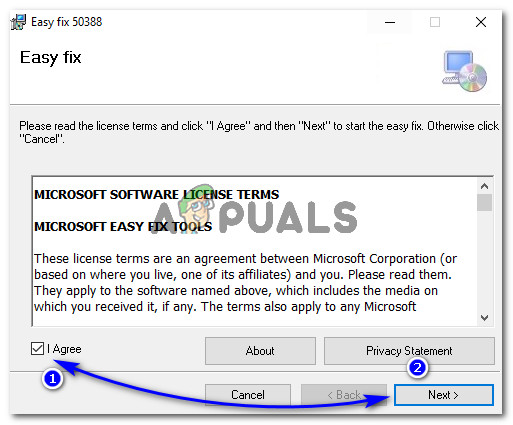On versions 2007 & 2010 of Outlook, you may come across a different error i.e. “This operation has been cancelled due to restrictions in effect on this computer. Please contact your system administrator”.
But if you tend to use later versions of Outlook i.e. Outlook 2013 & 2016, you might be presented with an error stating “Your organization’s policies are preventing us from completing this action for you. For more info, please contact your help desk”.
Why Hyperlinks don’t open from within Microsoft Outlook?
There might be several reasons why Outlook stopped opening hyperlinks from within. One of them corresponds to your default internet browser that you might have set to other third party browsers like Google Chrome/ Firefox installed on your computer. If you haven’t done it yourself, then it might have happened unnoticeably due to different add-ins that change the default browser to another one.
So, How to Fix Hyperlinks not Opening from With Outlook?
In order to fix this problem, you can follow the under-mentioned solutions and check if it works for you.
Solution # 1: Setting Internet Explorer & Outlook as Default Programs
To cope up with this issue, you need to set Internet Explorer as your default program for opening links. On the other hand, you are also required to set MS Outlook as a default program for all of your email related services. To do so, just follow these steps. This process is almost the same on all versions of Windows.
Solution # 2: Resetting Internet Explorer Settings
If the problem with Outlook still persists after following above mentioned solution, then you need to reset settings of Internet Explorer.
Solution # 3: Checking for Registry Key inside Registry Editor
Registry Editor is a graphical tool that allows the users to make changes to Windows registry. Note: Before following this step, make sure that you create a system restore point. We have a comprehensive guide covering all the ways to create a system restore point.
Solution # 4: Using Microsoft Easy Fix Tool (Windows 7 & earlier Versions only)
This solution is for those who are using Windows 7or earlier versions. Download the Easy Fix Tool from this link. Click on I Agree check and Next button multiple times. It would automatically fix the problem. Check for the Outlook again. Hopefully, it might have been resolved.
Your browser is being managed by your organization? Here’s how to fixFix: Steam Completing InstallationHow to Fix Your Organization’s Data Cannot be Pasted Here?How to Fix “Your organization has disabled the ability to change some options”…