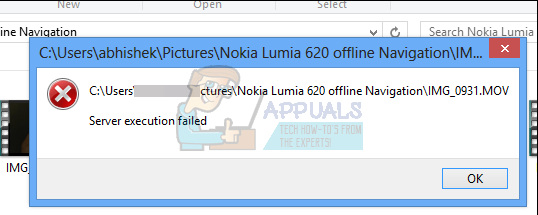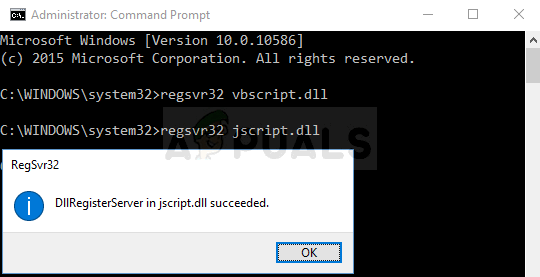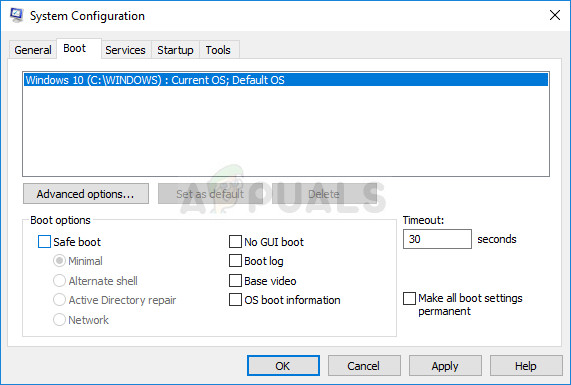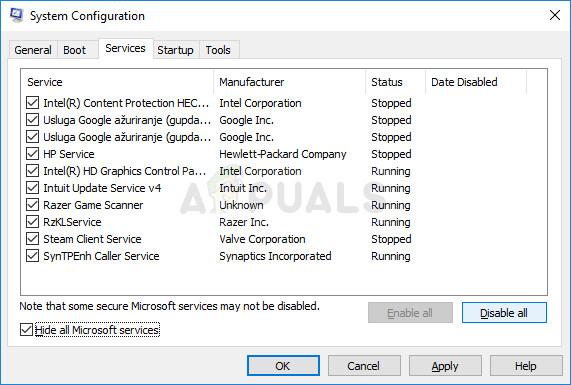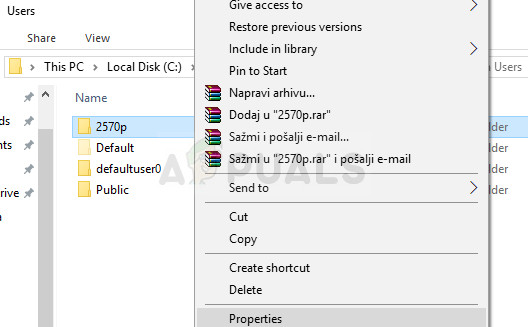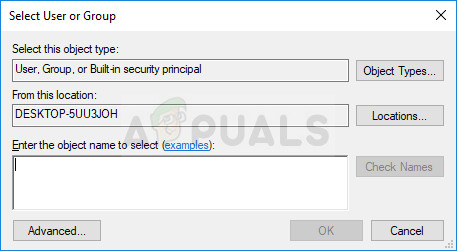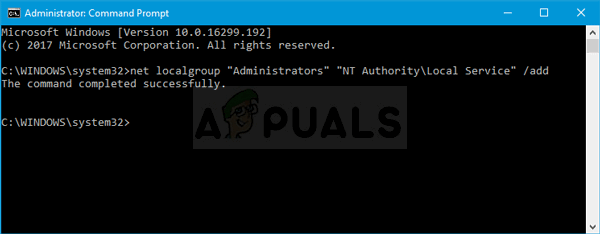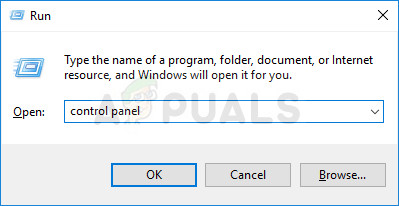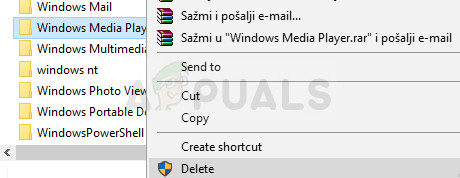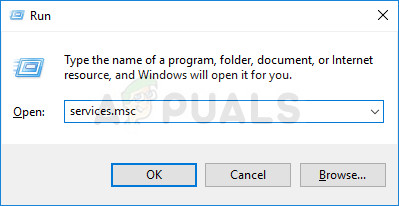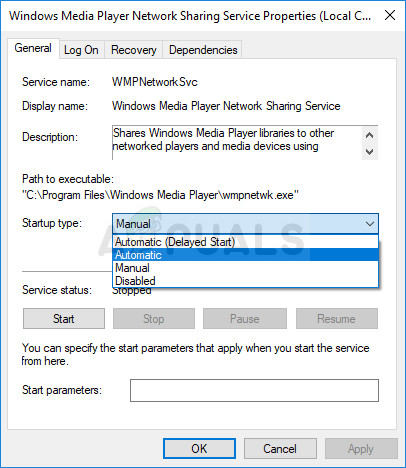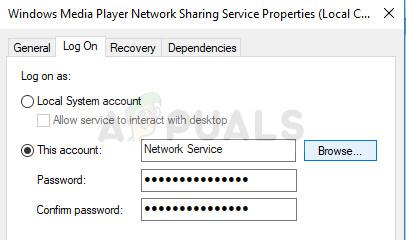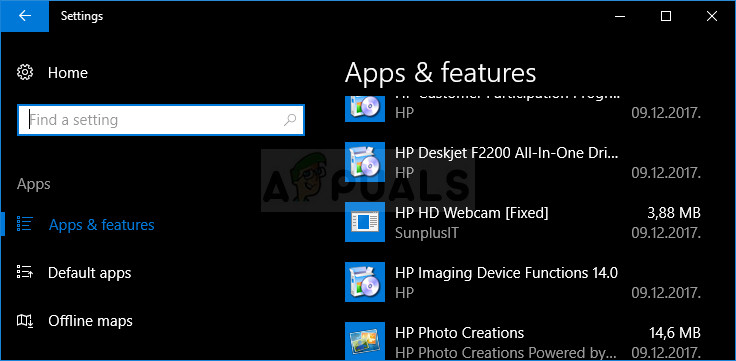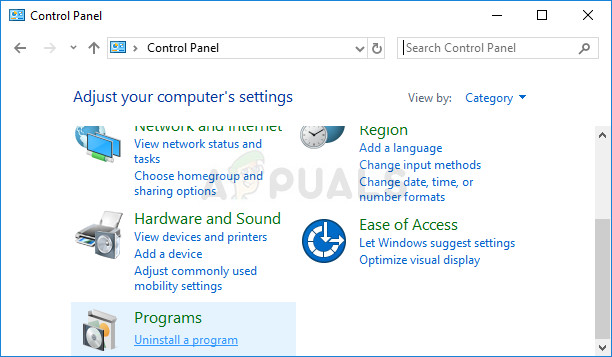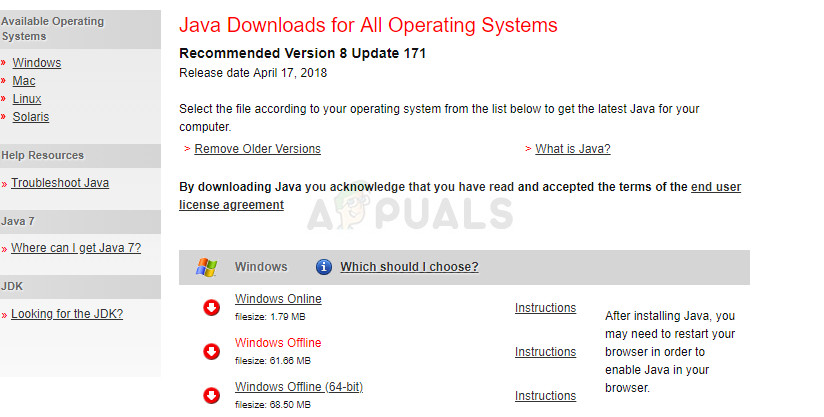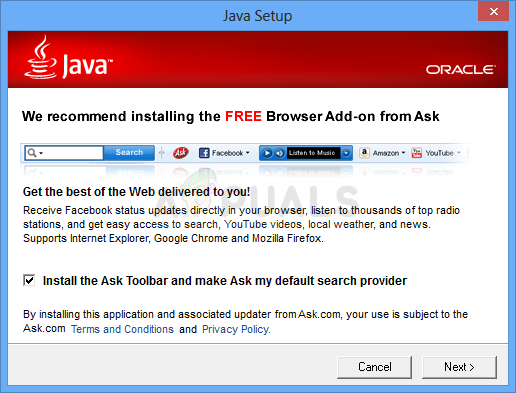However, users have reported that they have begun crashing while either playing certain files or any files at all. There have been many attempts to solve the problem completely but it turns out there are several successful methods which are applicable in different scenarios. Try them all out below!
Solution 1: Try this Simple Command Tweak
Here is a simple command which can actually solve the problem instantly and it only requires a minute of your time. This method is highly useful if you notice other problems on your PC as well such as malfunctioning Windows gadgets, etc. regsvr32.exe jscript.dll regsvr32.exe vbscript.dll
Solution 2: Clean Booting
Clean booting in order to successfully detect a service or a process which starts up with your computer is definitely the number one solution. Some other services simply bother the media player because of permissions and you will need to deduce which one it is by simple elimination.
Solution 3: Regain Control of Your User Folder
If you have been performing certain changes on your OS, it’s quite possible that something has made your user folder locked from the Media Player and you will need to gain control of it in order to allow Windows Media Player to access files under your administration. Follow the instructions below in order to do so:
Solution 4: Weird Antivirus Glitches
For some reasons, the top free antivirus tools such as AVG or Avast are causing the Windows Media Player to misbehave. One user has reported that he uninstalled AVG and managed to solve the problem only to have the problem come back as soon as he installed Avast. That is why it’s the best to simply add the exception to Windows Media Player in any antivirus tool you use. Kaspersky Internet Security: Home » Settings » Additional » Threats and Exclusions » Exclusions » Specify Trusted Applications » Add. AVG: Home » Settings » Components » Web Shield » Exceptions. Avast: Home » Settings » General » Exclusions.
Solution 5: A Specific Reinstall of Windows Media Player
Reinstalling the tool is usually the logical move of everyone having issues with a program and plenty of users did that and it didn’t work. However, it has worked for people who have followed this specific set of steps which worked from the start. Make sure you don’t miss a step! First of all, you should perform this Command Prompt trick which can even solve the problem on its own so make sure you check to see if the problem is solved after getting through the command:
Search for “Command Prompt”, right-click on it, and select the “Run as administrator” option. Copy and paste the following command and make sure you click Enter afterwards.
net localgroup “Administrators” “NT Authority\Local Service” /add
Solution 6: Fix the Windows Media Player Network Sharing Service
If the service for Windows Media Player has gone corrupt, errors such as the one we are talking about now are bound to occur and there is almost nothing you can do to fix it besides fixing the service itself.
You may receive the following error message when you click on Start: “Windows could not start the Windows Media Player Network Sharing Service on Local Computer. Error 1079: The account specified for this service differs from the account specified for other services running in the same process.” If this occurs, follow the instructions below to fix it.
Solution 7: Reinstall Java
Reinstalling Java can definitely solve this issue in many cases as Windows Media Player relies on its runtime to work. Your computer probably has it installed by now so make sure you uninstall the version you have installed in order to install the new one. Uninstalling Java on Windows 10: Uninstalling Java on Previous Versions of Windows:
Installing Java There are two ways of installing Java. You can either use the online installer which only downloads a small file which is used to download the entire program or you can download the entire package and install it without an active Internet connection. Here is how to install it offline:
Fix: Server Execution Failed Error 0x80080005Fix: PS3 Media Server Media Renderer Was not RecognizedFix: Failed to get player information from the serverFix: Windows Media Player has stopped working on Windows 10