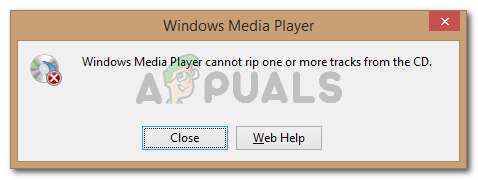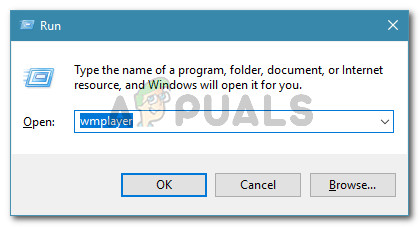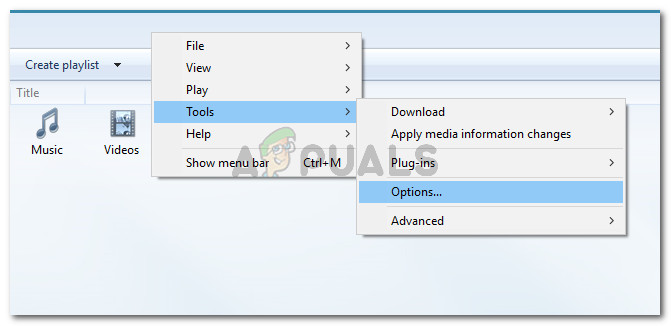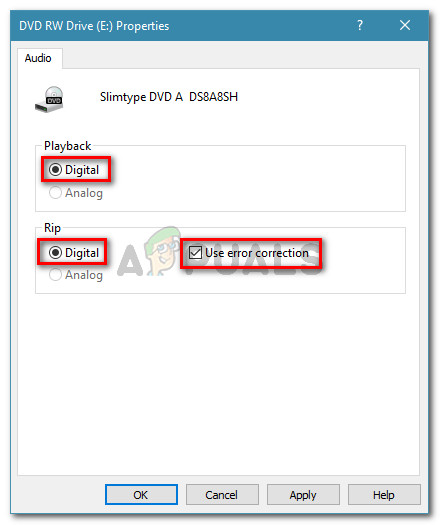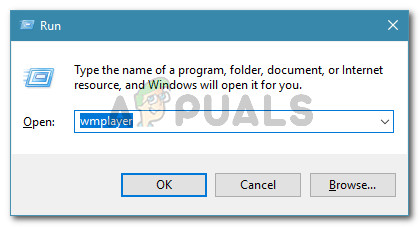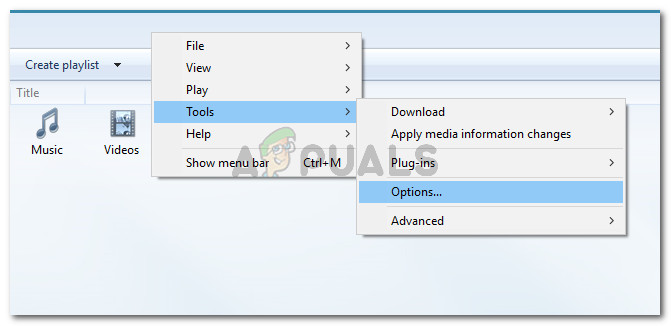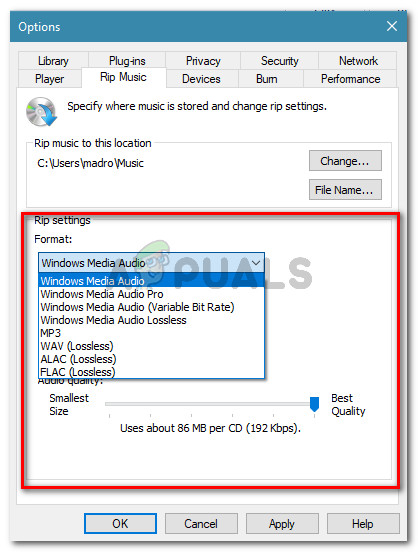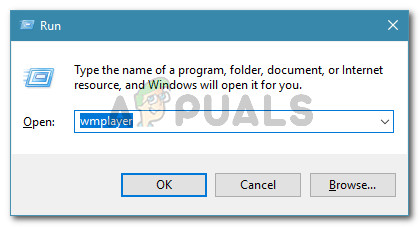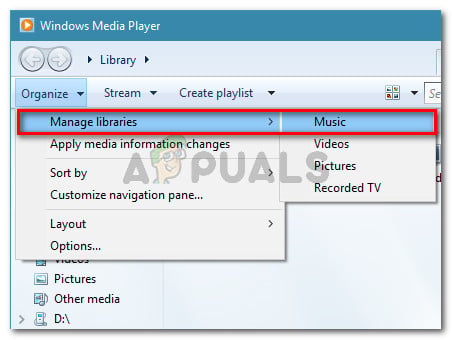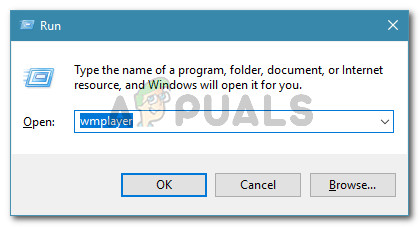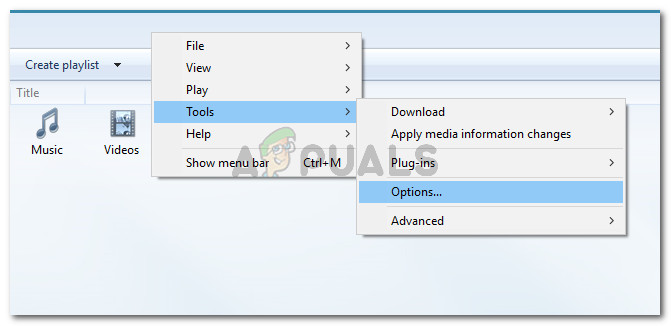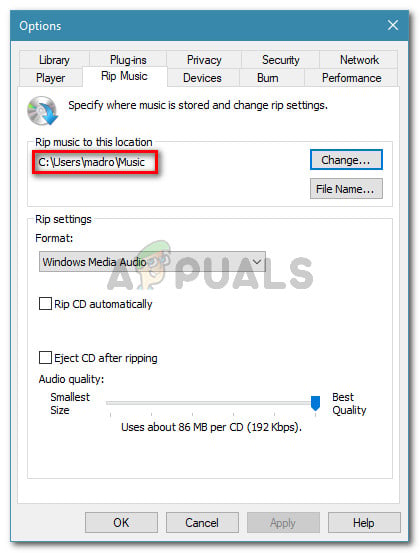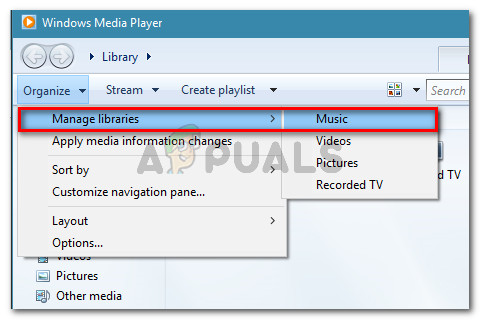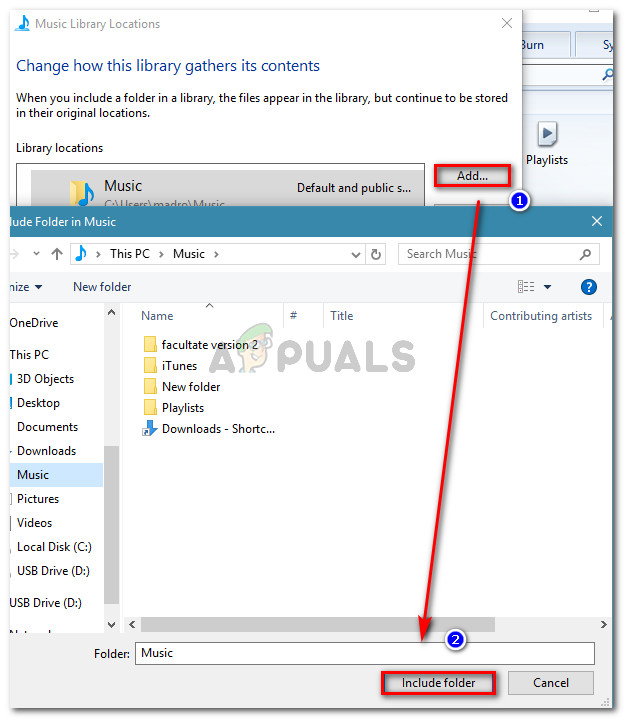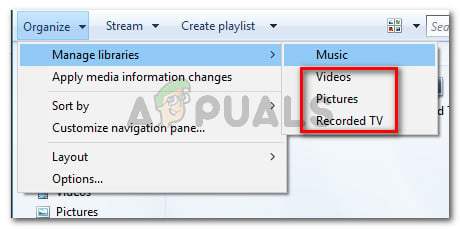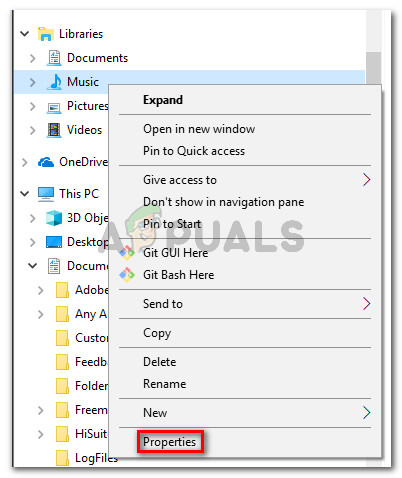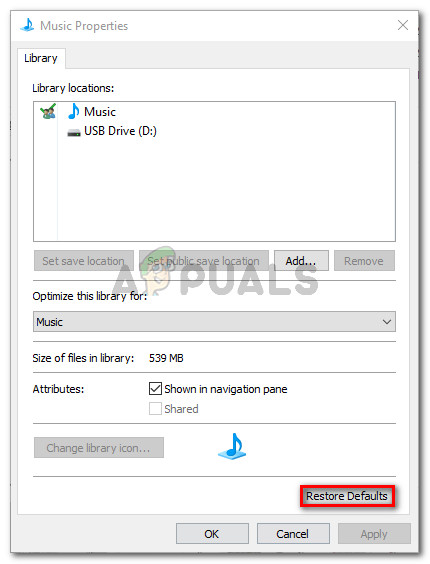What causes the Windows Media Player cannot rip one or more tracks from the CD error?
We investigated this particular issue by looking at various user reports and the methods that they used to resolve the issue. Based on what we gathered, there are several common scenarios that will typically trigger this particular error message: If you’re struggling to resolve this particular issue, this article will provide you with a collection of verified troubleshooting steps. Below you have a list of methods that other users in a similar situation have deployed to either resolve or circumvent the issue. For the best results, follow the methods below in the order that they are advertised until you stumble upon a fix that resolves the problem in your particular situation.
Method 1: Enable Error correction
Some affected users have managed to resolve the issue by accessing the settings menu of Windows Media Player and enabling error correction. This can be done by accessing the Tools menu and checking error correction for both ripping and playback. Error correction enables Windows Media Player to play or rip CDs that contain errors. This can be useful if you’re encountering the issue due to a CD writing error. Here’s a quick guide on how to enable error correction in Windows Media Player: If you’re still seeing the “Windows Media Player cannot rip one or more tracks from the CD” error, move down to the next method below.
Method 2: Boost the quality of the ripped music
Other users encountering the same error message have managed to resolve the issue after using the Audio quality slider to set it to the highest (or second highest) quality available. Several affected users reported that once this setting was active, they where no longer encountering the “Windows Media Player cannot rip one or more tracks from the CD” error. Here’s a quick guide on adjusting Rip settings quality in order to eliminate the error message: If you’re still encountering the same issue, move down to the next method below.
Method 3: Removing unavailable locations
As some users have reported, the issue can also occur if you’re Windows Media Player is holding broken rip music locations. These can interfere with the ripping process and are known to trigger the “Windows Media Player cannot rip one or more tracks from the CD” error. Several users in a similar situation have managed to resolve the issue after removing any unavailable locations and setting the correct music library as the default. Here’s a quick guide on how to do this: If you’re still encountering the “Windows Media Player cannot rip one or more tracks from the CD” error, move down to the next method below.
Method 4: Setting up the Music libraries folder
Several users struggling to resolve the same error have finally managed to get it resolved after noticing that they didn’t have a location to where the music is being ripped to. They fixed the issue by making sure that the main library folders (Music, Pictures, Videos and Recorder TV) all had specified locations. Here’s a quick guide on how to do this: If you’re still seeing the “Windows Media Player cannot rip one or more tracks from the CD” error or this method wasn’t applicable, move down to the next method below.
Method 5: Restoring the Music library folder to Default
If you’ve come this far without a result, it’s very likely that WMP (Windows Media Player) is dealing with some corrupted files or settings that are inhibiting the ripping feature. Several users have reported that they managed to resolve the “Windows Media Player cannot rip one or more tracks from the CD” error after restoring the Music library to the default and making sure that the save location is properly selected. Here’s a quick guide on how to do this:
Fix: Windows Media Player Cannot Burn Some of the FilesFIX: Cannot Play .mov Files on Windows Media PlayerHow to Download Songs and Tracks from SoundCloud on your PC?Starting March 31, You Will No Longer Be Able To Stream OneDrive Tracks On…