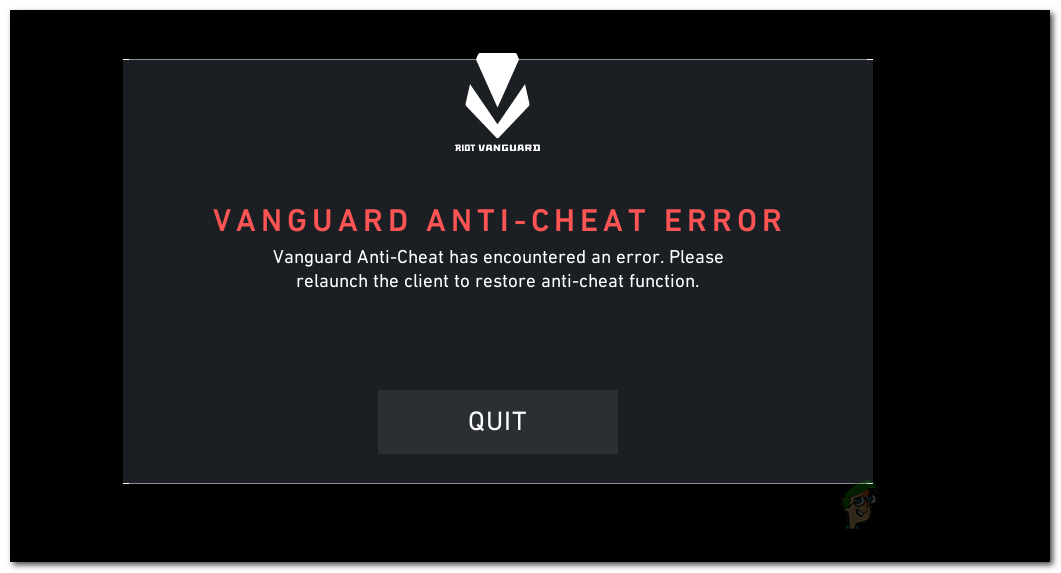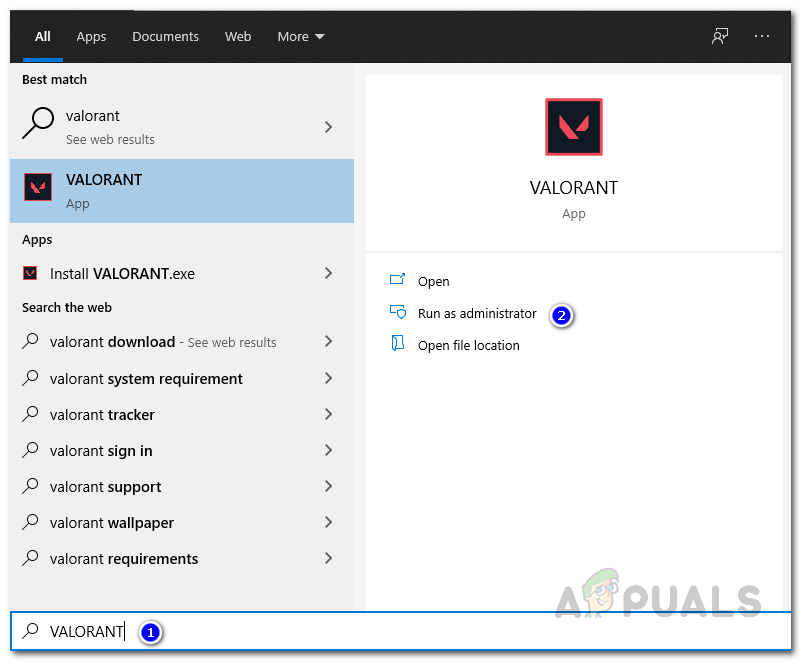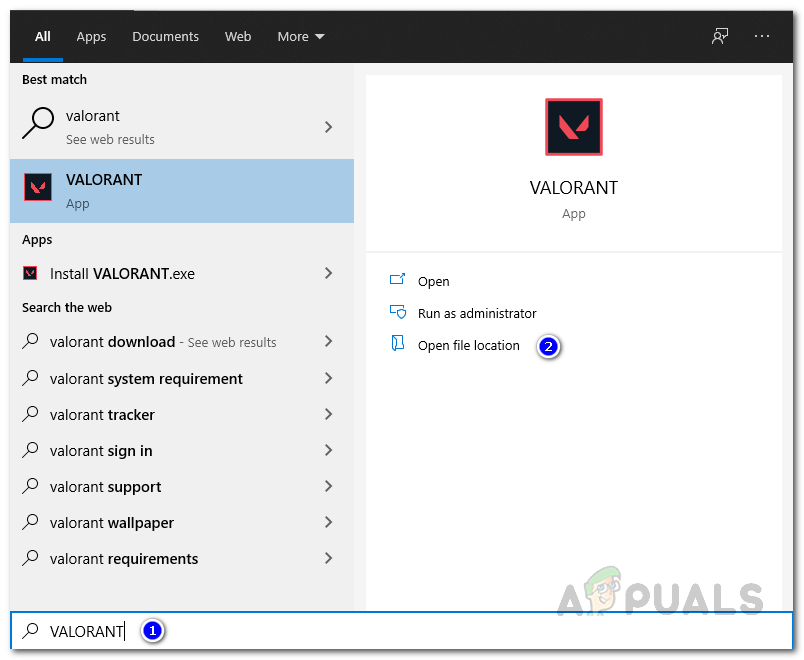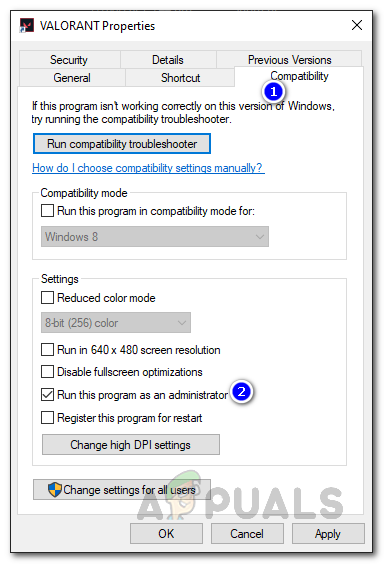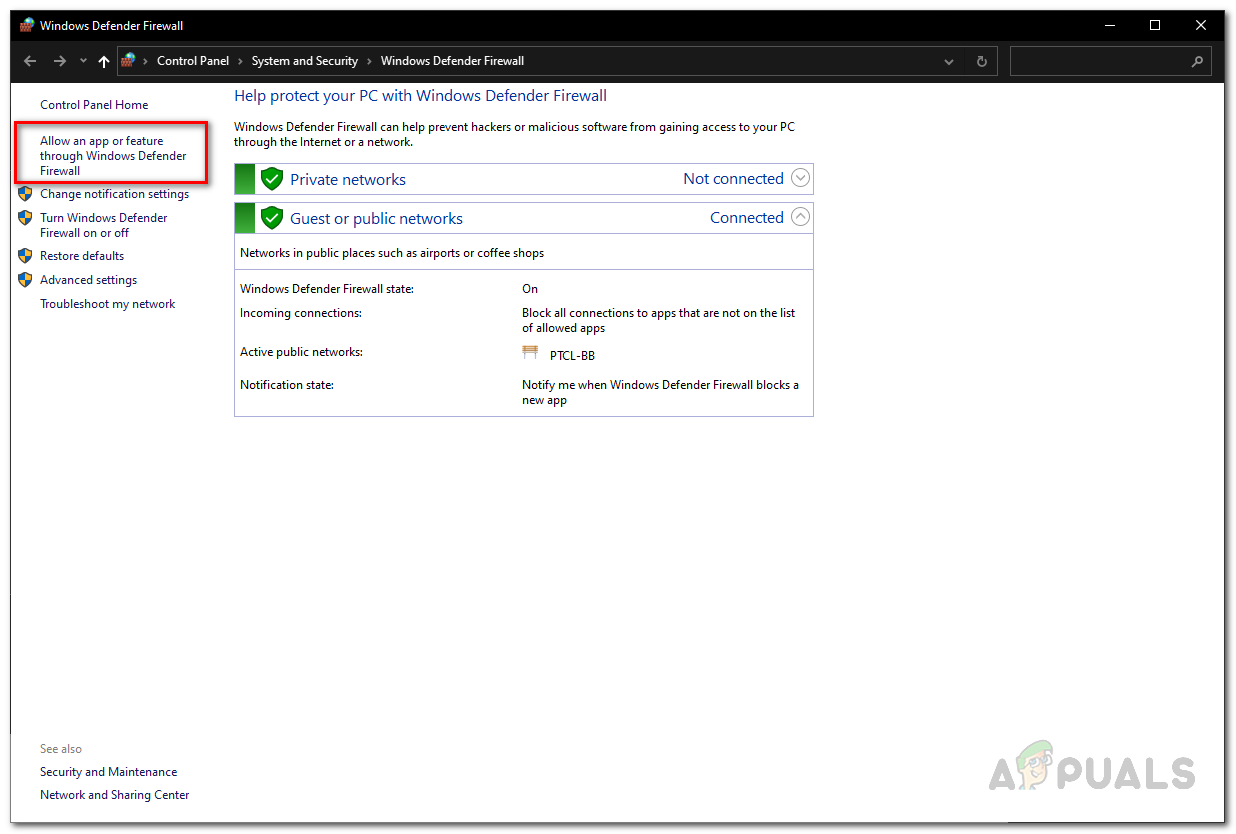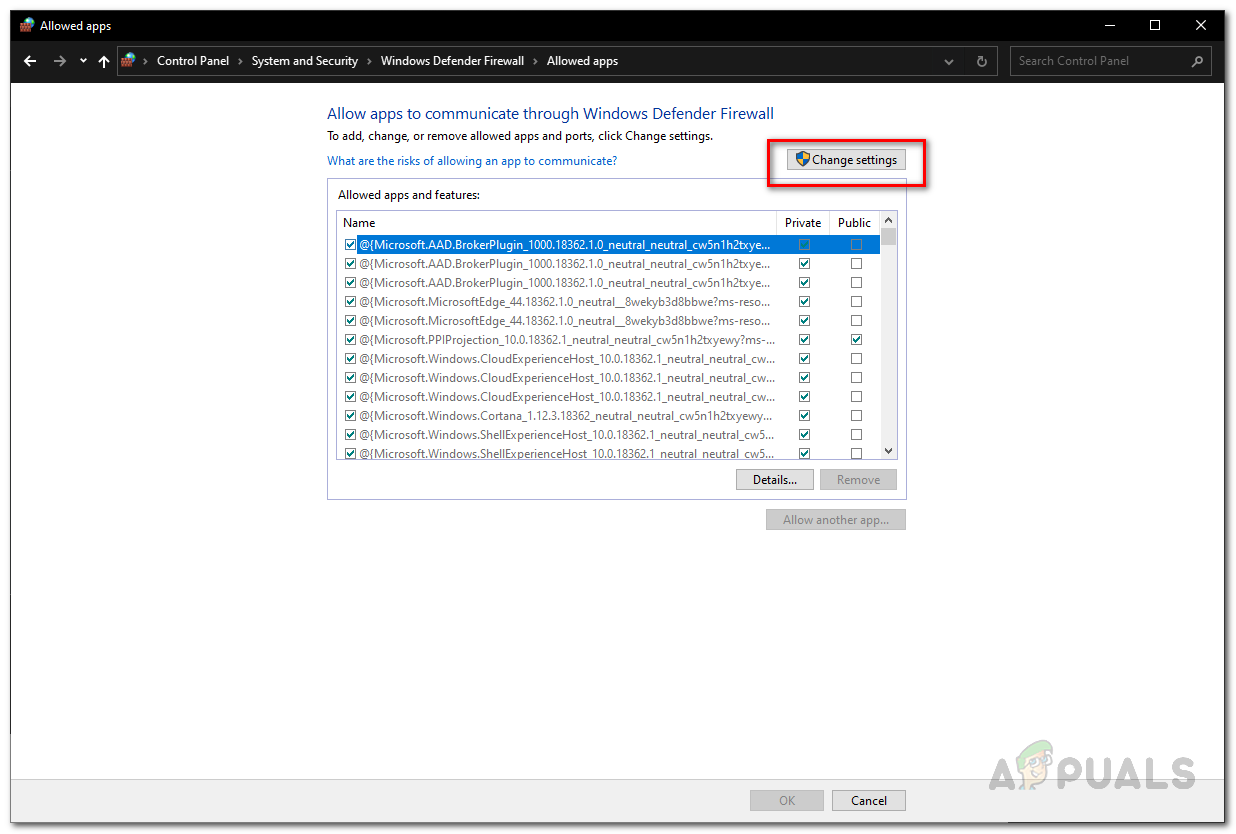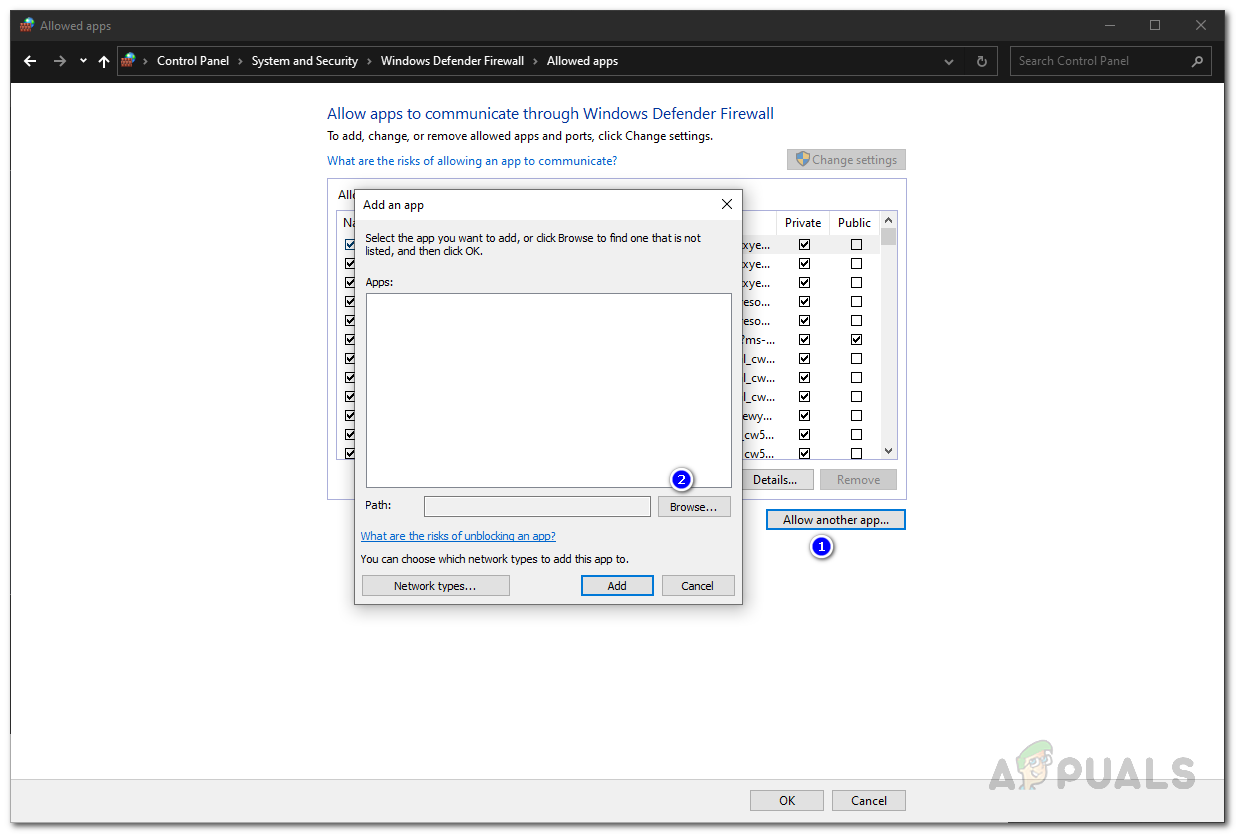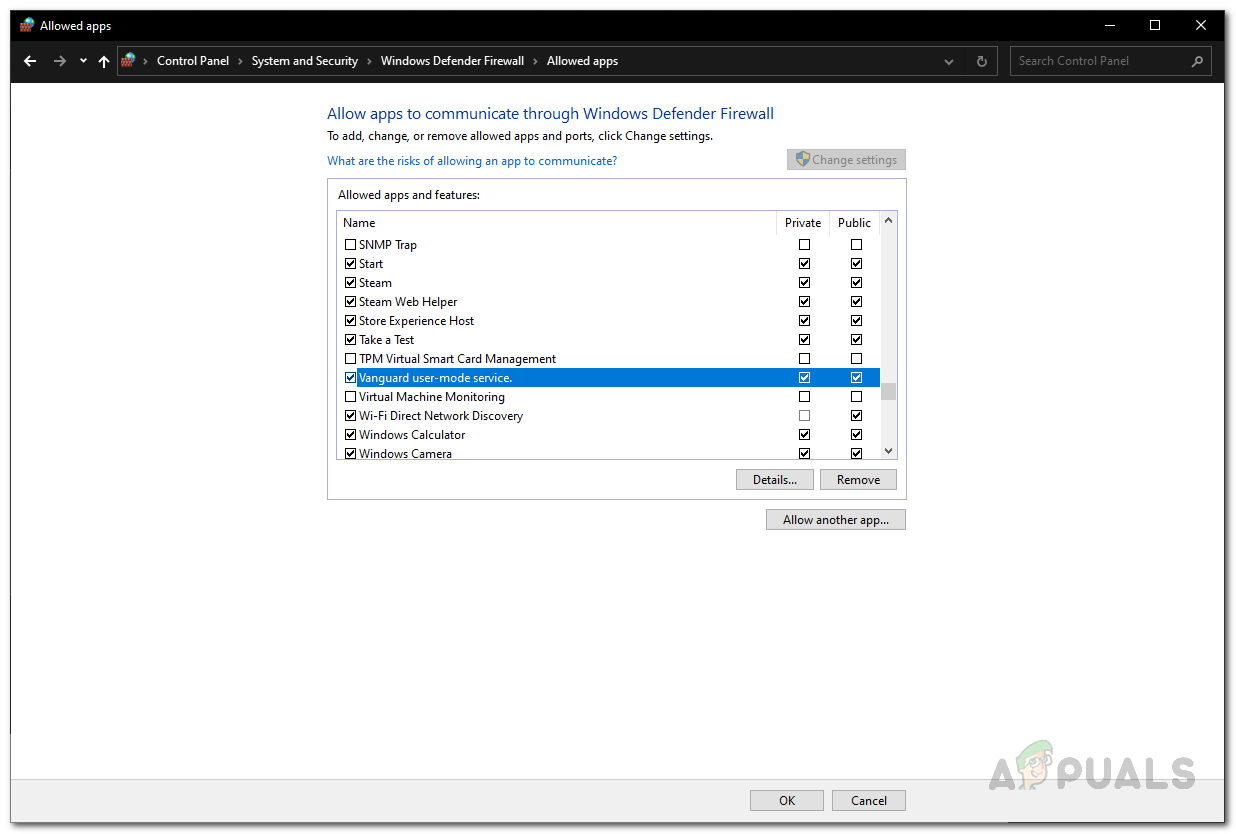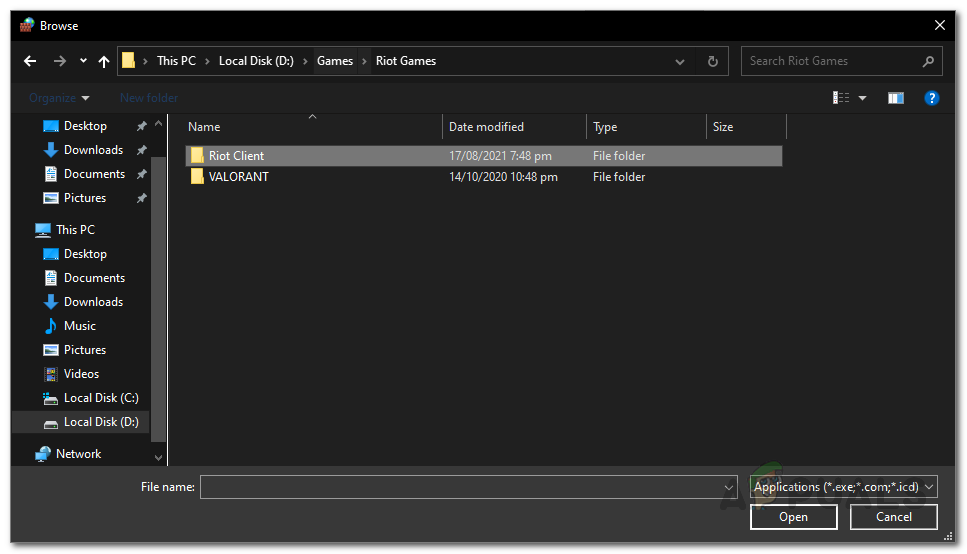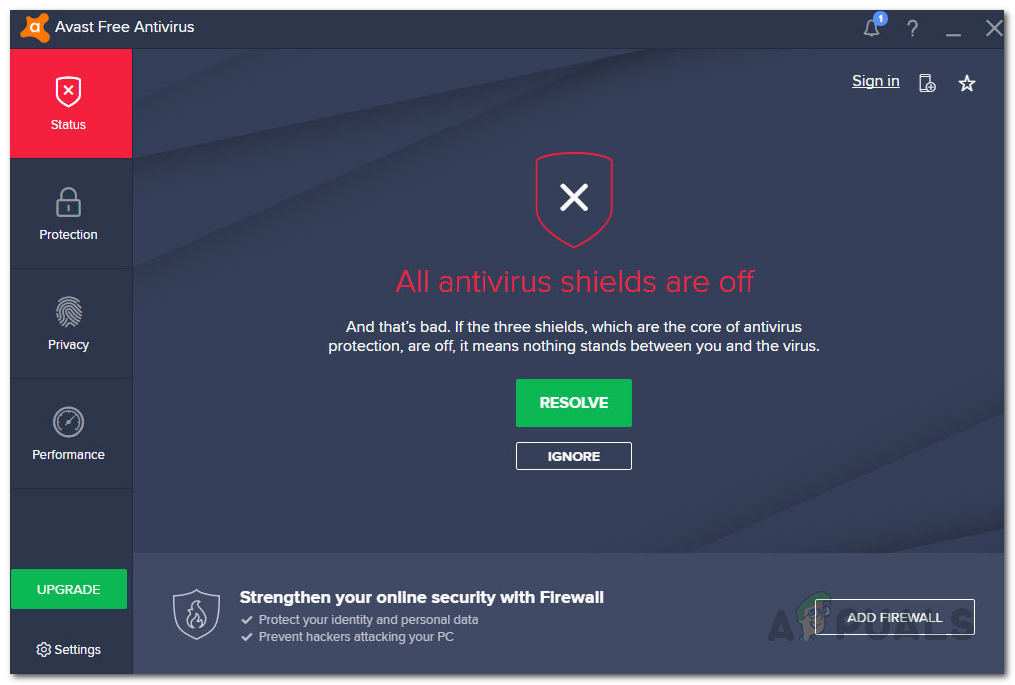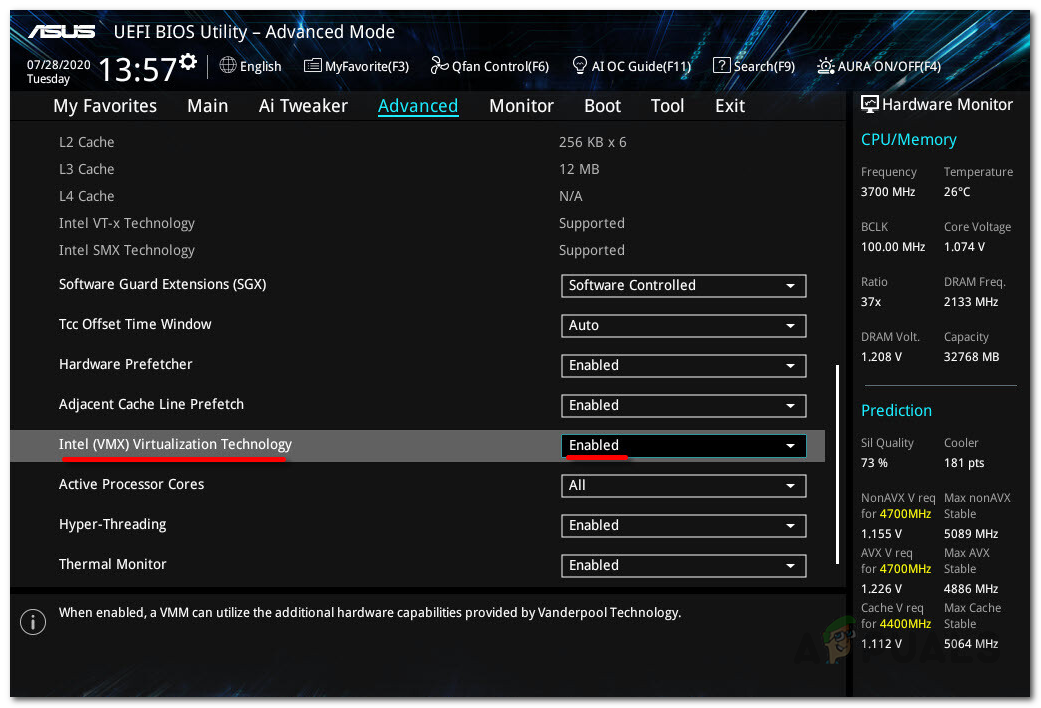The error message in question indicates that some process on your system is interfering with it. As a result, the anti-cheat software is not able to start properly. Anti-cheat software works by scanning your system for any sorts of hacks or any other malicious files that might put the integrity of the game at risk. Thus, it can pretty easily trigger a false positive on your system especially if you have third-party antivirus software installed on your system that helps keep your computer clean. Nonetheless, before we get into the solutions to this issue, let us understand the potential causes of the issue in question. However, keep in mind that the reasons are not limited to the ones listed below, but rather they are just a part of it. Now that we have gone through the possible causes of the issue, let us discuss the various solutions that are available to you to get the issue resolved. So, without further ado, let’s get started.
Run the Game as an Administrator
As it turns out, the first thing that you should do when you face the said error message is to make sure that no background process is interfering with the Vanguard service. One way of doing this would be to run it with elevated permissions so that it can do what it wants without any issues. If this does work out for you, you can edit the properties of the game to start as an administrator every time you launch the application. To launch the game with administrative privileges, do the following:
Allow Valorant and Vanguard Through Windows Defender Firewall
Windows Defender Firewall is responsible for allowing and denying incoming or outgoing requests made through your computer. If the Firewall is blocking the Vanguard service or the game itself from sending or receiving any requests, the anti-cheat software won’t be able to launch properly and thus an error is thrown. To overcome this, you will have to allow the Valorant and Vanguard services through the Windows Defender Firewall so that it doesn’t filter out any requests made by them. To do this, follow the instructions down below:
Disable Third-Party Antivirus
Antivirus software is known for often causing various issues with games. Since an anti-cheat checks your system for any unwanted files that might give you an unfair advantage in the game over the other players, they can be often blocked by the third-party antivirus software on your system and considered harmful. The default Windows Defender that is shipped with Windows 10 does not cause such issues as it does a fine job of filtering such applications out. Thus, if you have any third-party antivirus software installed on your system, you should try disabling it and then giving the game a shot. In case Vanguard starts properly with the antivirus software disabled, it’ll become obvious that the issue was caused by your antivirus. In such a scenario, if you wish to continue using antivirus software, you can simply whitelist the Vanguard process.
Disable Intel Virtualization Technology
As it turns out, the issue for some users was caused by the Intel Virtualization Technology that is primarily used for virtual machines and other virtualization purposes. If you have an Intel processor and the above solutions do not work out for you, then, you will have to disable the Intel Virtualization Technology from your BIOS configuration. The process of disabling this may differ slightly depending on your motherboard’s manufacturer. However, a simple search on Google should help you get going.
Fix: Apex Legends Anti Cheat ErrorHow to Fix Smite Easy Anti-Cheat ‘Error 10011’Fix: “Easy Anti-Cheat is not Installed” Error When Launching GamesWhat is Easy Anti-Cheat and Why is it on My Computer?