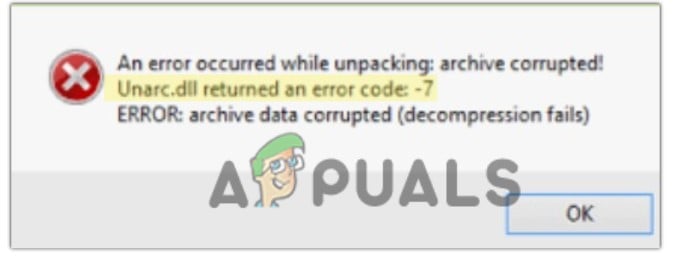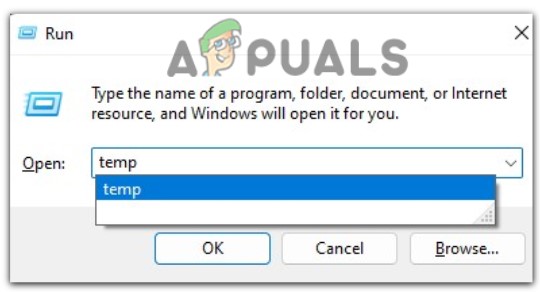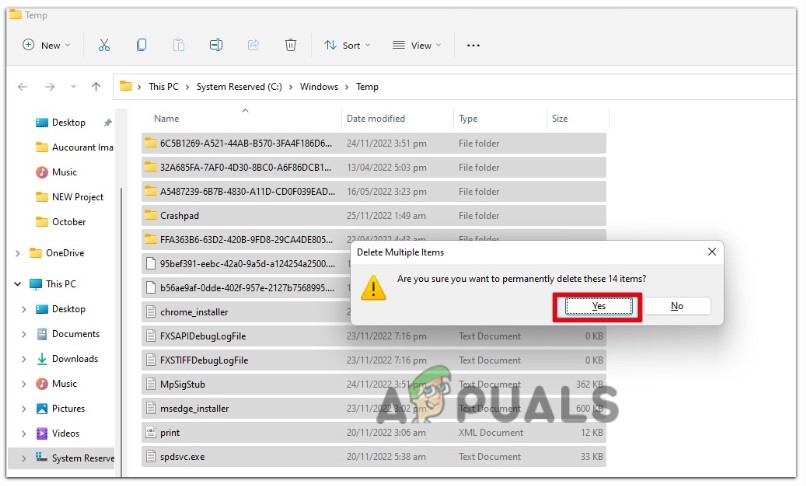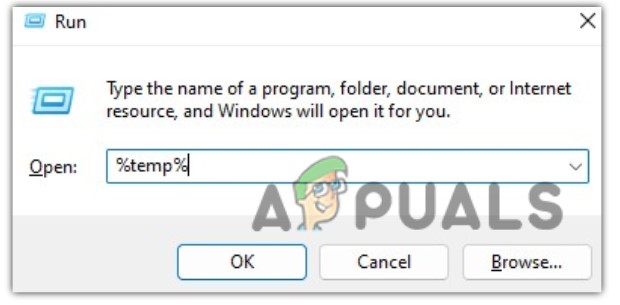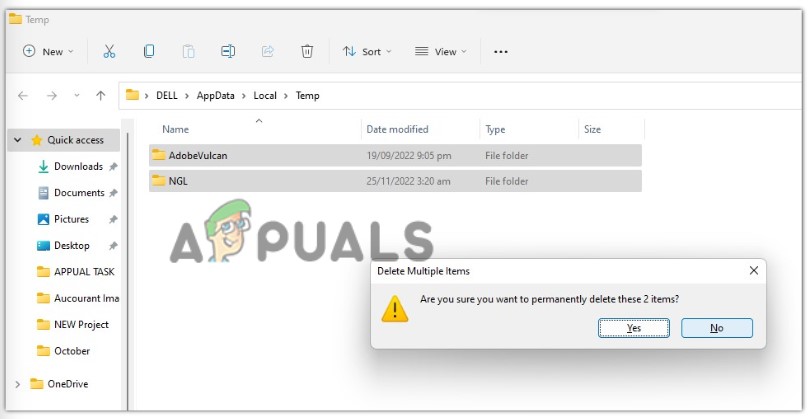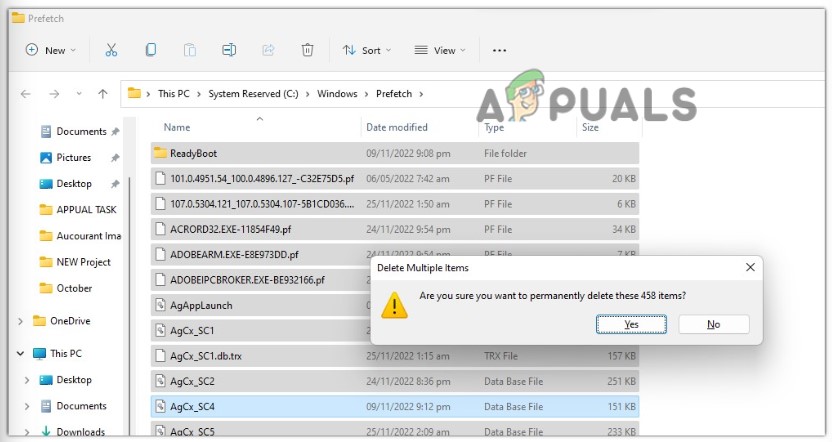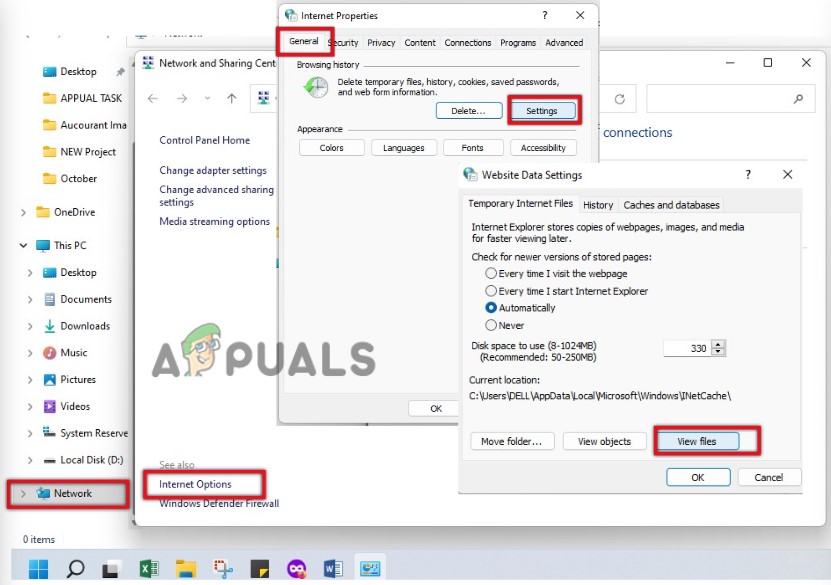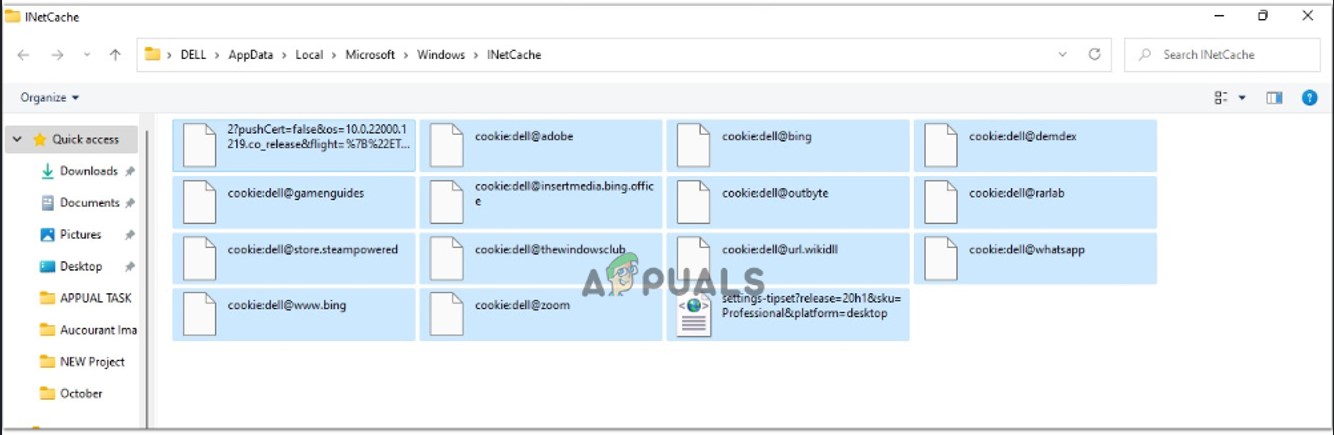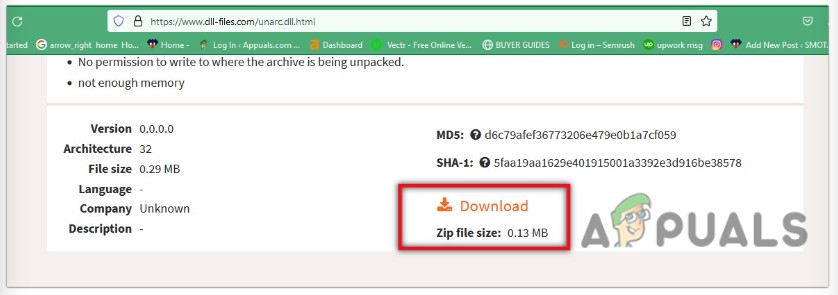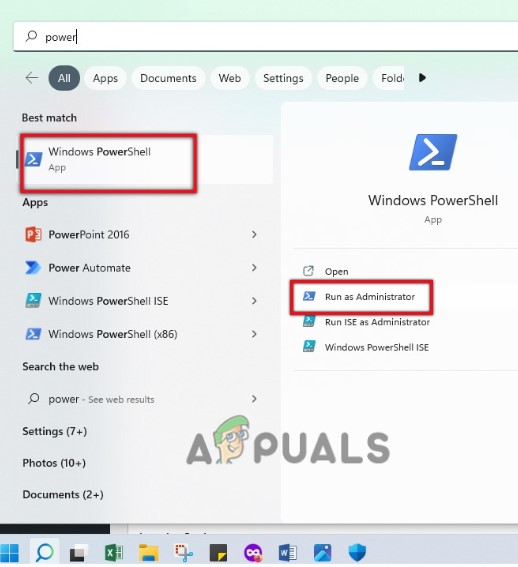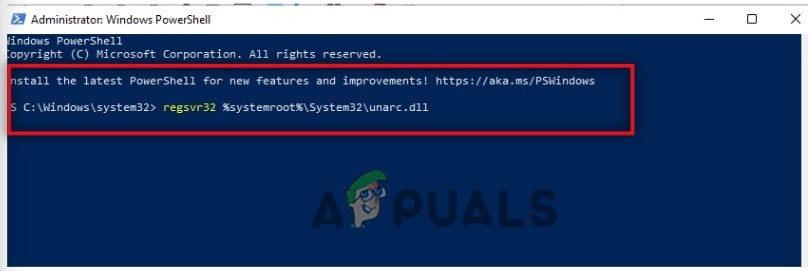1. Clean all the Temporary Files from the System
It is very important to have enough storage before installing an application. If the setup is unable to write temporary files, it won’t be able to proceed with the installation process. To create space, you usually can’t delete your files and folders as they are important. However, you should try deleting temporary files. Follow the steps below to create space by clearing temporary files.
2. Download the Missing DLL file
The following DLL error mostly appears if the unarc.dll file is missing from your system. In this case, you can download the file from the internet. Follow these steps to download the missing DLL file.
5. Use Regsvr32 Tool for Re-registration of Unarc.dll File
If you still receive the Unarc.dll returned an error code in Windows, you can re-register the .dll file in your system. Sometimes, the .dll file stored in your system is corrupted that’s why you should try re-registering the dll file. Follow these steps: For the System32 folder on 32-bit operating systems For SysWOW64 OS; then type the following command
How to Fix ‘Sub-process /usr/bin/dpkg returned an error code (1)’ Error while…Fix: Java Was Started but Returned Exit Code=13 EclipseFix: Run DLL BackgroundContainer.dll ErrorFix: A referral was returned from the server error on Windows 7, 8 and 10