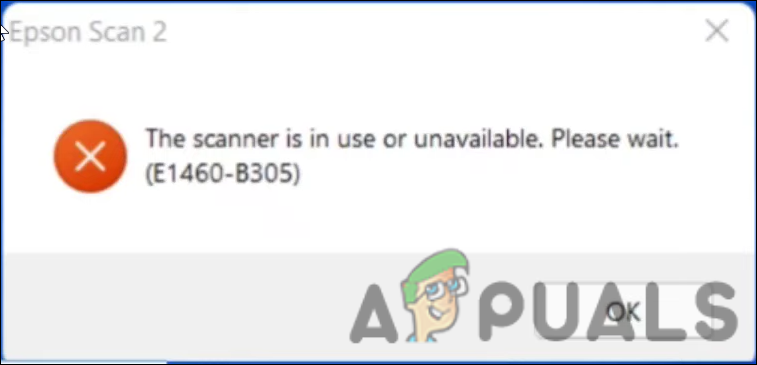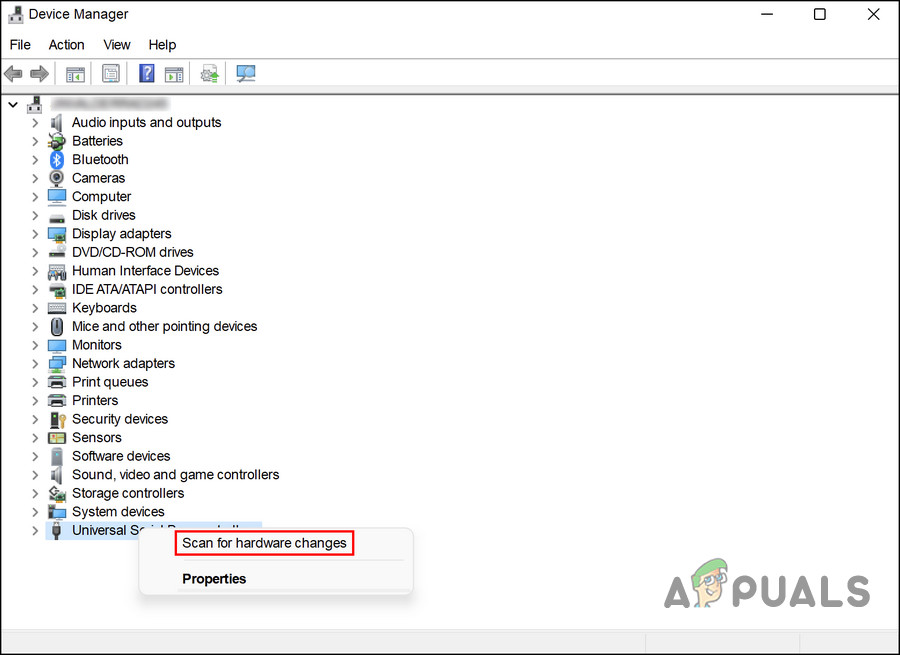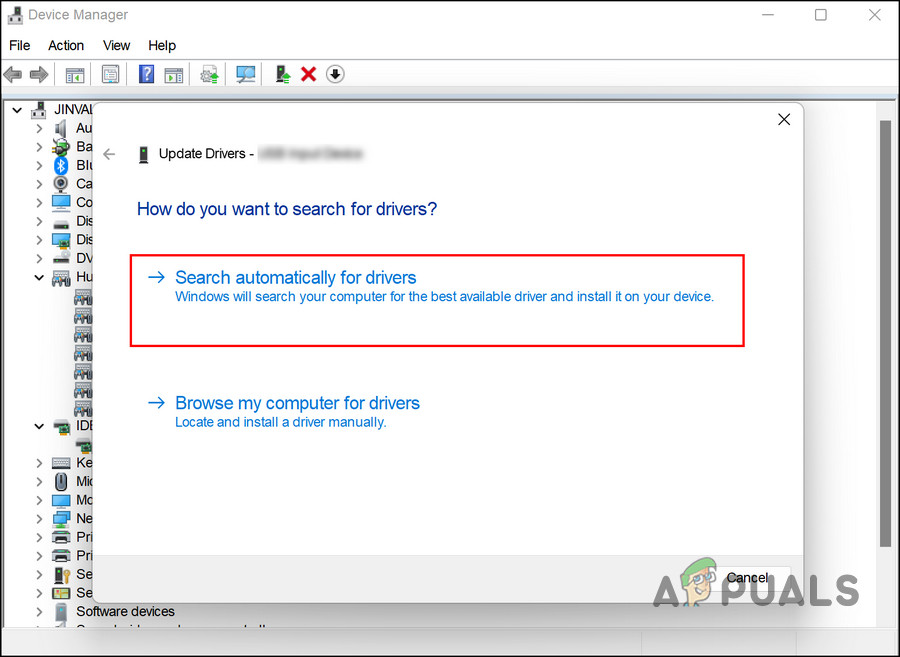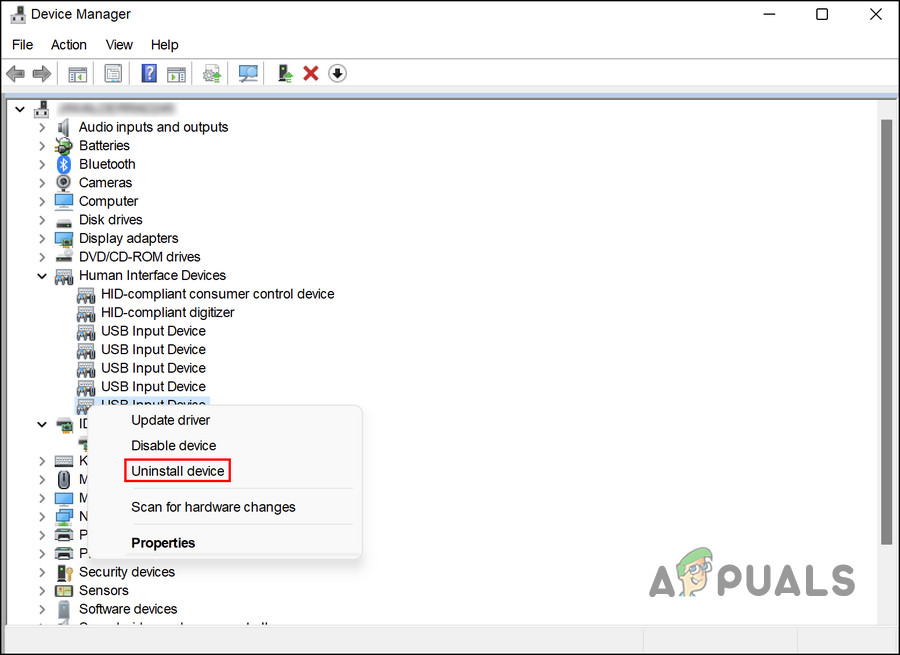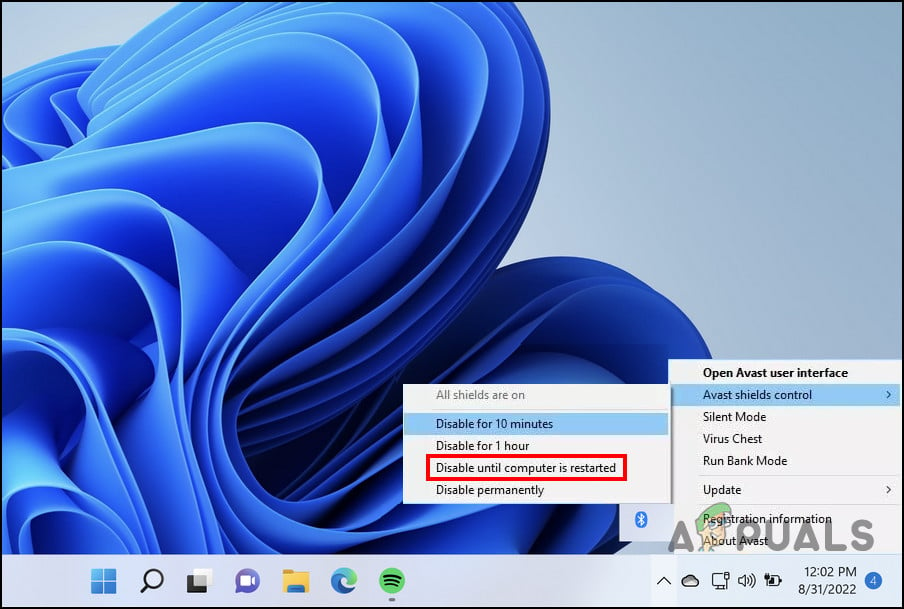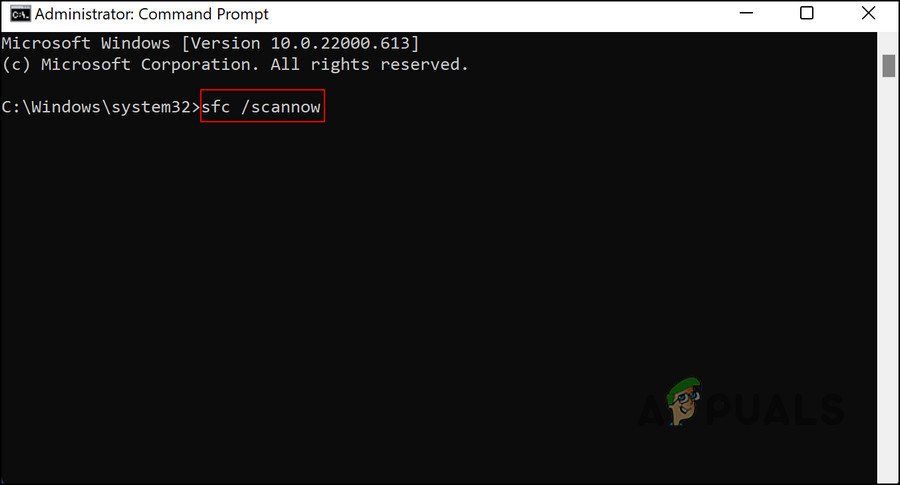We had a look at the issue and discovered that it can be caused by several reasons such as:
Driver problems – if you encounter the problem right after upgrading to the latest version of Windows, the error might occur due to incompatibility issues between the system and the driver. In this case, you can update the relevant driver manually to resolve the problem.Incorrect settings – the settings of your scanner might also not be configured accurately, which is causing the problem at hand. If this scenario is applicable, adjusting the setting should do the trick for you.The scanner is not properly connected – if you use a wired scanner, you can check if the wires are connected properly. If you use a wireless piece, ensure the Bluetooth works fine.Antivirus interruption – If you use a third-party antivirus solution, you can try disabling it, as there is a chance that the security program is preventing the scanner from doing its job. You can temporarily disable the program and check if that works.Corruption error within the system – your system might be infected with a generic corruption error or inconsistency, causing issues like the one at hand. To see if this is the case, you can run an SFC scan using the Command Prompt.
Now that we know the causes of the problem let’s look at the troubleshooting methods that will help you resolve the issue once and for all. We recommend you go through the troubleshooting methods first to determine the cause of the problem in your case. Once you do that, you can proceed with the relevant troubleshooting method.
1. Update the Scanner Driver
In most cases, the e1460-b305 issue was caused after the users installed the pending updates on their systems. In this process, the driver was not updated, and this incompatibility between the system and the driver led to the issue. The best way to proceed with this situation is by updating the scanner driver manually. Hopefully, it will fix the problem for you. You can try uninstalling the driver and reinstalling the latest version using the manufacturer’s site if it doesn’t. Here is how you can proceed: In case the e1460-b305 error persists, here is how you can reinstall your scanner’s driver.
2. Check the Connection
As we mentioned earlier, the issue can also be caused due to a connection problem with the scanner. The solution, in this case, depends on the type of connection you are using. If you use a physical connection, we recommend removing the cables and then connecting them back properly. Similarlt, if you own a wireless scanner, then make sure that your system’s Bluetooth connection and the scanner are working properly. If you own another computer, you can also try connecting the scanner to it to see if the issue is with the scanner or the system itself.
3. Run the Scanner in the Compatibility Mode
Another fix that worked for users was running the program in compatibility mode. Compatibility mode is a feature of software that emulates an older version of the software or emulates another operating system to work with newer hardware or software while remaining compatible with older software. Here is how you can run the scanner in compatibility mode:
4. Temporarily Disable the Antivirus
If you use a third-party security program, it is a chance that it is blocking your scanner from working for security reasons. Such false alarms are common; you can fix the e1460-b305 problem by temporarily disabling the program. Here is how you can disable the antivirus program. The exact steps may vary according to the program you are using but the basic principle remains the same. That’s it! If this fixes the e1460-b305 problem, then you can try switching to another security program or simply use Windows Defender.
5. Run an SFC Scan
Your system may also be infected with a corruption error causing the problem. In the case of such errors, the best way to move forward is by running a system scan using the System File Checker. Microsoft designed this tool to check the system for potential errors. If an issue is identified, it will resolve it automatically as well. You need to use the Command Prompt to run this tool. Here is how you can run the SFC and DISM utilities: Once the Command Prompt executes the command, check if you can now use the scanner without the e1460-b305 problem now.
Fix: Epson Scan cannot communicate with the ScannerFix: The Feature You Are Trying to Use in on a Network Resource That is…How to Use Advanced IP Scanner?Fix: Epson Error Code 0x97