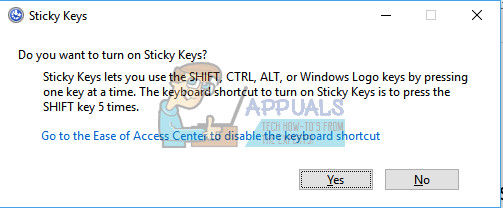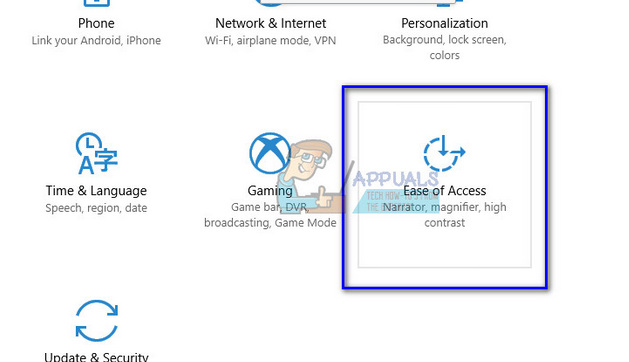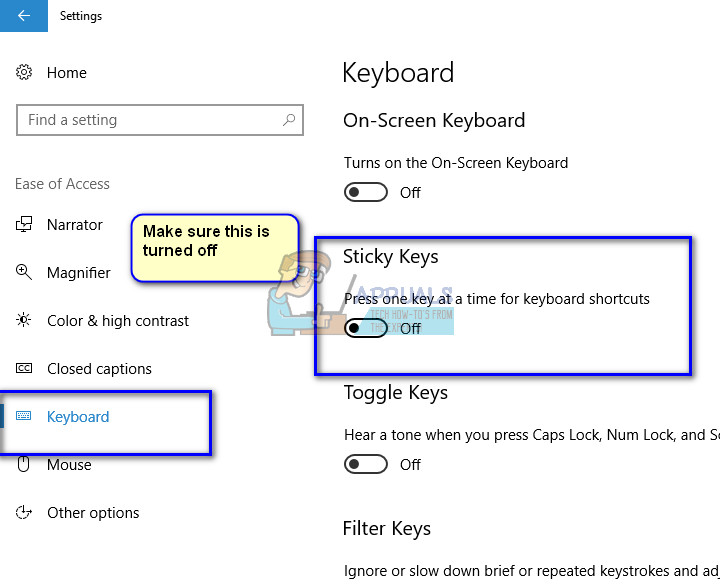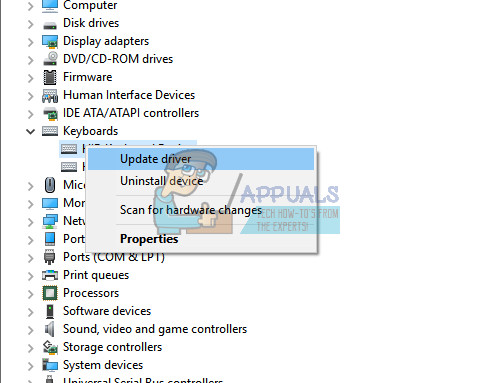There are some instances where your computer’s shift key fails to work. Either it stops working entirely, or it works intermediately. There are several reasons for why this may happen; either the sticky keys are activated or your keyboard is not properly attached to the computer.
Solution 1: Sticky Keys
Sticky keys is an accessibility feature of Windows operating system to assist users with physical disabilities. It serializes keystrokes instead of pressing one key at a time. This allows the user to press and release a modifier key, such as Ctrl, Alt, Shift or the Windows key. If you press the Shift key 5 times, a shortcut will appear to enable Sticky Keys.
Most of the time, this why Shift key is not working properly on many keyboards. We can try to disable sticky keys and see if this does the trick.
Note: A tip suggests pressing the shift key throughout the boot process.
Solution 2: Making sure Keyboard is plugged in Correctly
If sticky keys aren’t enabled, you should make sure that your keyboard is plugged in correctly. If you are using a PC, make sure that the USB connection is properly inserted. Furthermore, also make sure that the connection of the port on the motherboard is connected properly. If you own a laptop, you should make sure that there is no residue dust present inside the keyboard. You can easily find out how to clean your keyboard according to your model on the internet. If there is no dust, consider opening the keyboard from above and make sure no screws are loose and all connections are plugged in properly.
Solution 3: Updating Keyboard drivers
If both the above solutions don’t work, we can try updating the keyboard drivers and see if there is any problem. Your drivers are the main driving force behind any type of hardware. If they are corrupt or not updated, they might cause a problem at your end.
Solution 4: Plugging in another keyboard
Try plugging in another keyboard using a USB connecting and test the Shift key in it. If it is working properly, it means that there is not a problem regarding any software configuration on your computer. You should check the keyboard input language settings just in case. If another keyboard work and yours doesn’t, check your keyboard for any hardware problems and if there are any, get them repaired by a good technician. Note: You can try booting your computer in safe mode and see if the problem persists there. If it does, it means there is some software on your computer which is causing the problem.
How to Fix Command Shift 4 Shortcut not Working on MacOSRoblox Shift Lock Not Working? Try these 6 SolutionsThe 2020 iPhones to go for Sensor-Shift StabilizationApple to Immediately Shift its Production Lines to India Following Issues in…