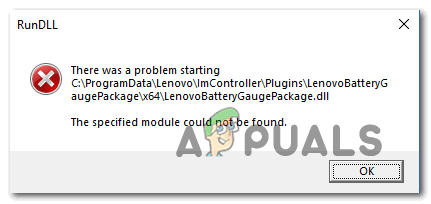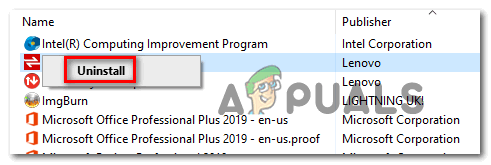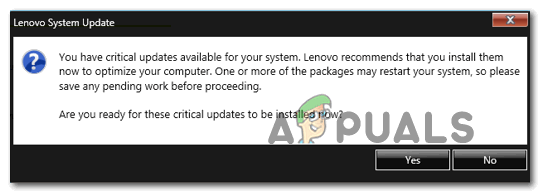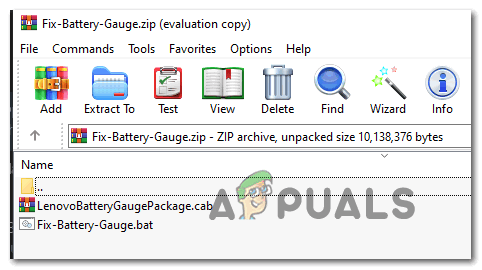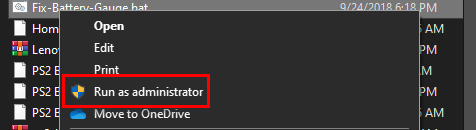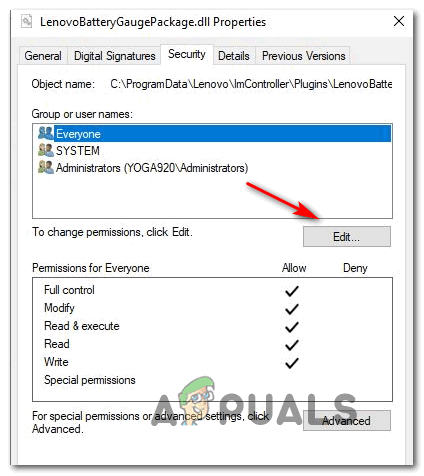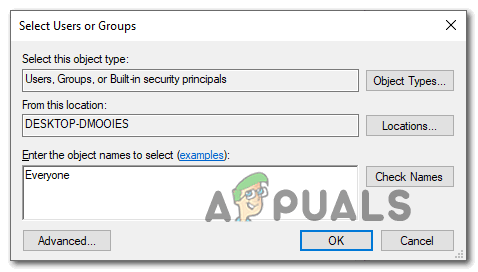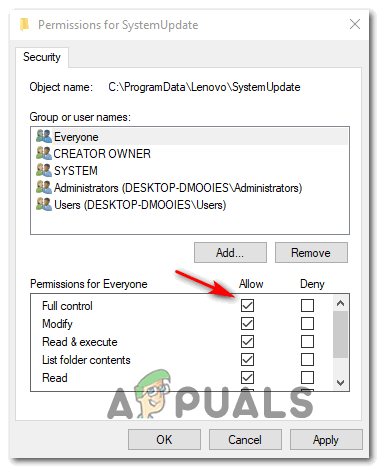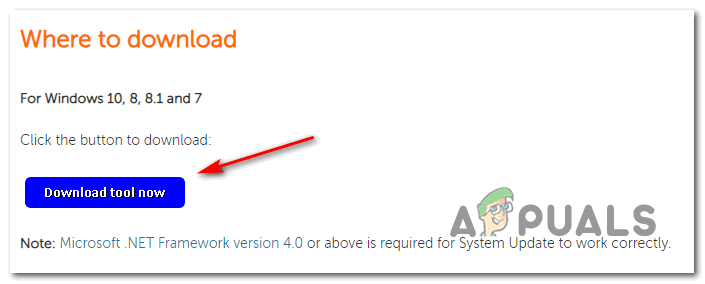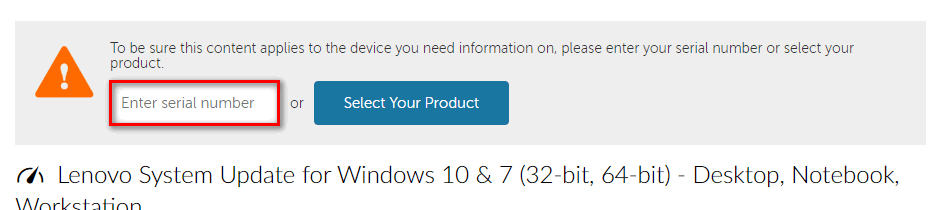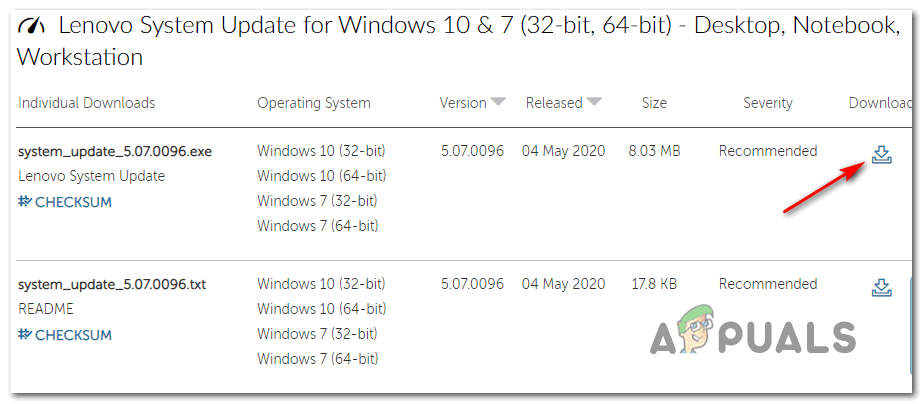When troubleshooting for this particular issue, start by checking which Lenovo Supporting tools you’re using. If you’re still on Lenovo Vantage and Lenovo System, replace them with the new equivalents (Lenovo System Update and Lenovo Service Bridge) in an attempt to fix the issue. In case you are still using the old Lenovo Vantage Toolbar and you have no intention of upgrading, you can apply the Lenovo-released script in order to fix a selection of broken Registry keys with the potential of causing this particular issue. However, this problem can also be caused by a permission issue. In this case, you will be able to fix the problem by giving every user Full Control over the LenovoBatteryGaugePackage.dll file. In the event that you started seeing this error after a botched BIOS update, you should be able to fix the problem by reinstalling the latest firmware version supplied by Lenovo using the Lenovo System Update tool.
Method 1: Uninstalling Lenovo Vantage and Lenovo System Interface Foundation
As it turns out, you can expect to see this particular issue if you still have installed legacy components like Lenovo Vantage and Lenovo System Interface Foundation. These two utilities were already replaced with Lenovo System Update and Lenovo Service bridge respectively. Lenovo Vantage and Lenovo System Interface Foundation have a track record of botching updates – Some affected users have confirmed that they managed to fix the issue by uninstalling these two utilities and replacing them with their newer equivalents. If you’re not sure on how to do this, follow the instructions below: In case the same problem is still occurring, move down to the next potential fix below.
Method 2: Applying the Lenovo Fix
If you’re using Lenovo Vantage Toolbar and you have no plans on updating, it’s very likely that you’re seeing this error pointing towards LenovoBatteryGaugePackage.dll file due to a glitch that affects Windows 7, Windows 8.1 and Windows 10. Fortunately, Lenovo already released a hotfix for this issue. It involves running a script with admin access in order to fix the registry problem that is causing the problem. If this scenario looks like it could be applicable, follow the instructions below to apply the fix provided by Lenovo: In case you are still seeing a startup error pointing towards the LenovoBatteryGaugePackage.dll, move down to the next potential fix below.
Method 3: Giving Everyone Full Control over LenovoBatteryGaugePackage.dll
If the two fixes above weren’t applicable, there’s a high chance that you are actually dealing with a permission issue that is actually preventing some user accounts from accessing the functionality provided by the LenovoBatteryGaugePackage.dll. In this case, you should use File Explorer to navigate manually to the location of LenovoBatteryGaugePackage.dll and modify the permission so that it’s available for everyone. Here’s a quick step-by-step guide that will walk you through the whole process: In case the same problem is still occurring, move down to the next potential fix below.
Method 4: Update BIOS on Lenovo
Another fairly common cause that will ultimately cause this error is a botched BIOS update that failed to install completely for various reasons. Keep in mind that when this happens, you are left behind with a mix of old and new files, which might end causing various issues including errors pointing towards the LenovoBatteryGaugePackage.dll. If this scenario is indeed applicable, you should be able to fix the issue by updating your BIOS version properly in order to replace the collection of BIOS related files. Fortunately, the installation of new BIOS versions on Lenovo is handled through a proprietary app called Lenovo System Update Tool. This is way easier to handle for non-technical persons as it minimizes the risk of a botched update. To update your BIOS version on your Lenovo computer, follow the instructions below:
Fix: RunDLL Problem Starting sbavmon.dll - Module could not be foundFix RunDLL ‘There was a problem starting’ when Opening HDDFix: A problem is preventing the troubleshooter from starting on Windows 10Fix: “There was a problem starting Setup” with mediacreationtoolx64