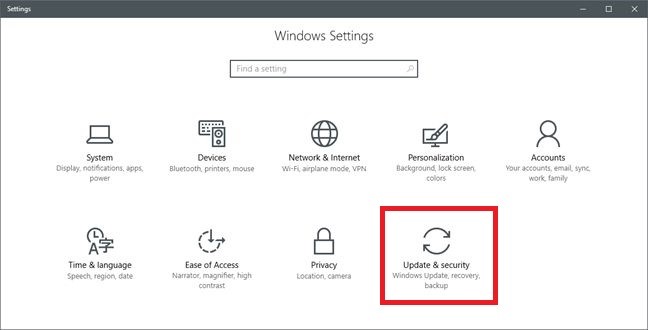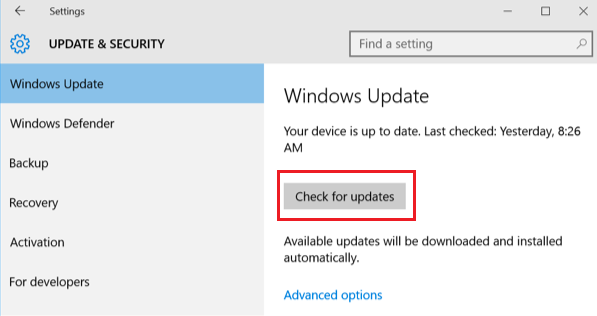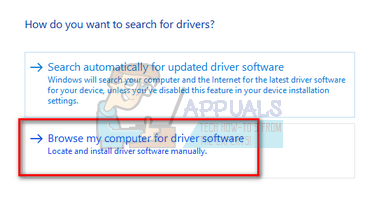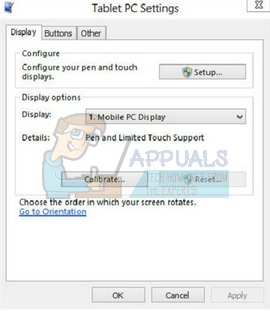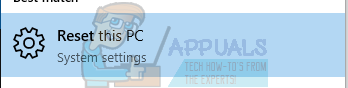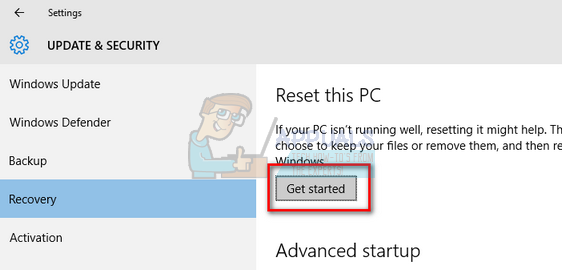The problem might be due to a number of reasons such as the lack of latest Windows update, outdated drivers or incorrect calibration etc. We have listed down a number of solutions for you to try. Take a look.
Solution 1: Performing a Hard Reset
Majority of the users reported that performing a hard reset of the device fixed the problem of their touchscreen not working. It is possible that the current configuration of your touch isn’t correct which is primarily causing you the problem. We can try shutting the device down forcefully and check if this makes any difference.
Solution 2: Checking for System Updates
If you haven’t checked your Windows for potential updates, you should check right away. Each update consists of more support for hardware components, bug fixes, and even new functionalities. It can be possible that the issue you are facing is already addressed in the update.
Solution 3: Updating Touch Screen Driver
The problem might also be present due to outdated/corrupt touch drivers on your computer. We can try manually updating the drivers on your computer and check if the problem still persists. Do note that you can always try updating the drivers automatically before attempting to update them manually as described here. Just select the first options instead of the second one in step 3 to update them automatically.
Select the driver file you downloaded using the browse button when it appears and update it accordingly.
Solution 4: Calibrating the Touch Screen
Another workaround for this problem is to correctly calibrate the touchscreen. Each touch screen needs to be calibrated every once in a while for it to function properly as expected. The calibration will take a few moments before you are able to use your computer again.
Solution 5: Resetting the Device
If all the above methods don’t work, we can try resetting the device. You will always have the option whether to keep your files and folders when performing the reset. In any case, you should always backup the data stored on your computer before moving on to the solution.
Microsoft Lifts Windows 10 Version 1903 Upgrade Block On Surface Book 2 Devices,…Fix: Surface Pro 3 Stuck on Surface ScreenMicrosoft’s Surface Pro 8 and Surface Laptop 4 Latest Images Leak Online…Windows 8.1 Update KB4516067 Breaks IE11 On Surface RT/Surface 2 Devices