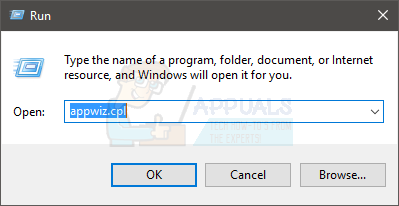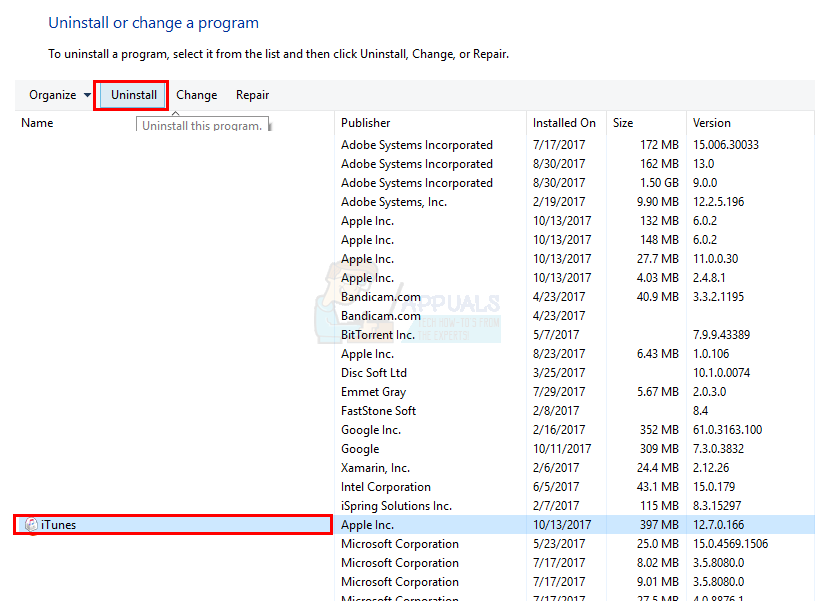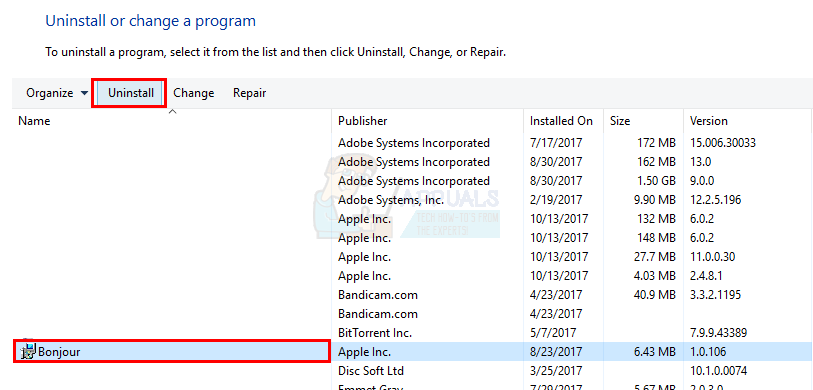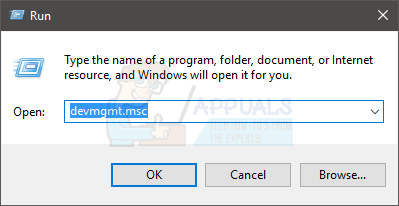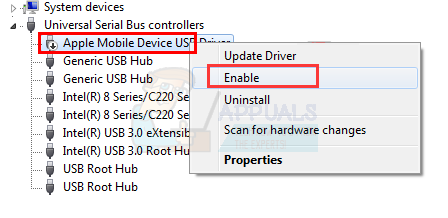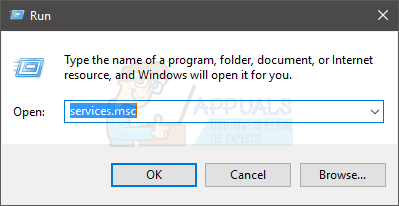This problem of iPhone not getting recognized can be caused by a couple of things. This first and foremost is the outdated or corrupted iTunes. The problem can also be caused by faulty drivers. Drivers of the services/applications related to iPhone might be outdated or corrupted. So, as you can see, the issue is can easily be rectified with updating your drivers and applications. So, here are a few methods that will guide you through the process of solving the main issue.
Tips
As usual, we would like to give you some small tips and tricks that might help you solve the issue or at least narrow down the cause.
Method 1: Uninstall and Reinstall iTunes
The first thing that you should do is, of course, reinstall your iTunes. Since iTunes isn’t recognizing your iPhone, the troubleshooting should start with the iTunes. Your device might not be getting recognized because of an outdated or corrupted application. Keep in mind that this isn’t just updating the iTunes. We will first uninstall iTunes and then reinstall it on the computer. So, first have a look at how to uninstall iTunes Uninstall
Once done, your iTunes should be completely uninstalled from the computer Reinstall Once installed, connect your iPhone again and check if the problem is solved or not.
Method 2: Check Apple Mobile Device USB Driver
Apple Mobile Device USB Driver plays a vital role in recognizing your iPhone. Your computer won’t recognize your iPhone if Apple Mobile Device USB Driver is missing or corrupted or outdated or disabled. In short, your Apple Mobile Device USB Driver should be in working condition. So, if your iPhone isn’t getting recognized, checking Apple Mobile Device USB Driver is a logical option. Enable Apple Mobile Device USB Driver
Note: If you don’t see an Apple Mobile Device USB Driver in step 4 then disconnect your device and make sure it is connected properly. Apple Mobile Device USB Driver should appear in the Device Manager as soon as your iPhone connects to the computer. If you don’t see any Apple Mobile Device USB Driver then that means there is a problem in the connection. So, check the connection, try a different port and make sure the USB cable is working. Try to connect your iPhone on another computer. If your iPhone isn’t getting recognized on any computer then contact customer support.
Restart Apple Mobile Device USB Driver Service
If enabling Apple Mobile Device USB Driver from the Device Manager didn’t solve the issue then it’s time to restart the Apple Mobile Device USB Driver service.
Check if the iPhone is getting recognized now. If it isn’t, then continue.
Reinstall Apple Mobile Device USB Driver
If the enabling and restating Apple Mobile Device USB Driver didn’t work then its time to completely reinstall Apple Mobile Device USB Driver. Note: Make sure your iTunes is closed. Now, wait for the Windows to install the Apple Mobile Device USB Driver. Once the process is complete, unplug your iPhone and reboot. Your problem should be solved once the reboot completes.
Fix: USB Device Not Recognized on Windows 10Fix: Javac is not recognized on Windows 10Fix: ‘Headphone Jack Not Recognized’ in Windows 11Fix: PS3 Media Server Media Renderer Was not Recognized