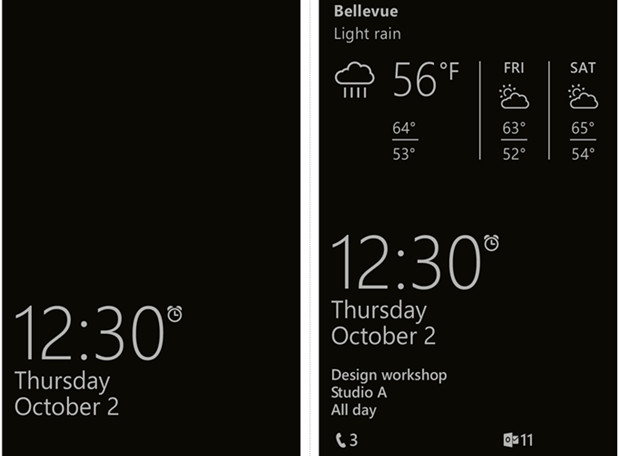In addition, an update for Glance Screen is available in the Store for users affected by this issue, but any attempts to install this update result in error 0x803F8006. Fortunately for users experiencing the Glance Screen not working issue, the following are the two most effective methods that they can use to try and fix this problem while Microsoft works on an official and permanent solution:
Solution 1: Uninstall and then Reinstall the Windows Insider App
Uninstalling and then reinstalling the Windows Insider application is one of the most effective ways you can deal with the Glance Screen not working issue. Uninstall the Windows Insider app. Reinstall the Windows Insider app. Reconfigure build for the Fast Ring in the app. Check for updates. An update titled Fast Ring Configuration Update will install. Once this update has been installed, Glance Screen should start working.
Solution 2: Upgrade to build 10581 or later
Microsoft copped to the Glance Screen problem existing in build 10572, which is why the tech giant promised users an extremely quick fix for the issue. With build 10581 of the Windows 10 Mobile Insider Preview, Microsoft delivered on its promise and got rid of the Glance Screen not working issue. All Windows Phone devices that were updated to build 10572 are bound to receive updates to build 10581, and upgrading to build 10581 will fix the Glance Screen issue. If, however, upgrading to build 10581 does not fix the Glance Screen problem, what you need to do is roll back to Windows 8.1 and then upgrade to build 10581. To roll back to Windows 8.1: Download the Windows Phone Recovery Tool and install it on a computer. Connect your device to the computer via USB. If WPRT fails to detect and recognize the Windows Phone and does not start downloading and installing the right drivers automatically, click on Phone Not Detected and follow the onscreen instructions that follow. Once WPRT detects your phone, it will start downloading the latest update for it. Let WPRT do so. Once the Windows Phone Recovery Tool has downloaded the latest update, simply follow the onscreen instructions and the program will start recovering your device, turning back the clock and taking it back to Windows 8.1 Mobile. Once your device has been reverted to Windows 8.1, download and install the Windows Insider app and upgrade to build 10581 of the Windows 10 Mobile Insider Preview on the Fast Ring.
Gaming with Volta Cards - A Glance into the ArchitectureFix: Discord Screen Share Black Screen/Not Working (6 Easy Solutions)Resolve Screen Dims when Playing Games in Full Screen (Fix)Fix Xbox Stuck on Green Loading Screen? ‘Green Screen of Death’ on Xbox One