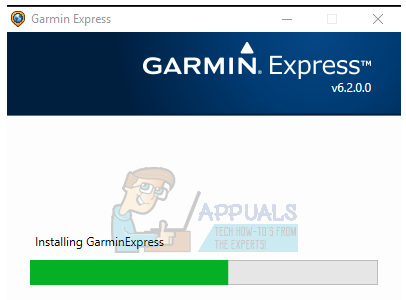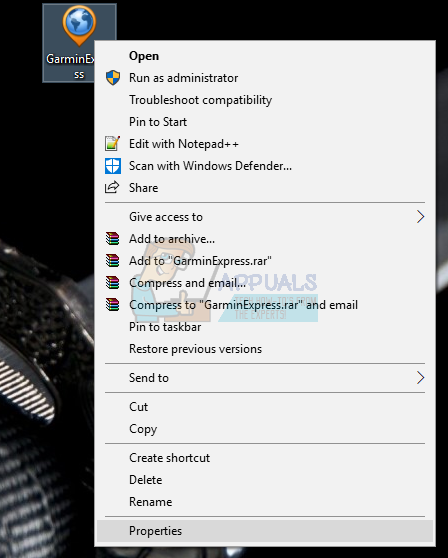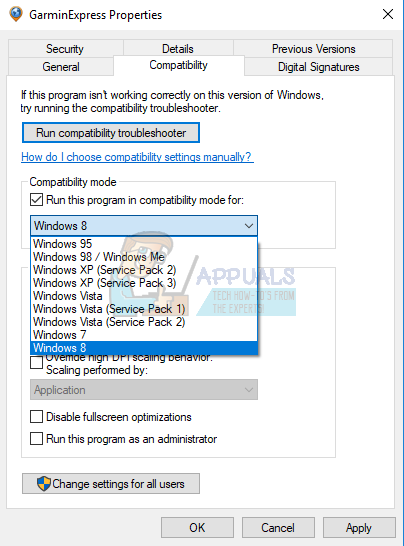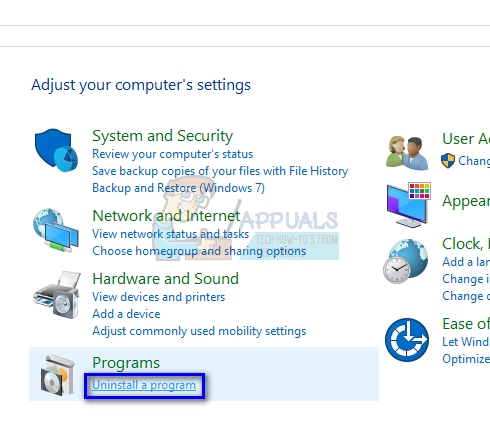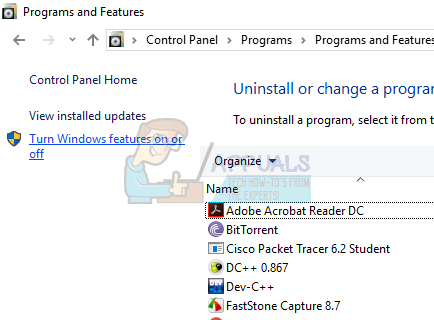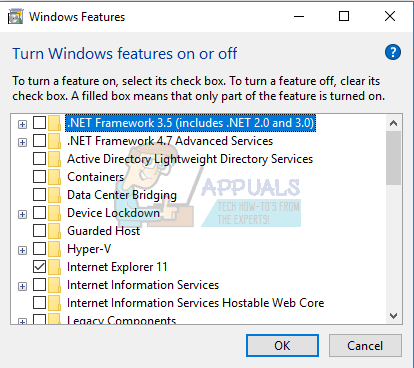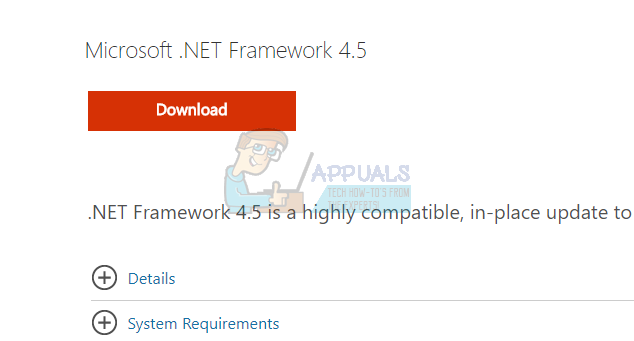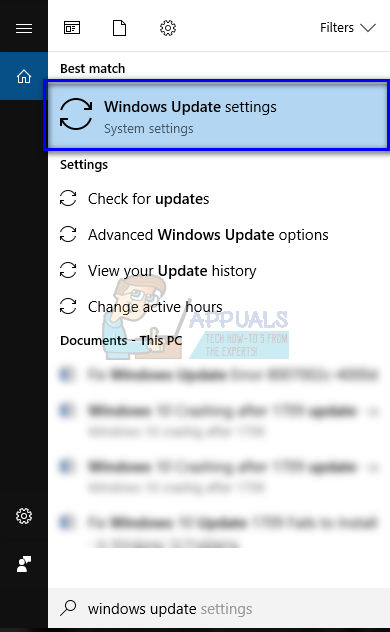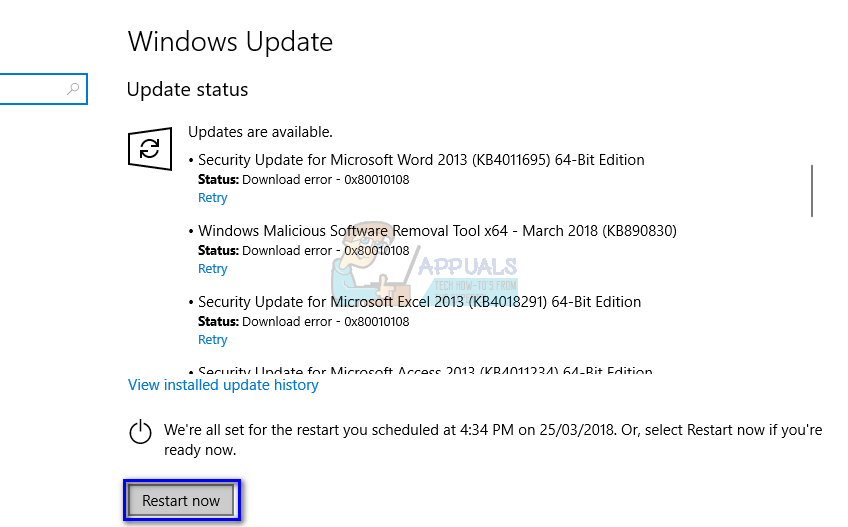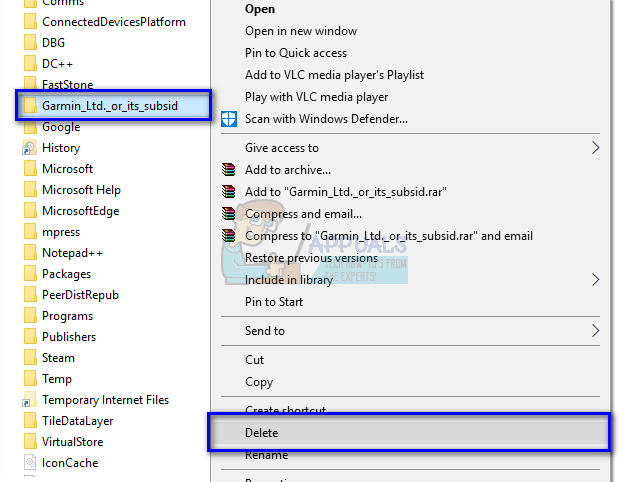Garmin has a desktop application named Garmin Express which allows you manage your Garmin device after plugging it with the USB connection on your computer. You can also download maps into your device as well as change other settings with ease. Garmin is a very popular application which is also known to have compatibility issues with Microsoft Windows. There are several cases where the application fails to load or when it gives an error when opening. This is due to the fact that both, the operating system and the application have frequent compatibility issues and this isn’t solved until one party launches an update to deal with the issue.
Solution 1: Installing the Latest Version of Garmin
Before you resort to other methods, you should make sure that the latest version of Garmin is installed in your computer. Garmin releases updates every now and then to target bugs or improve the compatibility of their software. You should head over to the official website of Garmin, download the latest version available out there and download it on your computer. There are several important things which you have to keep in mind when reinstalling the software or when installing the latest version. If you have Garmin installed on a USB device or you are launching the application from USB/external hard drive, it is recommended that you install it on your computer’s hard drive. Furthermore, if the reinstallation fails, try installing the application to a different location. It seems that the uninstallation process doesn’t remove some rogue files which conflict with Garmin when you try to install it again. Don’t just copy the folder; install it properly in the correct directory. Also, make sure to remove all the files when you uninstall the version of the application which is causing the problem. There can be leftover files which can hinder the installation process and make it difficult for you to install the program correctly.
Solution 2: Installing the application in Compatibility Mode
If you fail to install the application, it is possible that the application is not supported with the current version of Windows operating system. This is a known issue with Windows where after an update, applications fail to install because of the new changes. We can try running the program in compatibility mode for some older version of Windows.
Solution 3: Installing latest .NET framework
As we all know, .NET files are present at the core of your computer and without them, many operations do not work. We can try refreshing these .NET files manually and check if our problem gets resolved.
Note: There were also some reports which show that .NET framework for 4.5 or above causes some problems. You can try uninstalling the framework and then install the application. It will most probably prompt you to install another framework (probably 3.5). Install it and proceed with the installation.
Solution 4: Installing Latest Windows Update
Windows roll out important updates targeting the bug fixes in the operating system. One of the bugs in our case; Garmin Express not launching. If you are holding back and not installing the Windows update, we strongly recommend that you do. Windows 10 is the latest Windows operating system and new operating systems take a lot of time to get perfect in every regard.
Solution 5: Deleting Gamin Express configuration files
Gamin Express might also be not launching because the configuration files saved against the application might be corrupt. An application configuration file contains settings specific to an application. This file contains configuration settings that the common language runtime reads and the application refers to these files when it needs to load already stored information. We can reset these configuration files and see if this solves the problem for us.
[FIX] There Was An Error Syncing With Garmin ConnectFix: Sync Is Currently Experiencing ProblemsHow to Fix your Samsung Gear Fit 2 Pro Common ProblemsHow to Fix ‘The Software For This Device Has Been Blocked From Starting Because…