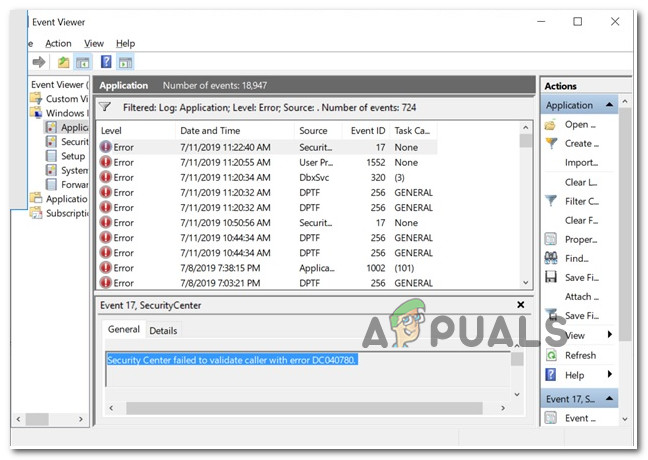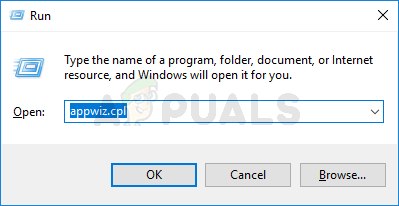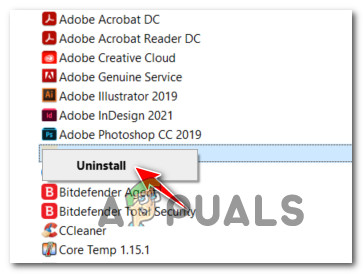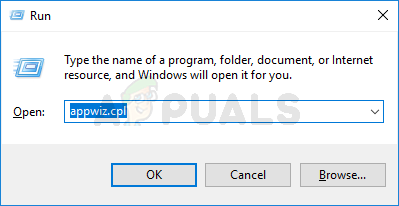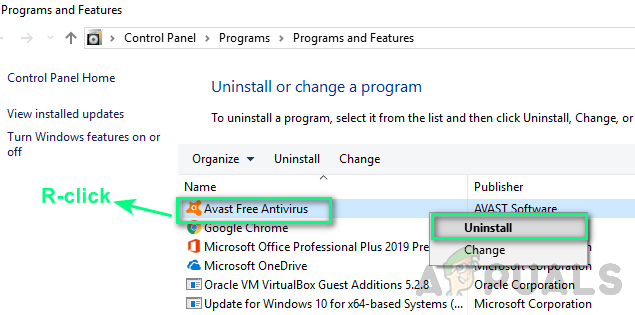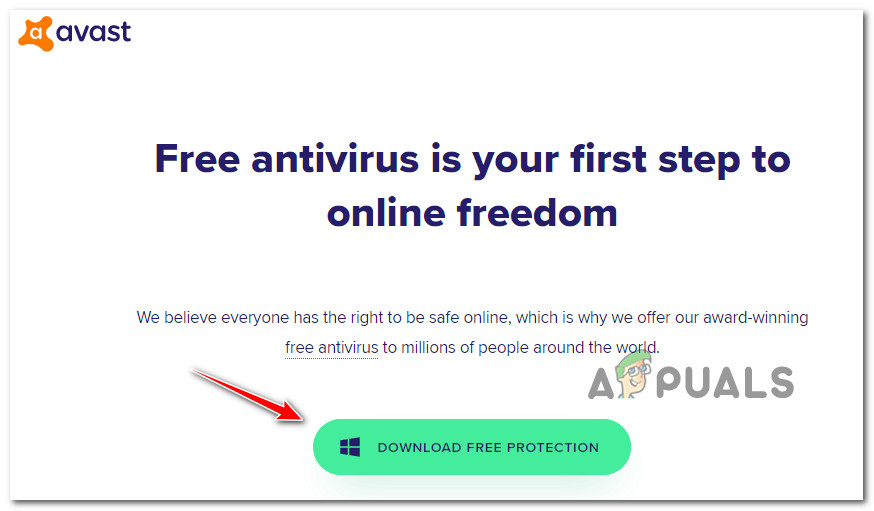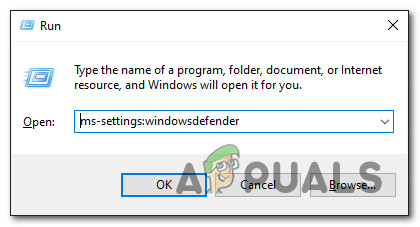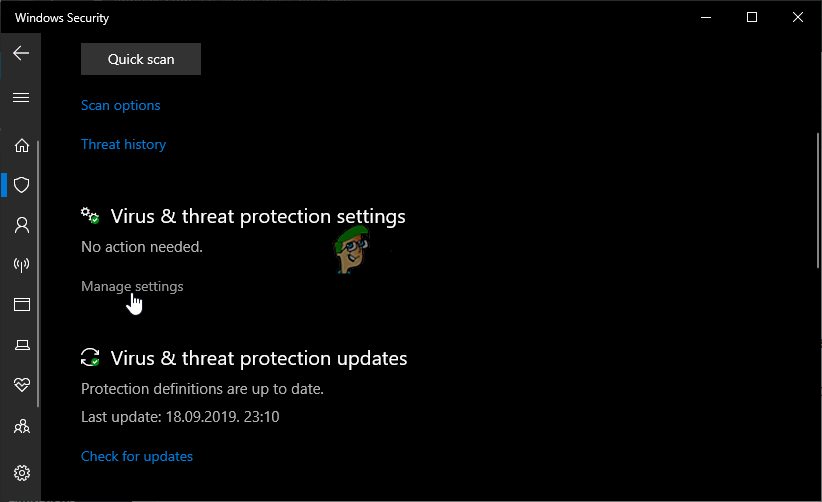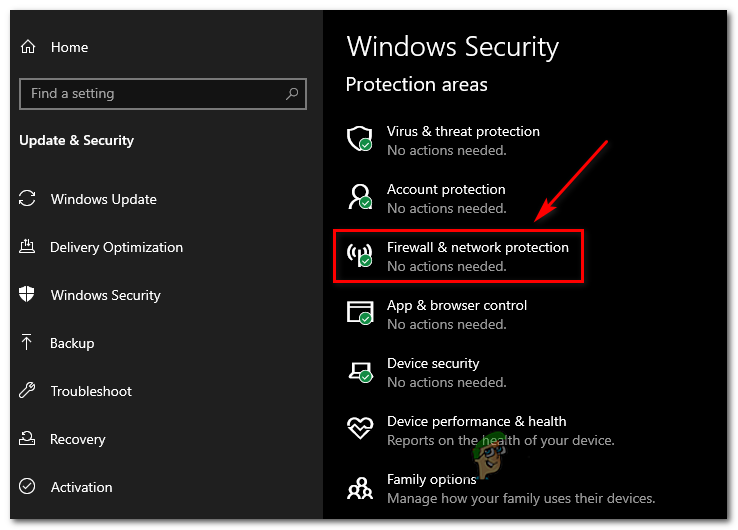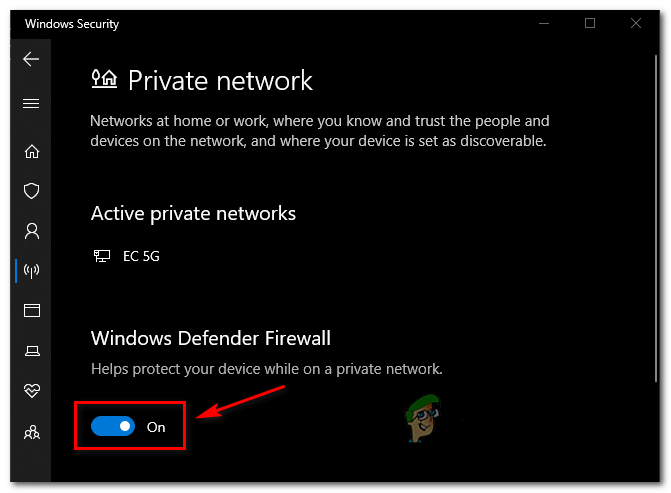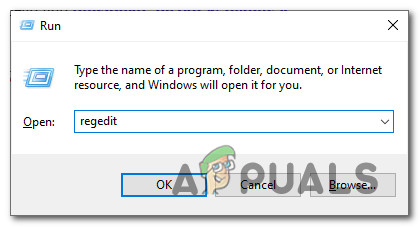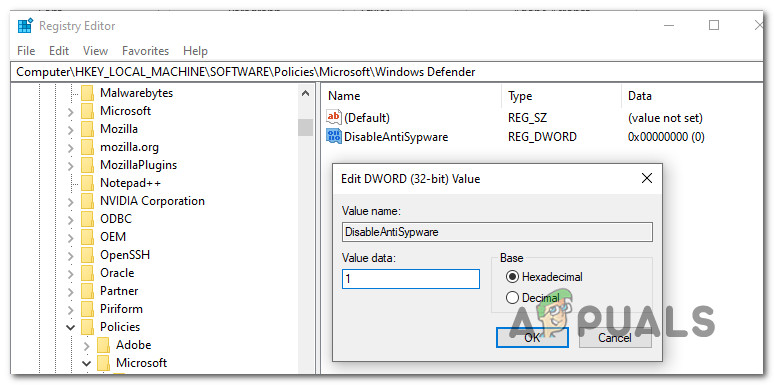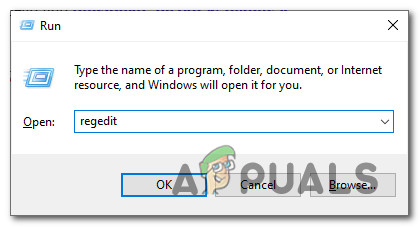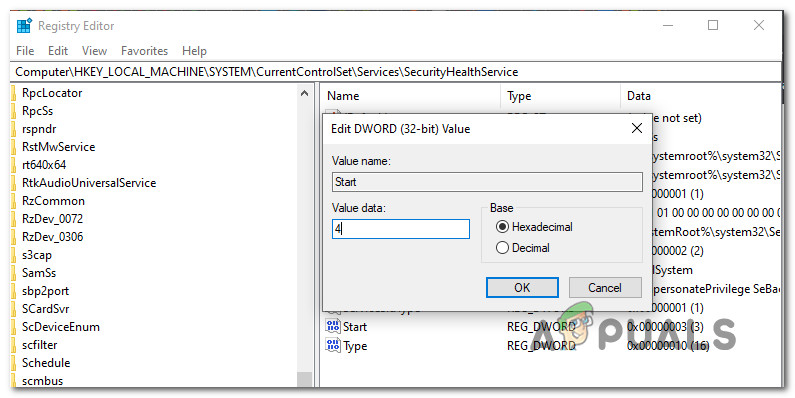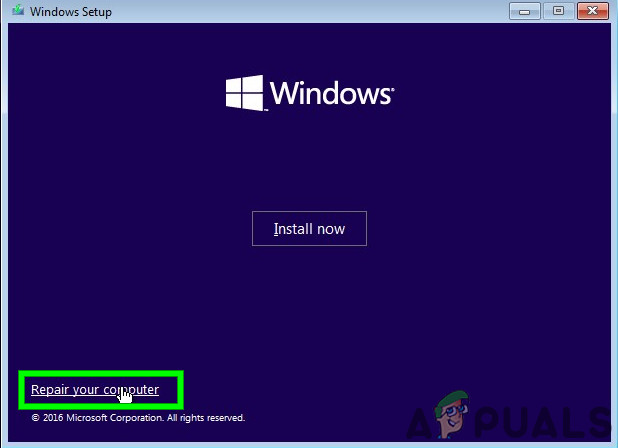After we’ve investigated this particular issue thoroughly, it turns out that there are several different underlying causes that might trigger this particular DC040780 Event Viewer error. Here’s a shortlist of potential culprits: Now that you are aware of every potential culprit that might be responsible for the apparition of this error code, here’s a list of fixes that other affected users have successfully used to stop new instances of the error from appearing:
Uninstall Acronis True Image 2021 (if applicable)
According to a lot of affected users, one reason why you can expect to see the DC040780 error is a conflict facilitated by Acronis True Image 2021. I know this is an unlikely conflict, but it turns out that some background processes used by this software will determine your Windows 10 OS to throw repeated Event Viewers signaling an issue with the Security Center. If this scenario might be applicable in your case and Acronis True Image 2021 is installed on your computer, follow the instructions below to temporarily uninstall it and see if this managed to stop the new Event Errors from popping up. Here’s what you need to do: If this method was not applicable to you, start following the instructions below.
Uninstall or Reinstall the 3rd party security suite (if applicable)
As it turns out, often times this problem is caused by an inconsistency facilitated by McAfee that has since been fixed via an application update. However, since this particular issue (DC040780 error) also manifests itself sometimes by effectively breaking the auto-update function on McAfee Endpoint Security or McAfee VirusScan, the best course of action is to temporarily uninstall the 3rd party security suite before ensuring that you install the latest version available. Update: As it turns out, there are other 3rd party security suites known to cause the same kind of issue. Comodo Internet Security is another likely culprit that might cause the error. If you find this scenario to be applicable in your current situation, follow the instructions below to uninstall McAfee Antivirus from your computer (or a different 3rd party suite) before installing the latest available version: If the problem is still not resolved or this method was not applicable in your particular situation, move down to the next potential fix below.
Disable Windows Defender + Windows Firewall (Windows 10)
As it turns out, you can also expect to see the DC040780 in a situation where you are using a 3rd party security suite that Windows doesn’t recognize as a viable alternative to Windows Defender + Windows Firewall. If this scenario is applicable, both security solutions will run at the same time (the 3rd party solution & Windows Security) which might cause conflicts between certain Kernel processes facilitating the apparition of this error code. Update: This particular scenario is only reported to occur on Windows 10. In this case, you should be able to fix this problem by accessing the Settings menu of your Windows 10 installation and ensure that both Windows Defender & Windows Firewall are disabled in order to prevent conflict with the 3rd party equivalent. For instructions on how to do so, follow the steps below to disable Windows Defender + Windows Firewall via the GUI menu of Windows 10: If this method was not applicable or it didn’t fix the issue in your case, move down to the next method below.
Disable Windows Defender via Registry Editor (if applicable)
In case you are using McAfee and you couldn’t enforce the fix above because all Windows Defender and Windows Firewall controls are grayed out, you will need to use the Registry Editor to disable the built-in security component. Several users that we’re also dealing with this problem when using McAfee Antivirus have confirmed that they managed to prevent new instances of the Security Center Failed to Validate Caller (Error DC040780) from occurring by disabling Windows Defender by doing a few registry tweaks. If you are willing to try this fix, follow the instructions below: If the same problem is still occurring, move down to the next potential fix below.
Disable Security Center (if applicable)
If you are using Symantec Endpoint Protection and your Event Viewer is filled with DC040780 errors that point towards a software conflict, your only hope at fixing the issue while keeping 3rd party suite active is to disable the security center entirely. Fortunately, there’s a fairly easy way to do this if you don’t mind doing some registry changes that will effectively block the Security Center from springing into action. Follow the instructions below to open up an elevated Registry Editor window and modifying the values of SecurityHealthService and wscsvc in order to prevent the main Security Service + associate dependencies from being used: Note: Before you go through the steps below, we recommend backing up your Registry data in advance. This way, in case something goes wrong after this operation you’ll have an easy way to revert back to a working state. If this scenario is not applicable, move down to the next potential fix below.
Update BIOS Firmware
Some users encountering the issue on desktop computers (mostly on Dell) have reported that they managed to stop these Event Viewers resulting in the DC040780 error after they updating their BIOS firmware. This is especially useful in those situations where these errors precede an eventual system crash. But it’s important to understand that the exact procedure of updating your BIOS version is very different according to your motherboard manufacturer. Warning: Also, this operation might end up creating additional stability issues with your PC if you follow the steps incorrectly. Because of this, we only recommend you to update your BIOS firmware if you did it before and you are confident that you will be able to pull it off according to the instructions provided by your motherboard manufacturer. The exact steps of updating will vary from configuration to configuration, so we recommend following the appropriate documentation according to your manufacturer. Here are some helpful links from the most popular manufacturers that will help you update the BIOS version:
DellAcerLenovoAsus
Important: If your motherboard manufacturer is not in the list above, search online for specific steps. If your Bios version is updated but you’re still encountering this issue consistently, move down to the next potential fix below.
Deploy a repair install
If none of the potential fixes above have worked for you, it’s likely that you’re dealing with some type of corruption that is affecting your operating system’s ability to mitigate normal system events. In this case, you should try to resolve the error code by refreshing every Windows-related file. You can also accomplish this with a clean install procedure, but our recommendation is to go for a repair install (in-place repair) instead. While a clean install will not discriminate and delete everything on your OS drive (unless you back it up in advance), a repair install will only touch OS components, leaving personal files, apps, and games intact.
How to Fix ‘Failed to Validate the Product Key’ Error on Windows 11 Setup?Fix: 1 file failed to validate and will be reacquired SteamTroubleshoot Windows 10 Setup Has Failed to Validate the Product KeyFix: Sysprep Was Not Able to Validate Your Windows Installation