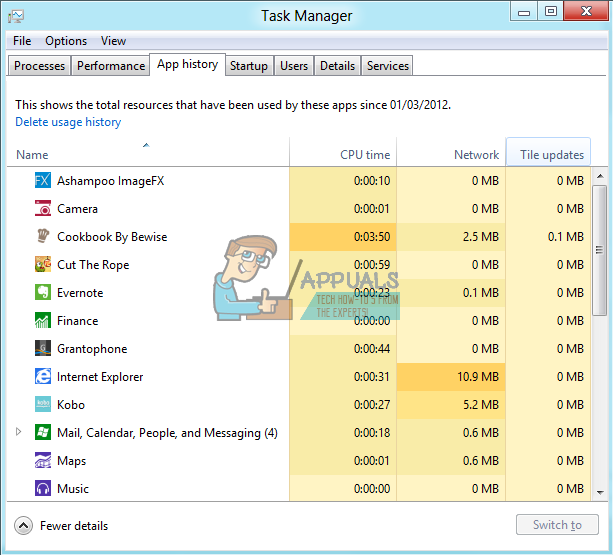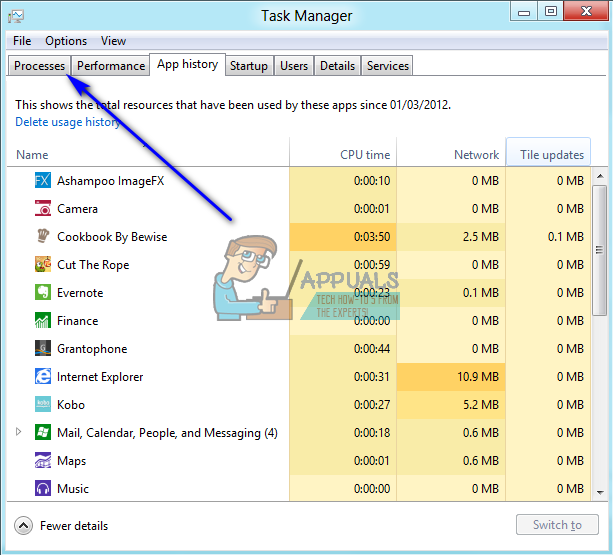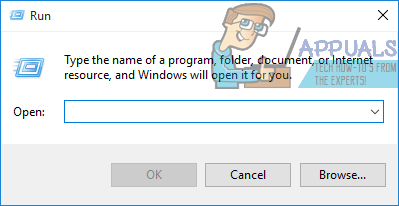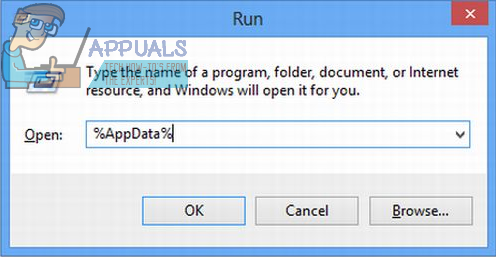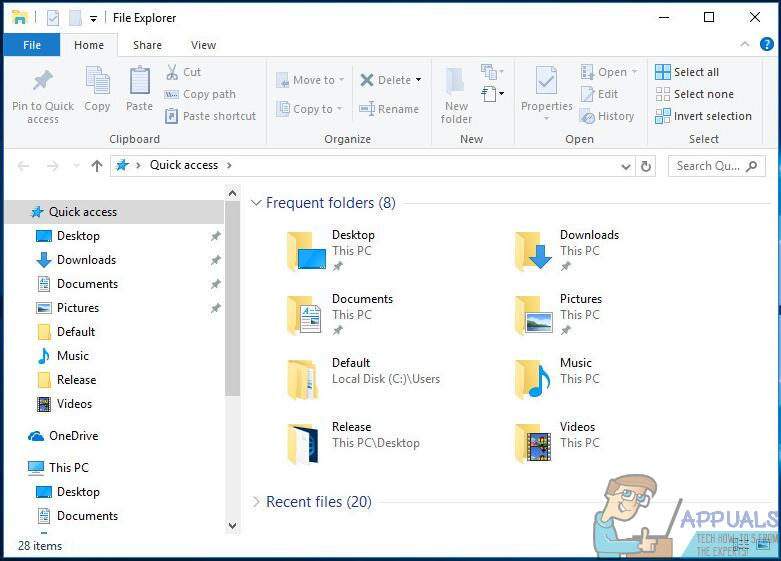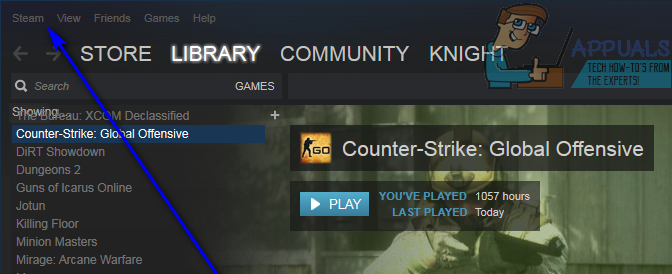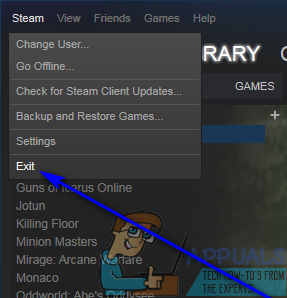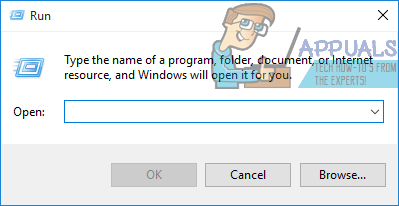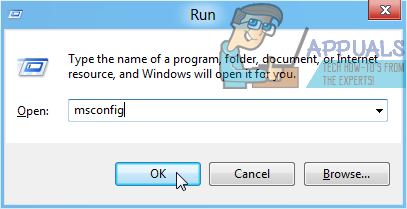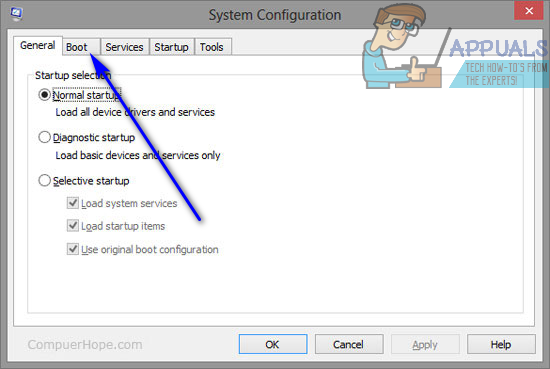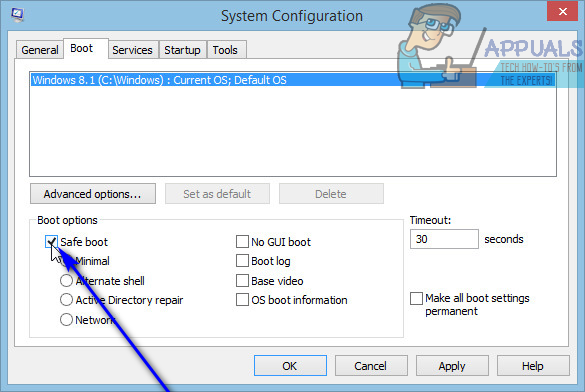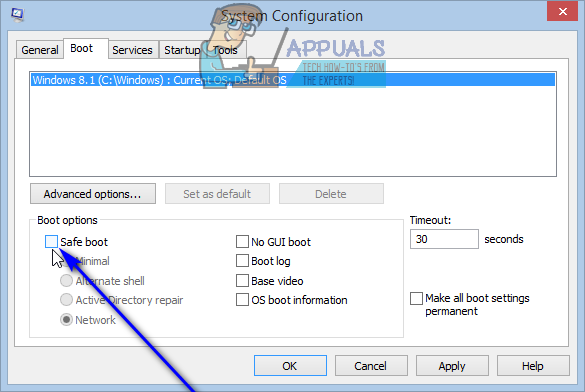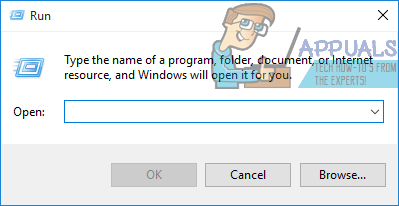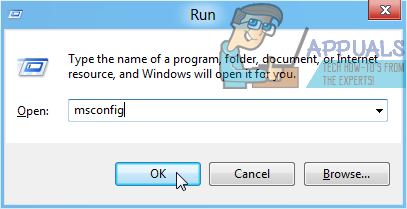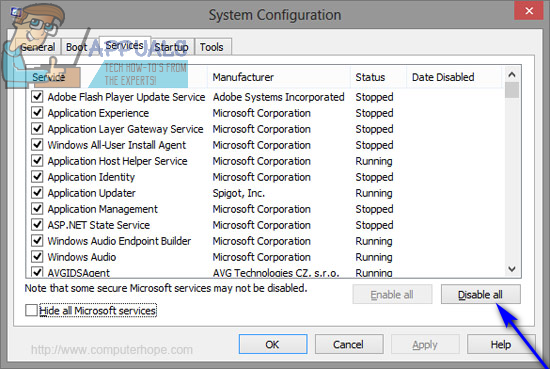“The installer is unable to install Spotify because the files to write are in use by another process. Please make sure Spotify is not running and retry.”
Error code 18 occurs because files that are supposed to be copied over to your computer and written during the installation of Spotify are, for some reason, already on it and are also in use by another process or application while the Spotify installer is trying to do its job. This is the reason why most of the users affected by this problem see error code 18 while trying to reinstall Spotify after having previously uninstalled it from their computers. Sometimes when you uninstall an application from your computer, some files, settings or registry elements pertaining to the application you uninstall are left behind. If these remnants are later used by another process or application while you try to reinstall the application you uninstalled, the reinstallation might fail. Thankfully, though, getting error code 18 while trying to install Spotify is not the end of the world. The following are some of the most effective solutions you can use to get rid of error code 18 and successfully install Spotify:
Solution 1: End any Spotify processes still running in the background
Solution 2: Delete the Spotify folder in your computer’s AppData directory
Solution 3: Delete every file pertaining to Spotify on your computer
Once done, try installing Spotify and see if it works now.
Solution 4: Exit Steam and then try to install Spotify
For some reason, Steam – the computer gaming platform – has a habit of using some of the files and processes that are left behind when you uninstall Spotify from your computer, and this can lead to you getting error code 18 when you try to reinstall Spotify. Thankfully, though, if this is the cause of this problem in your case, all you need to do is exit Steam and you should be able to successfully install Spotify.
Solution 5: Uninstall any programs interfering with the Spotify installation
Some programs are known to interfere with the Spotify installer and lead to users seeing errors such as error code 18 when they try to install Spotify. Two programs that are particularly known to cause this problem are iTunes and Comodo. If you have any of these two programs on your computer or another program that you think may be interfering with the installation of Spotify on your computer, here’s what you should do: Some Spotify users have also reported error code 18 popping up while they try to launch Spotify. If you’re getting error code 18 while trying to launch Spotify, simply uninstall Spotify from your computer and then use the following solutions to try and resolve the issue:
Solution 1: Boot your computer in to and out of Safe Mode
Sometimes, all it takes to get rid of error code 18 on a Windows computer is to boot the computer in to Safe Boot and then out of it. In order apply this solution, you need to: When your computer boots up, run the Spotify installer, install Spotify and check to see whether or not the problem still persists.
Solution 2: Boot your computer up with all services disabled, and then enabled
When your computer boots up, run the Spotify installer, install Spotify and check to see if error code 18 still pops up.
Fix: “A firewall may be blocking Spotify” Error When Logging into SpotifyFix: Spotify Error Code 7How to Fix Spotify Error Code 2?Fix: Spotify Error Code 17