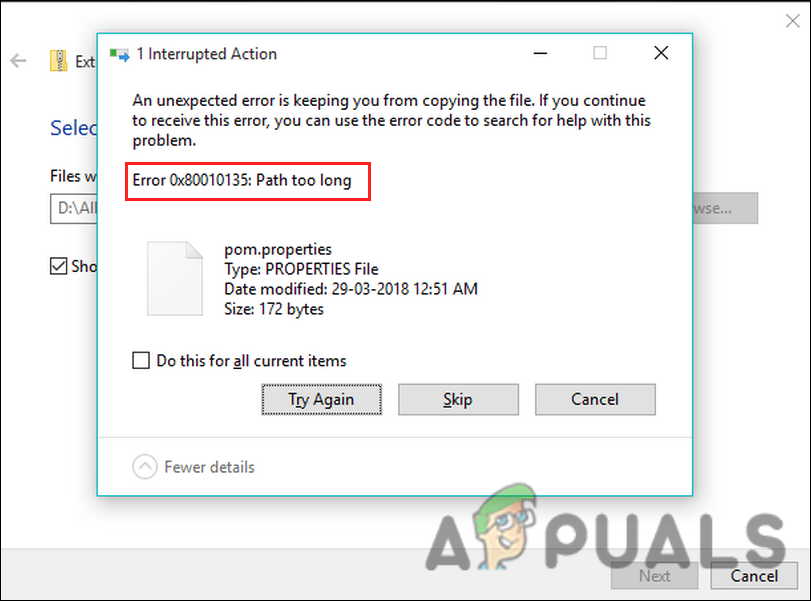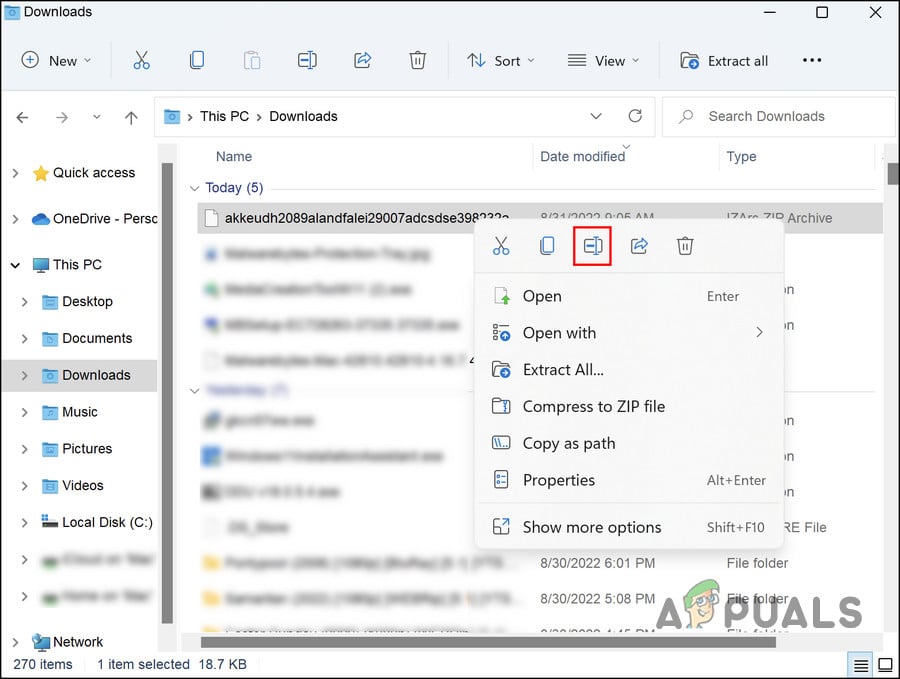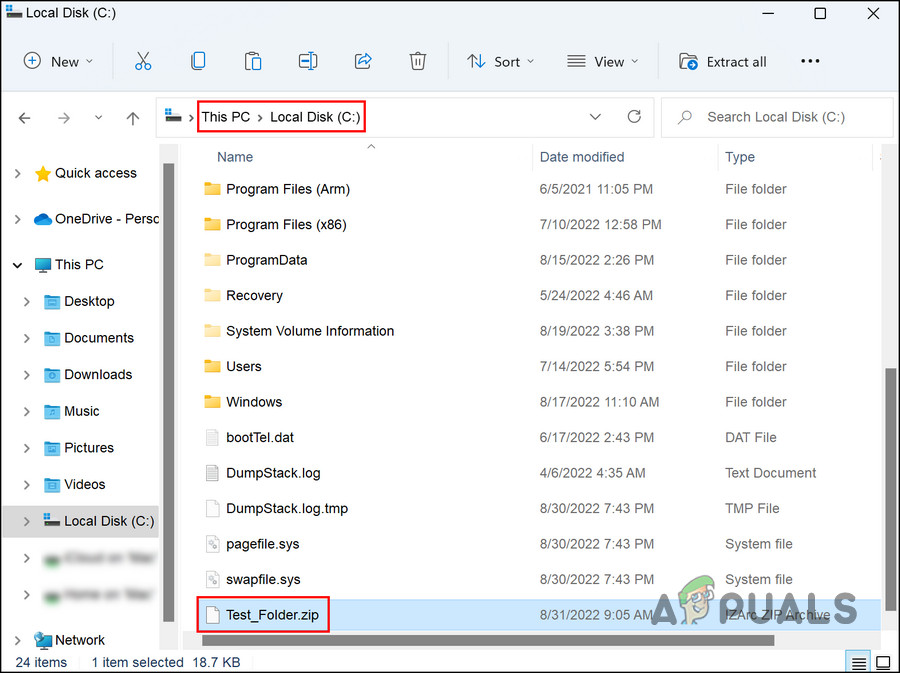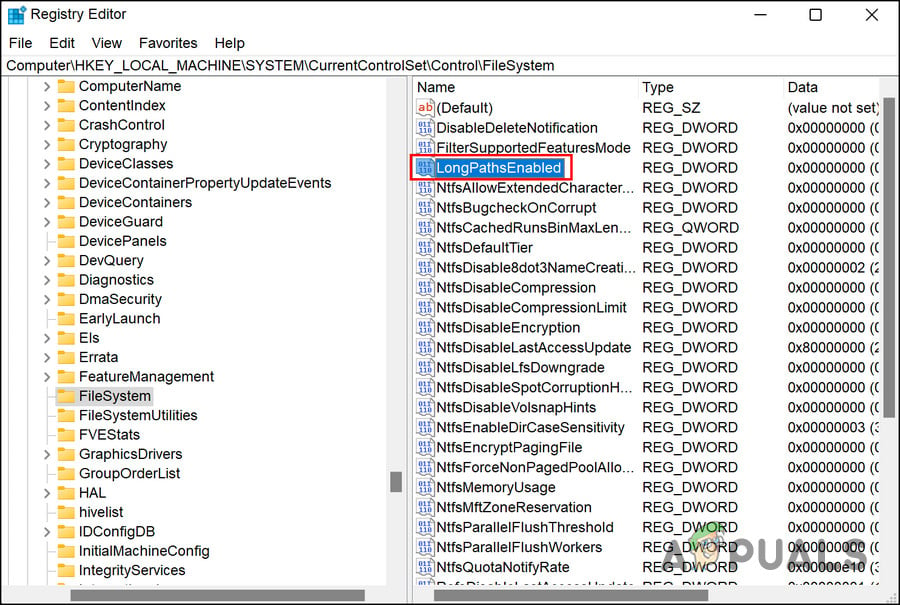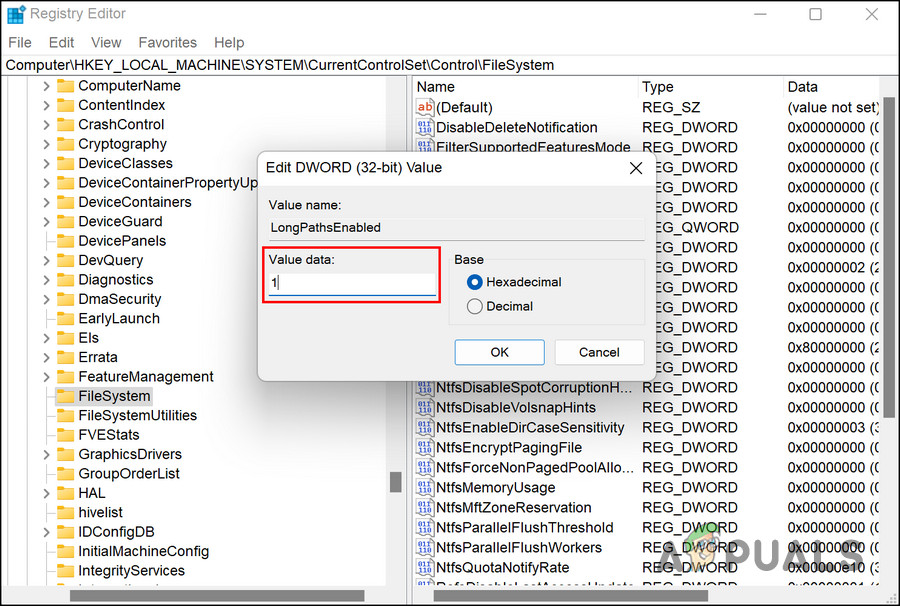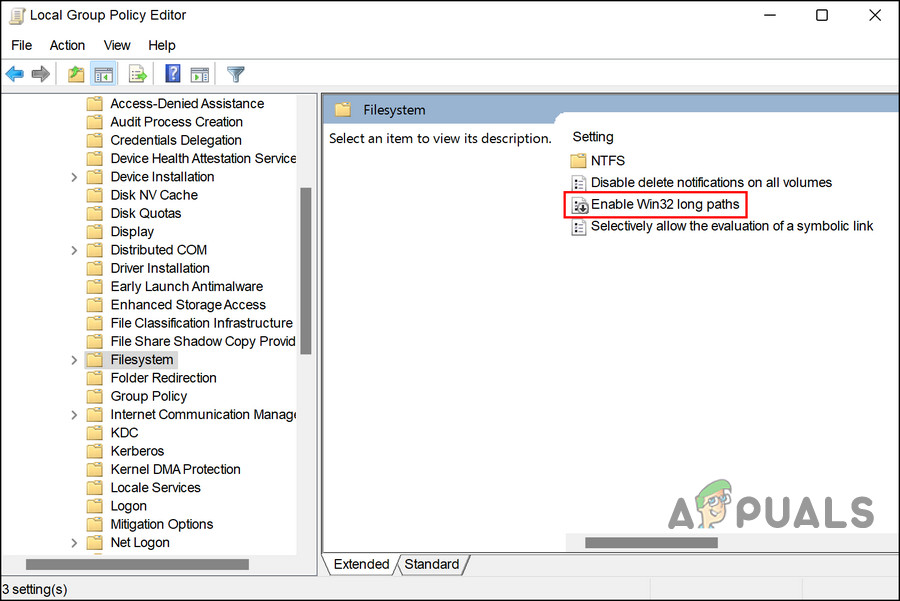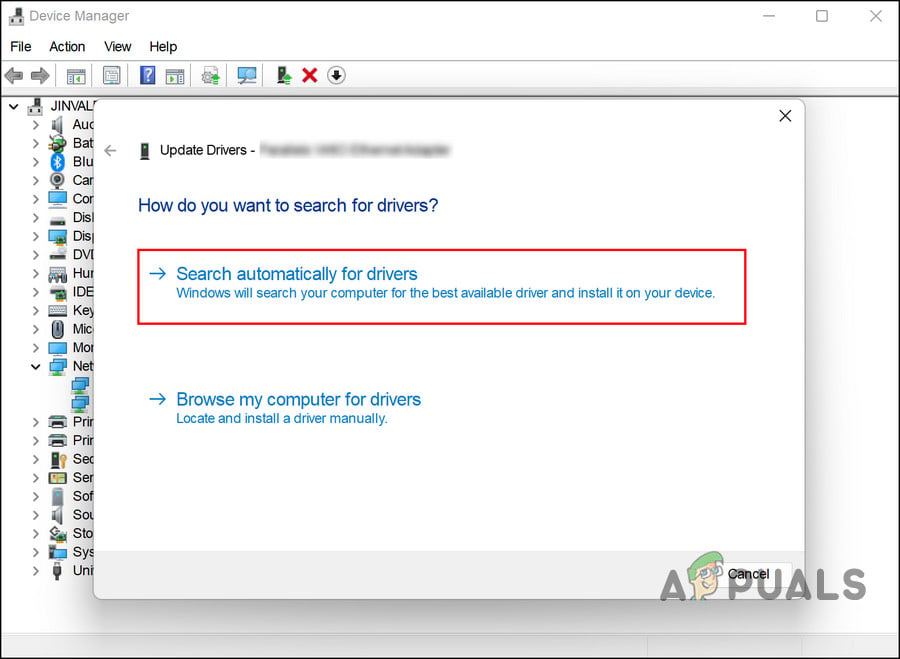In this guide, we have listed different troubleshooting methods that you can try in both scenarios. In the first section of the guide, we discuss solutions if your file name exceeds the recommended characters, while in the second section, we discuss solutions if you are facing an error even with fewer characters. We recommend going through the methods first to identify the cause of the issue. Once you do that, you can proceed with the relevant troubleshooting methods.
Scenario 1: You Are Using More Than 260 Characters
If you are typing more than 260 characters, then you can either extract the file into the root folder to reduce the characters, or enable the long path support in the system via Registry Editor. You can also go for a third-party ZIP file extraction tool if the troubleshooting methods do not work.
1. Extract the File
You can simply extract the file into the root folder to reduce the number of characters to fix the problem. Here is how you can do that:
2. Enable Long Path Support via Registry
Another thing you can do if you are using more than 260 characters is enabling the long path support in the system via the Registry Editor. If you do not know already, Windows Registry is a database of information and settings of both software and hardware components/applications installed on the system. You can use the Registry to customize several functions of your operating system, such as thUe one under consideration. However, before we proceed with this method, we highly recommend creating a Regisry backup. This will help you revert to the current Registry state if anyting goes wrong during the process. Once you have created the backup, here is how you can proceed: Upon reboot, check if this fixed the error 0x80010135.
3. Enable Long Path Support via Group Policy Editor
If you cannot use the Registry Editor for some reason, then you can also try enabling the long path support via the Group Policy Editor. This is another advanced-level utility within Windows that can help you customize the processes of your system. Here is what you need to do:
4. Use a Third-Party Tool
In case the troubleshooting methods above do not work or you feel like the issue is with the built-in unzip tool of Windows, then you can try using a third-party solution that offers the same services. There are a bunch of such useful tools online; both free and paid. Once you find the one that fits your preferences, install it and check if the error appears again while using it.
Scenario 2: The Issue is System-Related
If you are using less than 260 characters and still bumping into the error 0x80010135, then there is a good chance that the issue is caused by something within the system. One common cause of the issue that users identified were outdated drivers. Several other affected users managed to fix the problem by updating the relevant drivers, which is why we recommend that you give it a shot. Here is how to proceed: Once the update is installed, check if you still encounter the 0x80010135 error code.
Fix Windows Update Error 0XC19001E2 in Windows 10 (Fix)How to Block Windows Store in Windows 10 and Windows Server 2019Fix: Error 0x80073CF9 in Windows Store on Windows 10 MobileFIX: Error 0x80246002 and BSOD during Windows Update in Windows 10