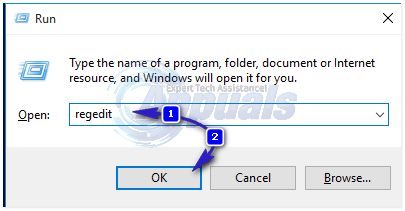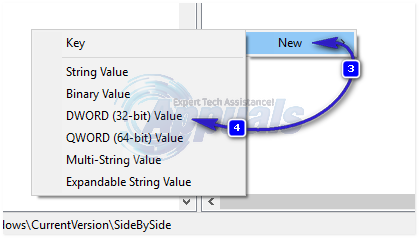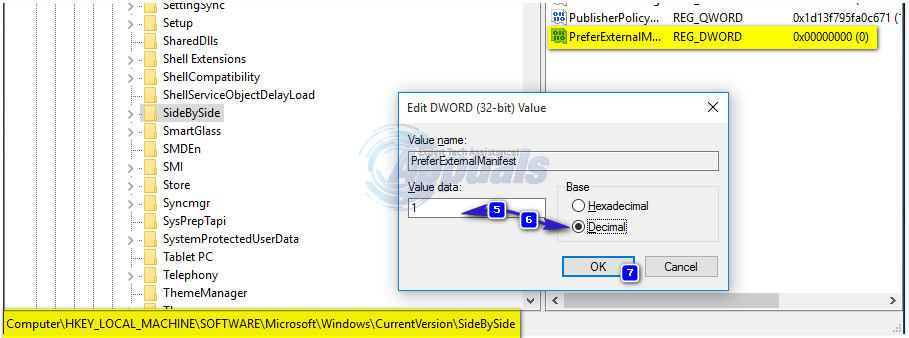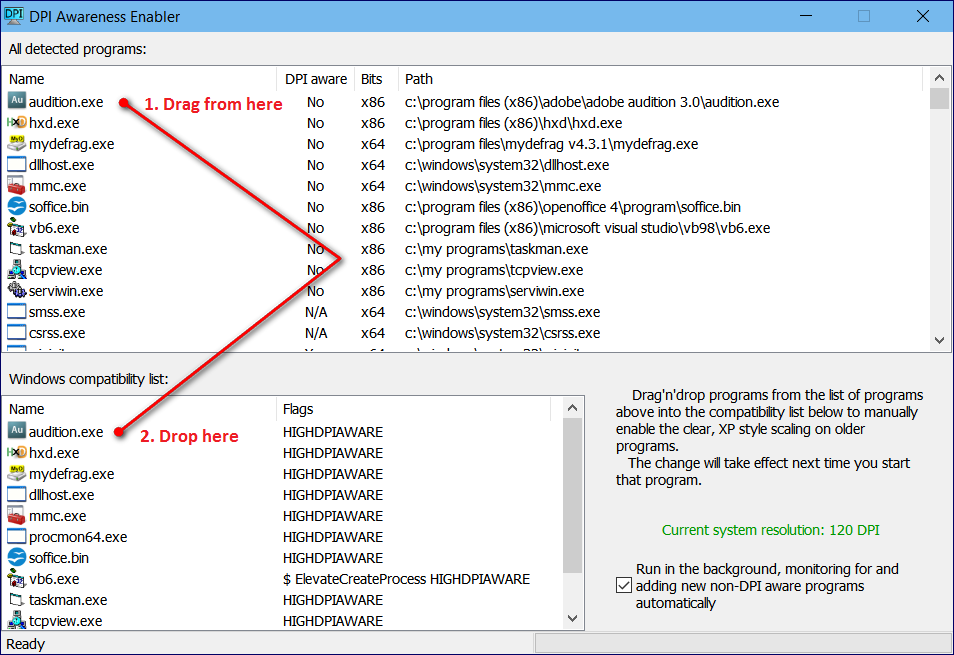Unfortunately, this “compatibility scaling mode” is turned on for all programs and applications by default. The only way that Microsoft has provided users with to turn this feature off is to disable it by right-clicking on the shortcut of any one of the programs in question, selecting Compatibility and turning display scaling on high DPI devices off, one program at a time. This can be quite a tedious task and there is absolutely no way a person can disable this feature for all programs on a Windows 10 computer, at least not a Microsoft-provided way. However, that does not mean that disabling DPI awareness for all of your programs is impossible – all you need to do is instruct Windows to prefer external manifest files for programs when launching them and then create and place external manifest files for every program that you are facing this problem on. The following are the steps you need to complete in order to disable display scaling on high DPI in Windows 10 for all programs using this solution: Press Windows Logo key + R to open a Run. Type in regedit and press Enter.
In the left pane of the Registry Editor, navigate to the following directory: Click on SideBySide in the left pane to expand its contents in the right pane. Right-click on an empty space in the right pane, hover over New and click on DWORD (32-bit) value.
Name the file PreferExternalManifest and press Enter. Right-click the new DWORD value and click on Modify. Type 1 into the Value Data. Change the value’s Base to Decimal. Click on OK. Close the Registry Editor.
Copy the contents of typical manifest file from by clicking here and copying all of the text on the page. Open a Notepad. Paste the text you copied from the link above this line into the Notepad Save the Notepad document as the full name of the executable file of the program you are trying to disable display scaling on high DPI devices for, followed by the .manifest extension. For example, the name of a manifest file for Photoshop would be photoshop.exe.manifest. Move the manifest file to the root directory of the program you are trying to turn display scaling on high DPI devices off for – this is the directory where the program’s files, including its executable file (such as photoshop.exe for Photoshop) are located. An example of such a root directory is: C:\Program Files\Adobe Create manifest files for all the programs you want to disable display scaling on high DPI devices for, and move them to their respective install directories. There is no need to restart your computer – the program you create and place a manifest file for should start displaying as it should as soon as you close and then reopen it. Some people just might not fancy messing about with their computer’s registry, and if you are one of these people, you can use a program known as DPI Awareness Enabler that has been created by a Good Samaritan who was once affected by this very issue. Although it seems to be a much simpler and less riskier solution to the problem, some users have reported that it does not yield results that are as good as those yielded by the solution described above. Since that is the case, it is advised that you use the following solution at your own risk. To disable display scaling on high DPI devices for all programs on a Windows 10 computer using DPI Awareness Enabler, you need to: Go here. Download DPI Awareness Enabler by clicking on DpiAwarenessEnabler 1.0.3.zip in the Licenses and download section of the website. Install DPI Awareness Enabler. Run DPI Awareness Enabler.
Drag every single program that is displaying blurry texts and images from the All detect programs list to the Windows compatibility list. Doing so will make each of the programs that you drag and drop DPI aware, turning the display scaling for high DPI devices feature off for each and every single one of them and ultimately getting rid of your problem.
How to Check your Computer’s Mouse DPIHow to Change the DPI of an Image on Adobe PhotoshopNIS (NVIDIA Image Scaling) Not Working? Here’s How to Fix ItHow to Enable Nvidia Image Scaling (NIS) for Higher FPS in Games?