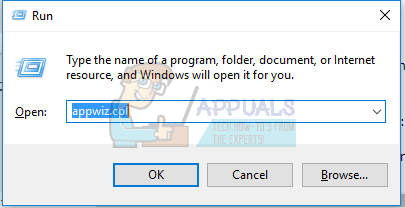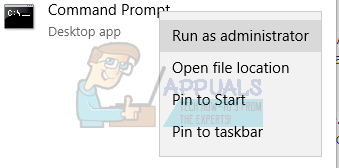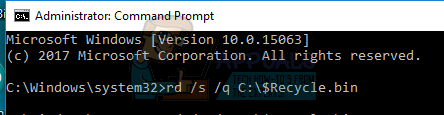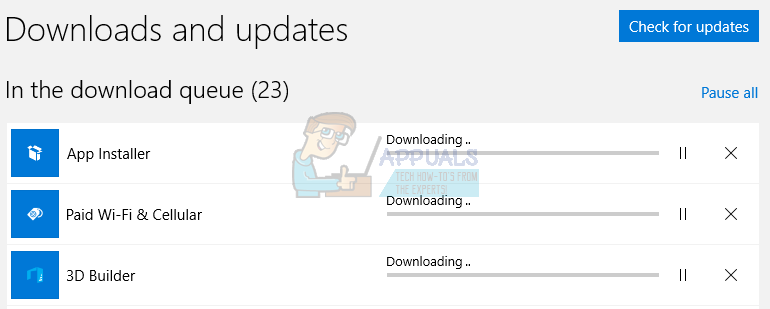The main cause of this issue are some 3rd party software, which prevents the built-in recycle bin from working properly. Culprit softwares include Fences, OneDrive and MacType. We can fix this error by either updating these softwares or removing them. For a quick workaround, you can use CCleaner to empty your recycle bin. This article teaches you how to fix this issue using alternative methods.
Method 1: Removing/Updating 3rd Party Software
As earlier said, certain 3rd software may cause the recycle bin to malfunction. Here’s how to remove them. If you’re using Fences 2, support ended for it after the Windows 10 Creators Update. You may have to run this tool as an administrator and then install Fences 3. MacType users can also delete files from the Recycle Bin after disabling the software. To upgrade any software rather than removing it; You can also download the application from the vendor’s website and then run the installation over the existing one.
Method 2: Resetting the Recycle Bin
Some users have been able to get the recycle bin to work by resetting it. Here’s how it’s done.
Method 3: Fixing OneDrive
If the above methods do not work, you should try killing OneDrive. OneDrive has often been problematic with Windows 10 and killing the process should solve the issue, as it did for others.
Method 4: Updating Windows Store Apps
Windows Store apps can also create issues for the Recycle Bin and should be updated to avert any issues.
How to Change the Recycle Bin Icon on Windows 7, 8, 8.1 and 10How to Show Recycle Bin in File Explorer on Windows 10How to Recover Files Deleted from Recycle Bin in Windows?Fix: The Recycle Bin C: is Corrupted