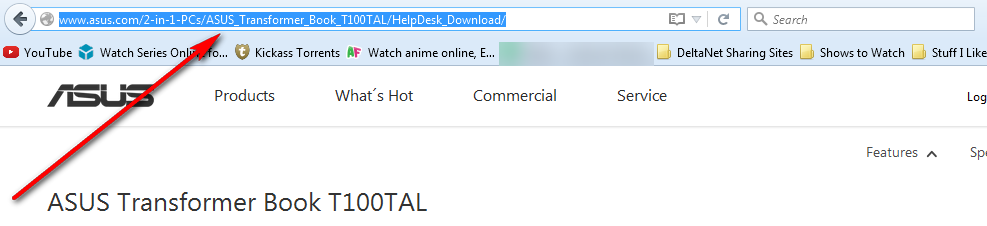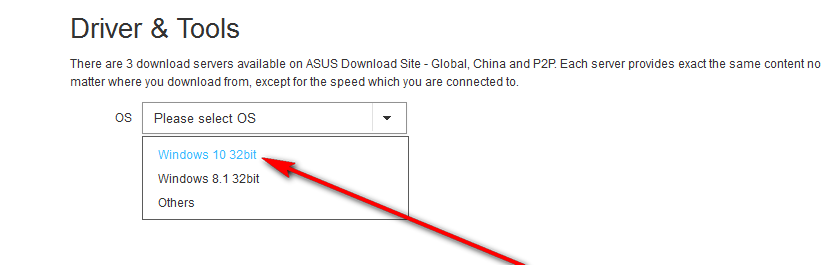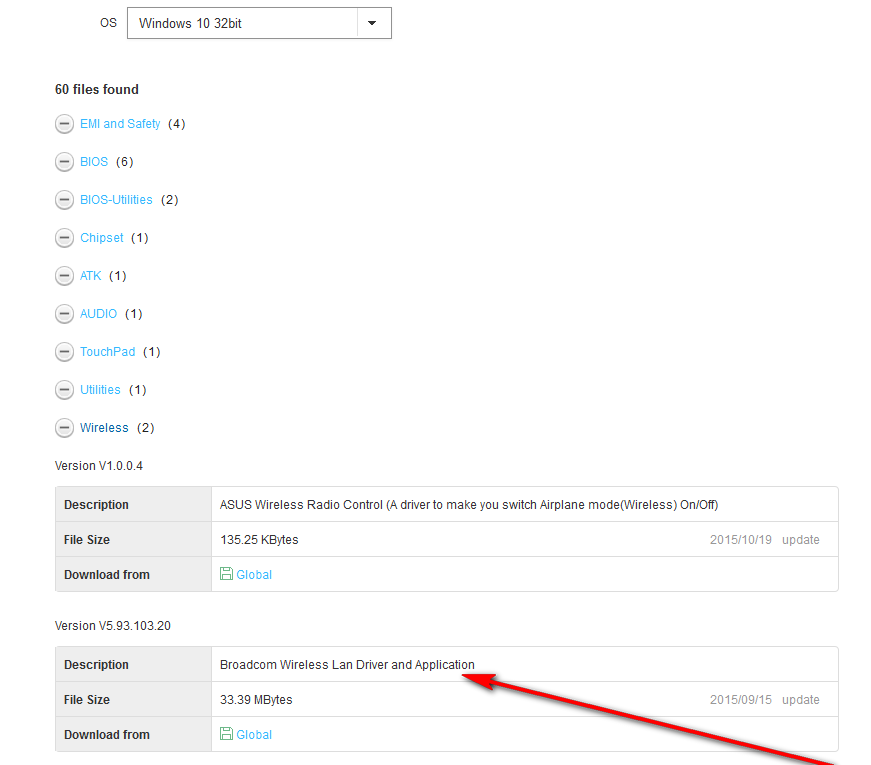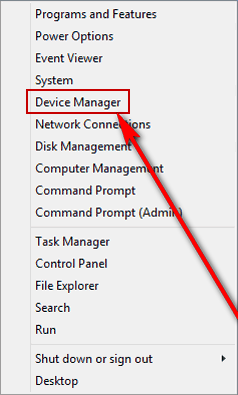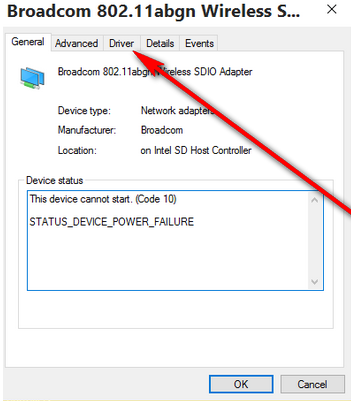While this problem is known to affect all kinds of different makes and models of wireless adapters, it appears to be infecting devices with Broadcom wireless adapters quite frequently. As with most other wireless adapter-related problems, the cause of this issue is the affected computers having the wrong drivers for the wireless adapter. If you own a computer that has a Broadcom wireless adapter and fails to detect any wireless networks after being updated to Windows 10, the following is what you need to do in order to easily fix the problem: Go to the drivers download page for your computer on your manufacturer’s official website. For example, if you own an ASUS Transformer Book T100TAL, go to https://www.asus.com/us/supportonly/t100tal/HelpDesk_Manual/.
Select your Operating System (Windows 10 32-bit or Windows 10 64-bit).
Locate the latest driver for your Broadcom wireless adapter under the Wireless category and download it.
Install the latest driver for your Broadcom wireless adapter. Once the latest driver for your Broadcom wireless adapter has been installed, your computer should start detecting wireless networks around you like it should be. It should be noted that it is entirely normal for your Broadcom wireless adapter to either stop detecting wireless networks around it or display the “This device cannot start. (Code 10)” error a couple of days after you fix this issue. If something like this happens, you should simply: Right-click on the Start Manu button to open the WinX Menu. In the WinX Menu, click on Device Manager to open it.
In the Device Manager, double-click on Network adapters to expand that section. Double-click on your Broadcom wireless adapter. It will be named something along the lines of “Broadcom 802.11abgn Wireless SDIO Adapter”. Navigate to the Driver tab
Click on Uninstall. Continue with the onscreen instructions and go through with the un-installation of the driver. Once the driver has been uninstalled, restart your computer, and once it boots up, the driver will be automatically reinstalled. If the driver is not reinstalled automatically, which is quite rare, simply reinstall it manually from the drivers download page for your computer on your manufacturer’s official website. The un-installation and reinstallation of the Broadcom wireless adapter’s driver is bound to fix any issues you might face after installing the latest drivers for your wireless adapter in order to get it to start successfully detecting wireless networks after a Windows 10 upgrade.
Fix: Broadcom 802.11n Network Adapter Not WorkingIntel And Broadcom WiFi Adapters Not Working On Windows 10 1903, Acknowledges…Fix: Broadcom Netlink Gigabit Ethernet Driver Stops Working in Windows 10Fix: Broadcom Netxtreme 57xx Gigabit Controller