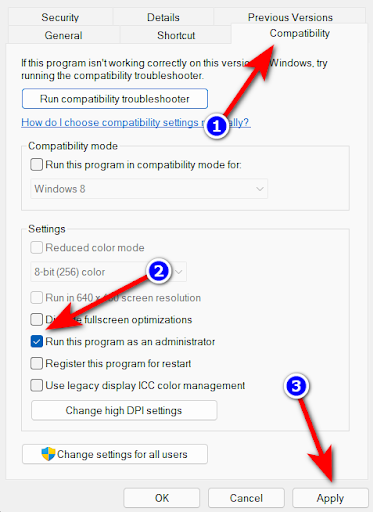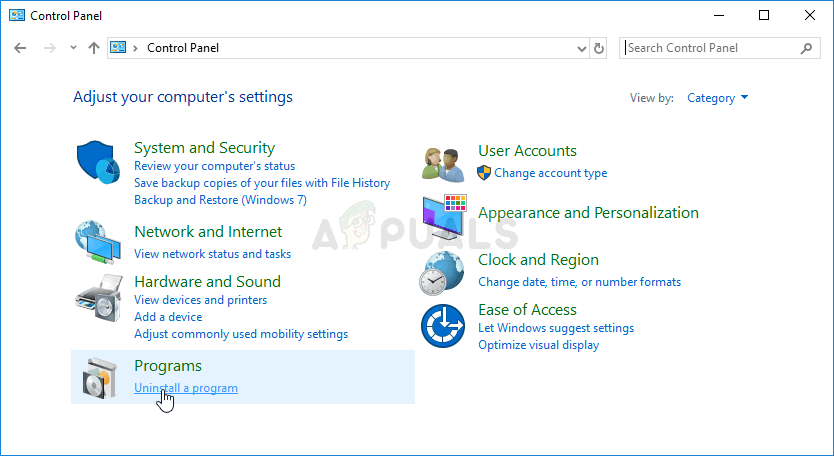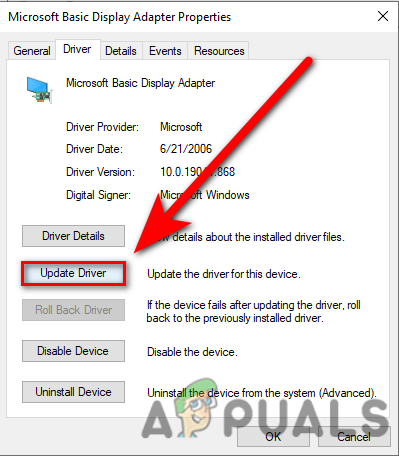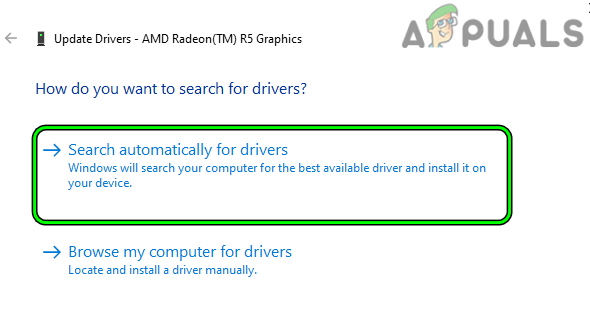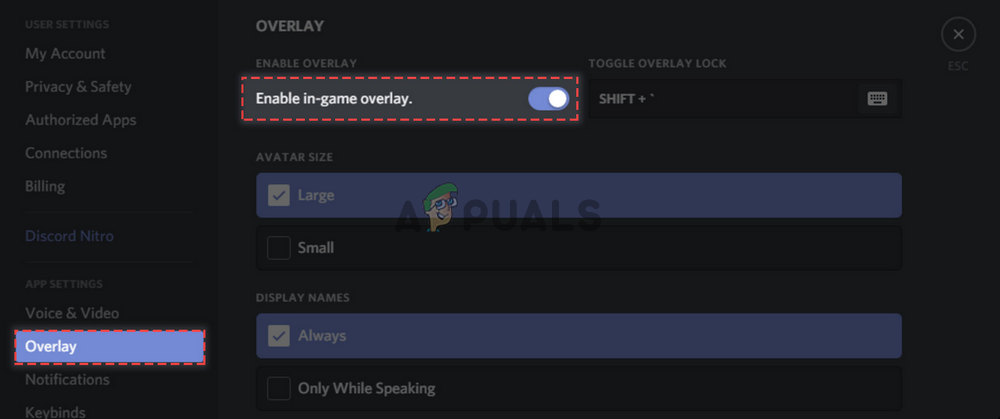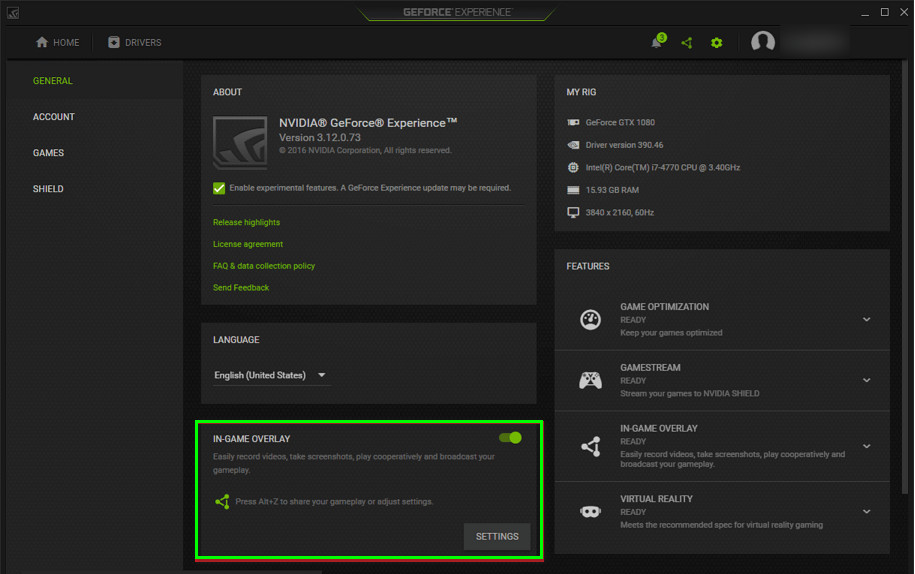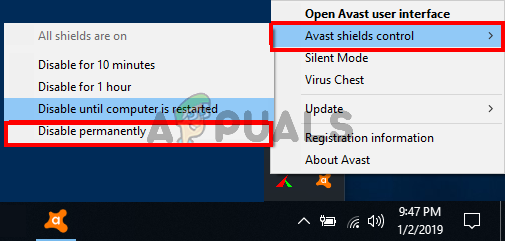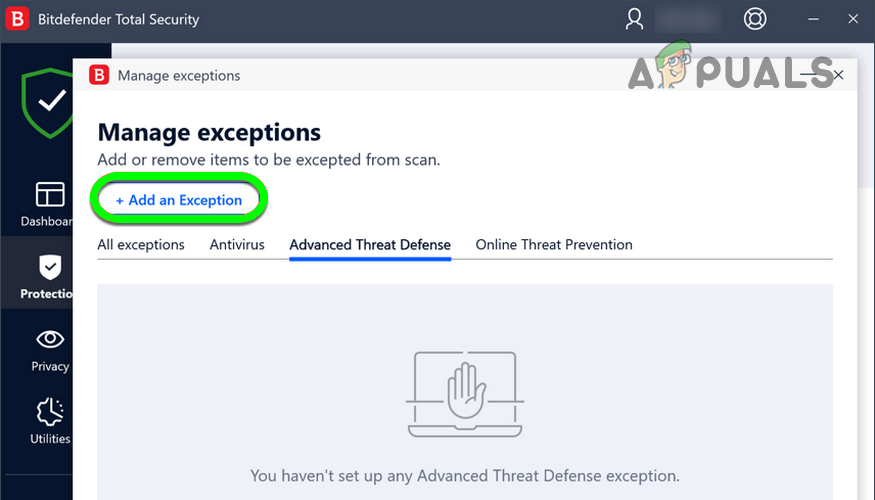However, after investigation, we realized that there are various other reasons as well that cause the game to crash or freeze upon launching. So, below find out what are the causes of the problem and what we can do to stop Diablo 2 resurrected crashing.
System Specifications: If you are running a low-end pc, check if your PC can handle the title.Outdated Graphics Drivers: Check if your graphics drivers are outdated as often outdated graphics drivers cause issues like this.Overclocked: If you have overclocked your CPU or GPU for better performance, then it can also cause this issue as few games are not compatible with overclocking and this generally cause overheating which ultimately leads to crashing or hanging problem.Missing Administrator Privilege: Give the game administrator privilege so that no other applications or services can interfere in its operation and the game runs properly.Corrupted or Missing Game Files: Check if any of the game files are corrupted or missing as corrupted or missing game files can also cause while launching or running the game.In-game Overlays: In-game overlays run in the background and consume a ton of your computer’s performance and that can also cause this issue.
So, these are the common culprit that causes the unendingly crash problem in the Diablo Resurrected game on Windows PC. Now follow the below-listed troubleshooting solutions that worked for several affected users to solve the problem in their case and run the game smoothly.
Check System Requirements
Cross-check your computer’s specification with the minimum system requirements mentioned below and check if your computer is capable to run the title properly:
Minimum Specifications:
Operating System: Windows 10.Processor: Intel Core i3-3250 or AMD Fx 4350.RAM: 8GBHard Drive Space: 30 GB.Network: High-Speed Broadband Connection.
Recommended Specifications:
Operating System: Windows 10.Processor: Intel Core i5-9600K and AMD Radeon Rx 5500 XT.RAM: 16 GBHard Disk: 30 GB.Network: High-Speed Broadband Connection.
If the specifications of your device are ok, then move to the methods mentioned below.
Run the Game as Administrator
Any kind of third-party application or service can interfere with the operations of the game and cause this Diablo 2 Resurrected crashing issue. So, it is recommended you provide the game administrative privilege so that no other services or third-party applications can interfere in its operations. To run the game as an administrator, follow the steps mentioned below: After launching the game with administrative rights, try launching it and check if the problem is resolved or else head to the next possible solution.
Update Graphics Drivers
Graphics cards are a major part of your computer, and your operating system. This allows the game and apps to run properly but if you are running outdated or corrupted drivers then it conflicts with the game process and files. So, it is always recommended to keep your graphics drivers updated to avoid such types of issues. To update your graphics drivers, follow the steps mentioned below: Now restart your PC and launch the game and check if the issue is resolved or not.
Repair the Game
During the game installation, some of the game files get missing or corrupted and this cause problem when running the game and is unable to establish a connection. You can easily check if any file is missing or corrupted and repair them via the Battle.net client by following the simple steps mentioned below: Now restart your device and launch the game and check if the issue is resolved or not or else follow the next solution.
Disable In-game Overlays
Overlays are very helpful but in cases like streaming or playing high-definition games it requires a ton of resources to run in the background and that hampers the performance of your computer and causes the apps and other programs to hang or crash while launching. So, it is recommended to disable all the in-game overlays to avoid these kinds of issues. To disable the in-game overlays follow the steps mentioned below: NVIDIA GeForce Experience: Now launch the game and check if the issue is resolved or else give it a try to the next one.
Disable Antivirus or Whitelist Diablo 2 Resurrected
Often third-party antiviruses block access to the game considering them as a threat and block the game’s files and this can make Diablo 2 Resurrected crash. So, we recommend you disable the antivirus program or whitelist the game through the antivirus. To disable the antivirus, follow the steps mentioned below: And launch the game and check if the game keeps crashing issue is resolved or not, yes then whitelist the game by following the steps mentioned below: Now exit the antivirus and launch the game to see if the problem is resolved.
Disable Overclocking
If you have overclocked your GPU/CPU for better performance then that might be what causes the game to crash on startup or while playing. The overclocking feature causes your PC to overheat and leads to the crashing problem. We recommend you disable the overclocking and entire overclocking utilities such as MSI Afterburner and reset the processor to the default and solve the crash problem with the game. So, try disabling the overclocking feature and restart your computer. After that launch the game and check if the issue is resolved.
Game Connection Lost in Diablo? Try These FixesHow to Fix Diablo 3 Crashing?How to Fix Diablo Immortal Keeps Crashing Issue on PC?Diablo III was Unable to Initialize D3D? Easy Fixes